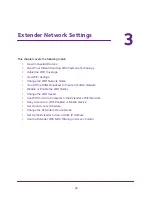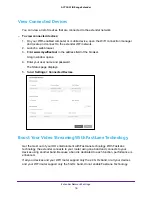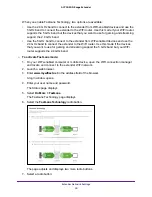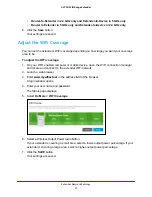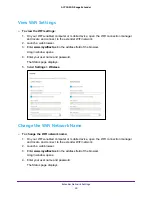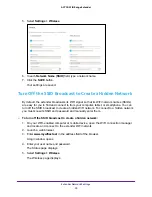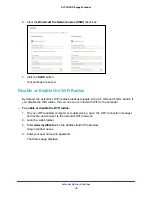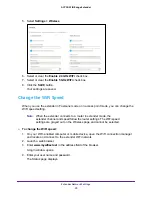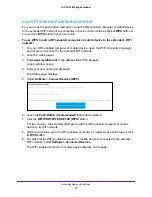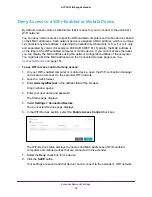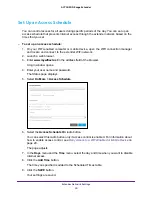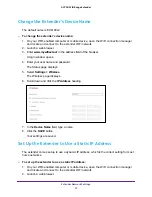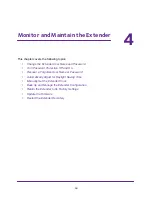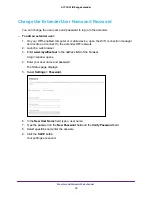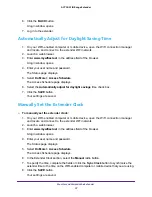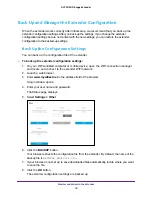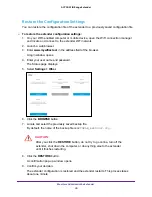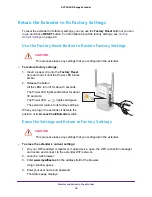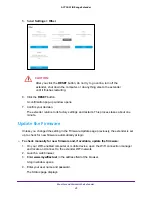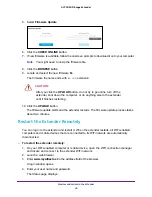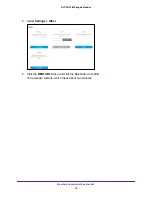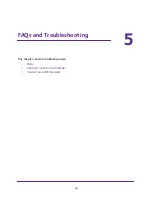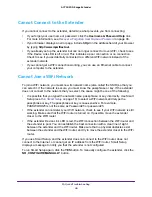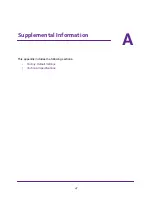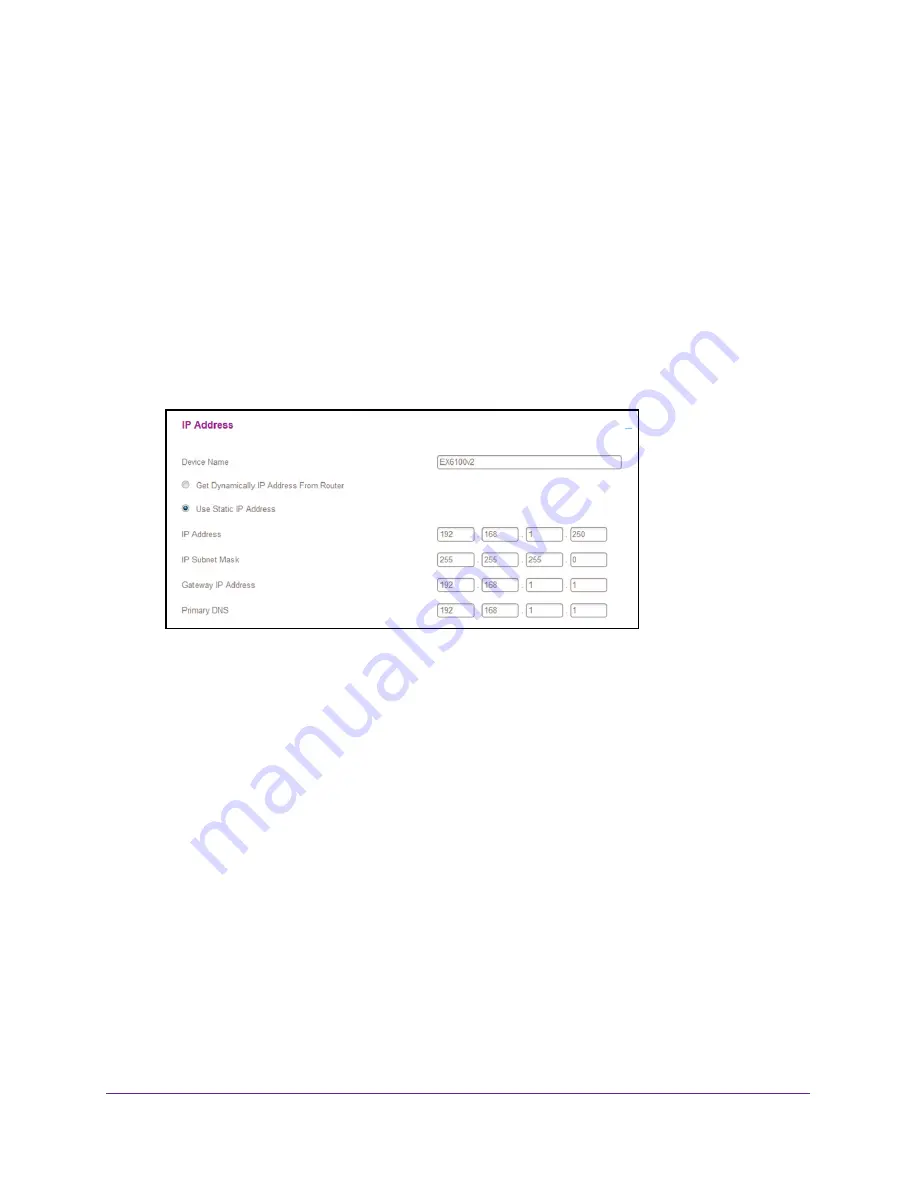
Extender Network Settings
32
AC750 WiFi Range Extender
3.
Enter
www.mywifiext.net
in the address field of the browser.
A login window opens.
4.
Enter your user name and password.
The Status page displays.
5.
Select
Settings > Wireless
.
The Wireless page displays.
6.
Click the
IP Address
heading.
The IP Address section displays. By default, the
Get Dynamically IP Address From
Router
radio button is selected.
7.
Select the
Use Static IP Address
radio button.
8.
Complete the fields to specify the IP network IP addresses.
9.
Click the
SAVE
button.
Your settings are saved.
Use the Extender With MAC Filtering or Access Control
When a WiFi-enabled computer or mobile device connects through the extender to your
router, the MAC address of the computer or device that is shown on the router is translated to
another MAC address. If your router’s MAC filter, WiFi access control, or ACL is enabled, the
computer or device connects to the extender but cannot get an IP address from the extender
and cannot access the Internet. To allow the computer or device to receive an IP address
from the extender and access the Internet, you must provide the translated MAC address to
the router.
To add a translated MAC address to your router:
1.
Log in to your router and disable the MAC filter, WiFi access control, or ACL.
For information about how to disable your router’s MAC filter, WiFi access control, or
ACL, see your router’s documentation.