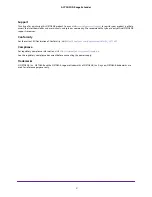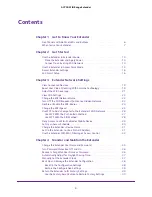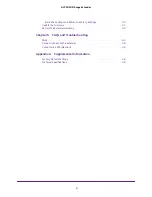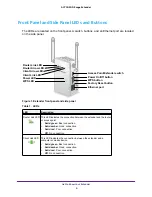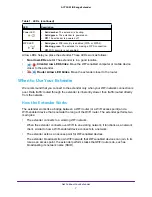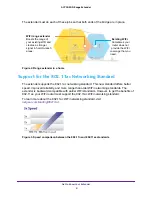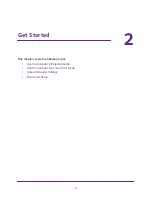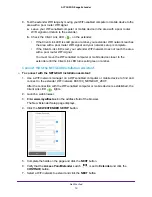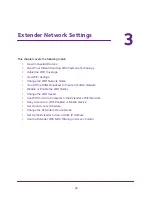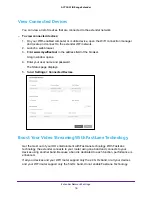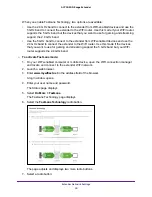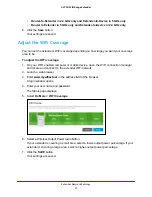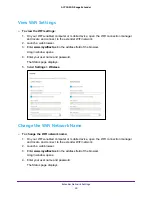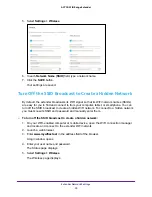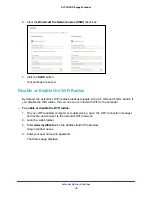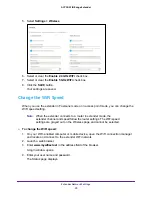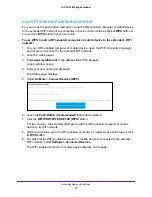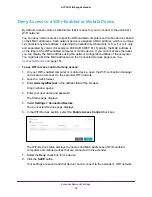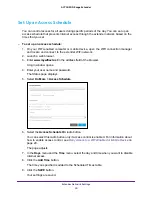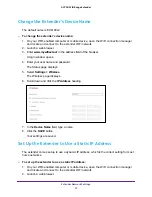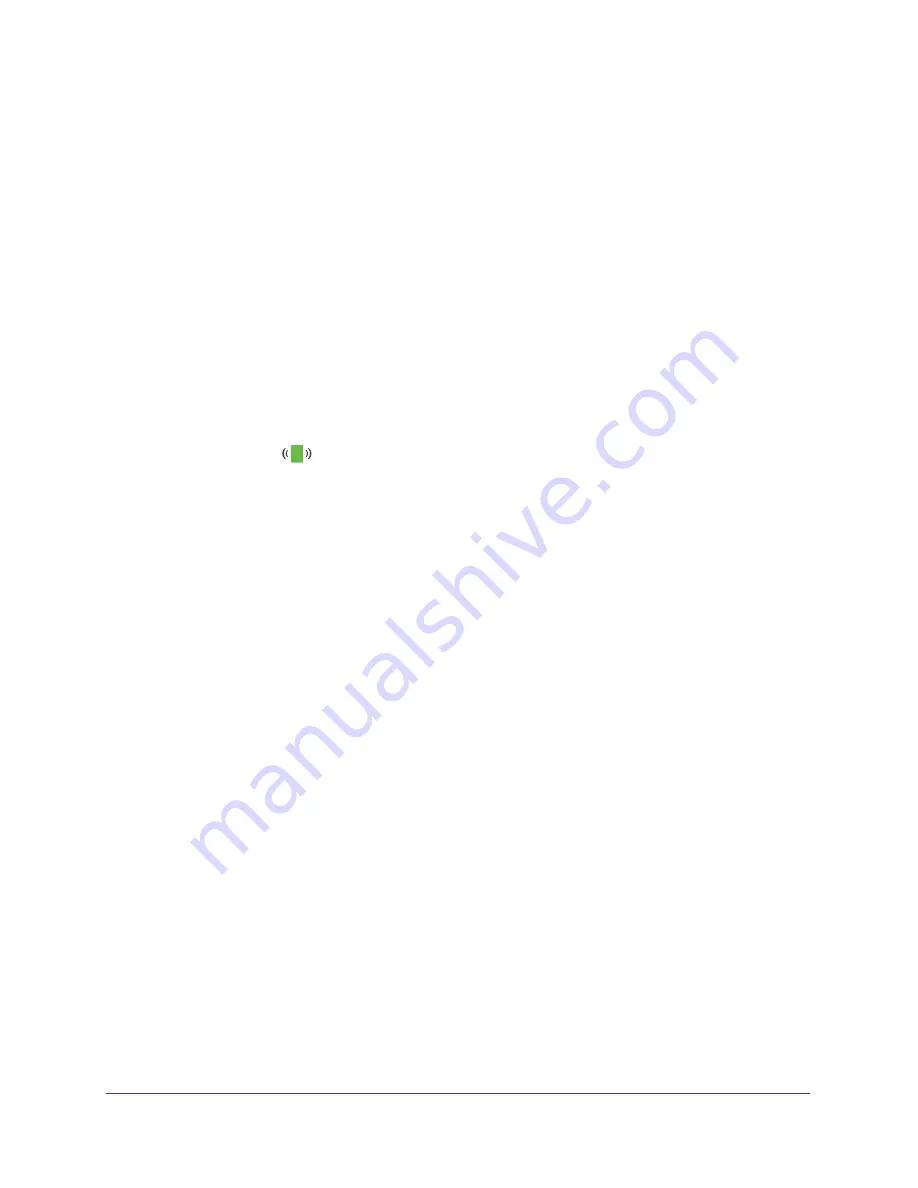
Get Started
16
AC750 WiFi Range Extender
A page displays that says you successfully created an access point.
11.
Click the
NEXT
button.
The registration page displays.
12.
Follow the onscreen instructions to register your extender.
Access Extender Settings
After installation, you can log in to the extender to view or change the extender’s settings.
To log in to the extender:
1.
Use a WiFi network manager on a WiFi-enabled computer or mobile device to find and
connect to the new extender WiFi network.
After the connection with the WiFi-enabled computer or mobile device is established, the
Client Link LED
lights.
2.
Launch a web browser.
3.
Enter
www.mywifiext.net
in the address field of the browser.
A login window opens.
4.
Enter your user name and password and click the
LOG IN
button.
The Status page displays.
Run Smart Setup
You can use Smart Setup to change the extender settings. This is an easy way to connect the
extender to a different router or to change the extender WiFi network name (SSID) or WiFi
password.
To run Smart Setup:
1.
Use a WiFi network manager on a WiFi-enabled computer or mobile device to find and
connect to the new extender WiFi network.
After the connection with the WiFi-enabled computer or mobile device is established, the
Device Link LED
lights solid green.
2.
Launch a web browser.
3.
Enter
www.mywifiext.net
in the address field of the browser.
A login window opens.
4.
Enter your user name and password and click the
LOG IN
button.
The Status page displays.
5.
Click the
SMART SETUP
button.