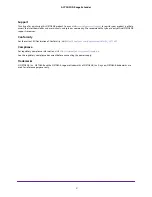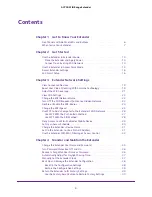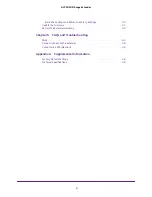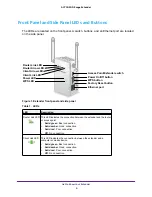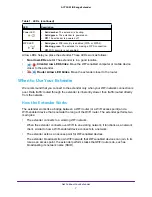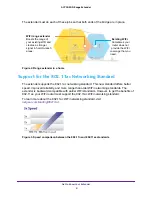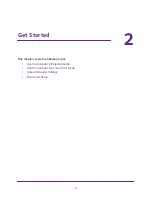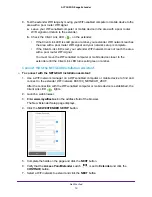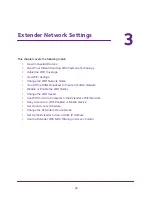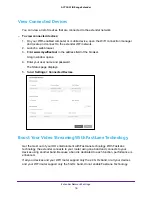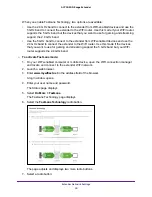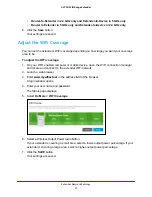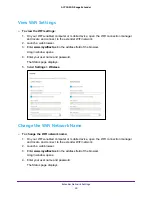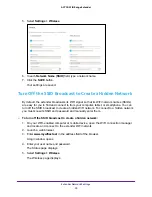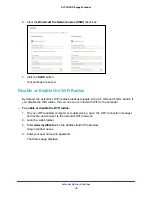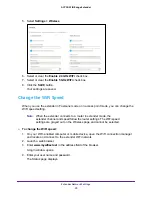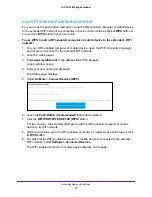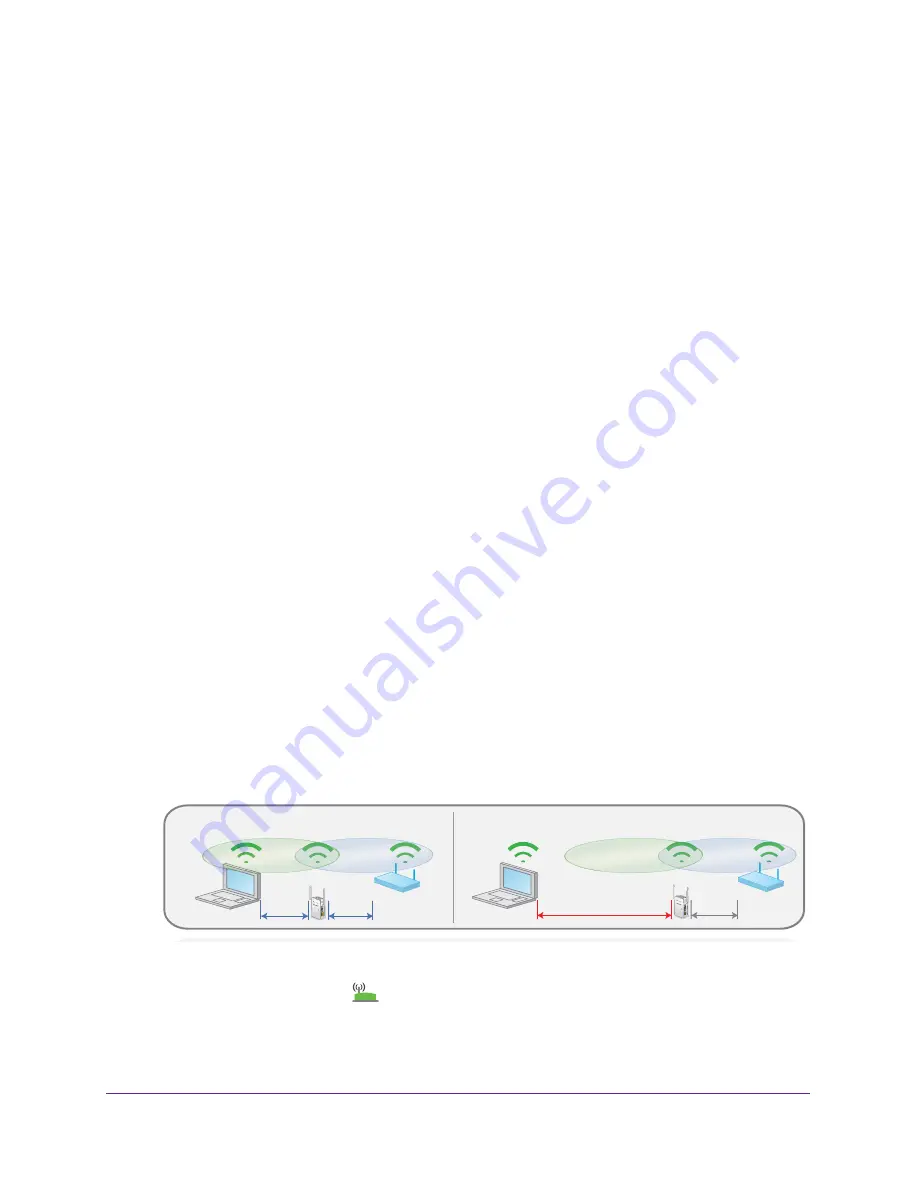
Get Started
13
AC750 WiFi Range Extender
If you do not want to extend both WiFi bands, clear the
2.4 GHz WiFi Networks
or the
5 GHz WiFi Networks
check box.
8.
In the
Password (Network Key)
field, type the existing WiFi network password (also called
passphrase or security key) and click the
NEXT
button.
9.
Set the network name (SSID) and password for your new extender WiFi network and click
the
NEXT
button.
Note:
We recommend that you use a network name (SSID) for your extender
that is different from the SSID that your router uses.
Wait for the page to display a list of available extender WiFi networks, which might take
up to one minute.
10.
Connect the WiFi-enabled computer or mobile device to the new extender WiFi network
using the extender SSID and password that you created in Step 9.
11.
Make sure that your WiFi-enabled computer or mobile device is connected before you click
the
CONTINUE
button.
12.
Click the
CONTIINUE
button.
A message displays confirming that the extender is connected to the new extender WiFi
network.
13.
Click the
NEXT
button.
The registration page displays.
14.
Complete the registration fields and click the
FINISH
button to complete the setup.
If you do not want to register your extender, click the
Skip Registration
link. Note that
you must register your extender before you can use NETGEAR telephone support.
The Status page displays.
15.
Unplug the extender and move it to a new location that is about halfway between your router
and the area with a poor router WiFi signal.
The location that you choose must be within the range of your existing WiFi router
network.
DO
DON’T
16.
Plug the extender into an electrical outlet and wait for the Power LED to light green.
17.
Use the Router Link LED
to help you choose a spot where the extender-to-router
connection is optimal.