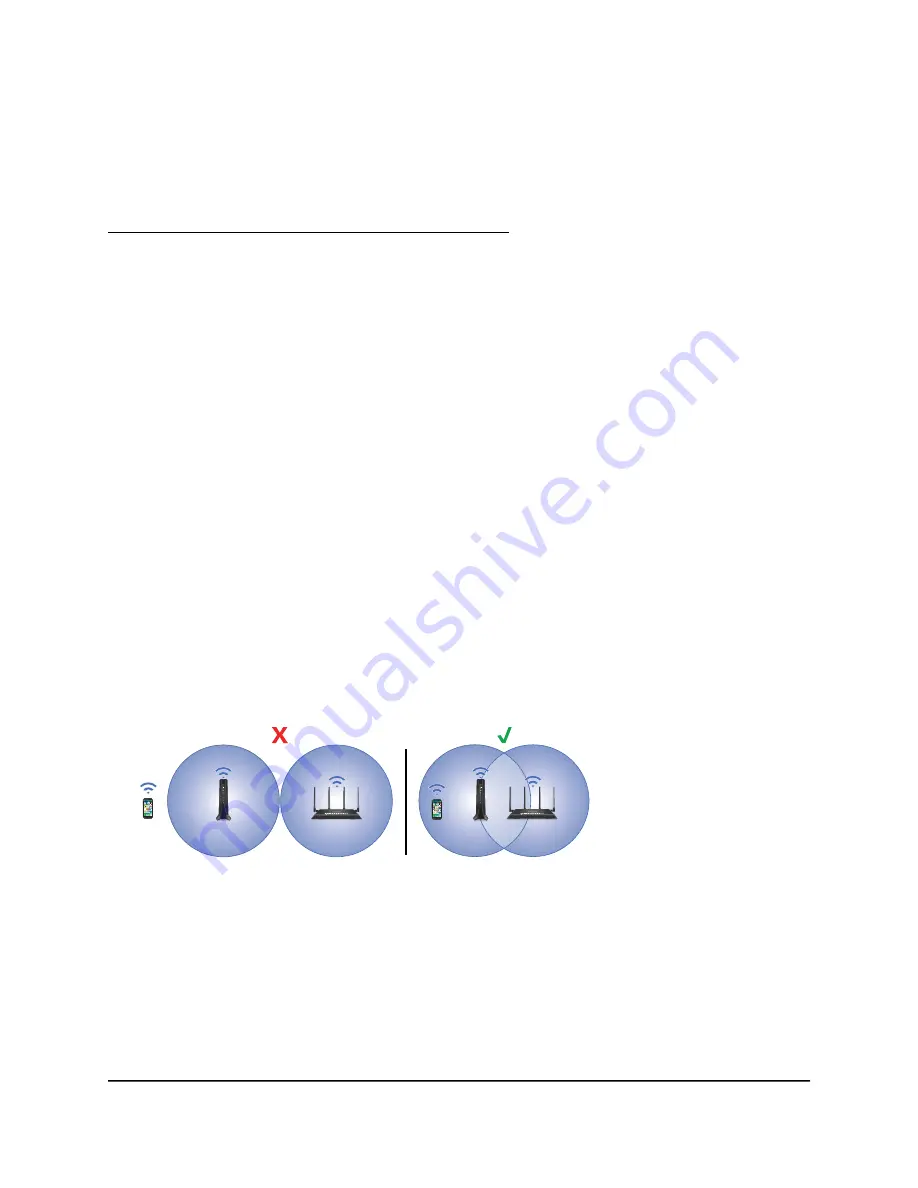
WPS-enabled device, check the instructions or online help that came with that device.
Some older equipment cannot use WPS.
Note: WPS does not support WEP network security or a hidden SSID network. If your
existing WiFi network uses WEP security or its SSID is hidden, follow the instructions in
Connect With the NETGEAR Installation Assistant on page 16.
To use WPS to connect the extender to your WiFi router:
1. Press the WPS button on the extender until the WPS LED blinks.
2. Within two minutes, press the WPS button on your router.
When the extender connects to your existing WiFi network, the WPS LED on the
extender lights.
If the Router Link LED lights white, the connection between the router and extender
is good. If the Router Link LED lights amber or red, move the extender closer to the
router and try again.
If the Router Link LED lights white, the connection between your router and extender
is good. If the Router Link LED lights amber or red, move the extender closer to the
router and try again.
Note: If your router supports the 5 GHz band and your extender didn’t connect to
that band, repeat the WPS process.
3. Unplug your extender and move it to a new location.
We recommend that the new location be about halfway between your router and
the area with a poor WiFi signal.
The extender must be within the range of your router WiFi network.
4. Power on your extender.
5. Use the Router Link LED to help you choose a spot where the extender-to-router
connection is optimal.
Keep moving the extender to outlets closer to the router until the Router Link LED
lights white.
User Manual
15
Get Started
Nighthawk AX8 8-Stream WiFi 6 Mesh Extender






























