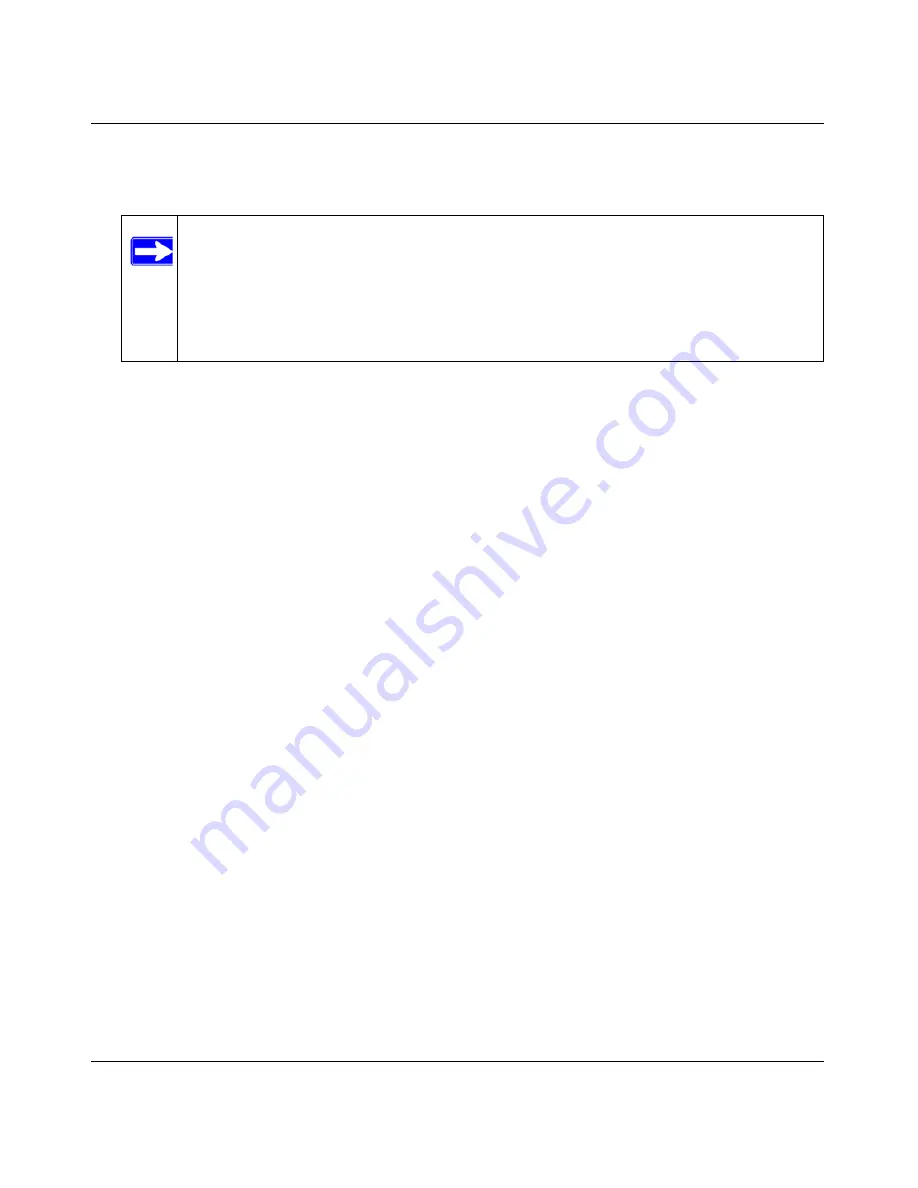
ADSL2+ Modem Router DM111PSPv2 User Manual
Troubleshooting
6-5
v1.0, December 2008
Follow the instructions in the online document that you can access from
“Preparing Your
Network” in Appendix B
to configure your computer.
•
If your modem router is connected to your computer via a router, make sure the computer’s IP
address is on the same subnet as the router, and the router is on a
different
subnet from the
modem router. The LAN IP addresses of the modem router and router will normally be printed
on a label on the bottom or rear of the unit. For details about changing the modem router’s IP
address, see
“LAN IP Setup” on page 4-1
.
•
If your modem router’s IP address was changed and you do not know the current IP address,
clear the router’s configuration to factory defaults. This will set the modem router’s IP address
to 192.168.0.1. This procedure is explained in
“Using the Reset Button” on page 6-8
.
•
Make sure that your browser has Java, JavaScript, or ActiveX enabled. If you are using
Internet Explorer, click Refresh to be sure the Java applet is loaded.
•
Try quitting the browser and launching it again.
•
Make sure you are using the correct login information. The factory default login name is
admin
and the password is
password
. Make sure that CAPS LOCK is off when entering this
information.
If the modem router does not save changes you have made in the Web Management Interface,
check the following:
•
When entering configuration settings, be sure to click the
Apply
button before moving to
another menu or tab, or your changes are lost.
•
Click the Refresh or Reload button in the Web browser. The changes may have occurred, but
the Web browser may be caching the old configuration.
Note:
If your computer’s IP address is shown as 169.254.x.x:
Recent versions of Windows and MacOS will generate and assign an IP
address if the computer cannot reach a DHCP server. These auto-generated
addresses are in the range of 169.254.x.x. If your IP address is in this range,
check the connection from the computer to the modem router and reboot your
computer.
Summary of Contents for DM111PSP - ADSL2+ Ethernet Modem
Page 6: ...v1 0 December 2008 vi ...
Page 10: ...ADSL2 Modem Router DM111PSPv2 User Manual x v1 0 December 2008 ...
Page 58: ...ADSL2 Modem Router DM111PSPv2 User Manual 4 10 Advanced Configuration v1 0 December 2008 ...
Page 84: ...ADSL2 Modem Router DM111PSPv2 User Manual B 2 Related Documents v1 0 December 2008 ...












































