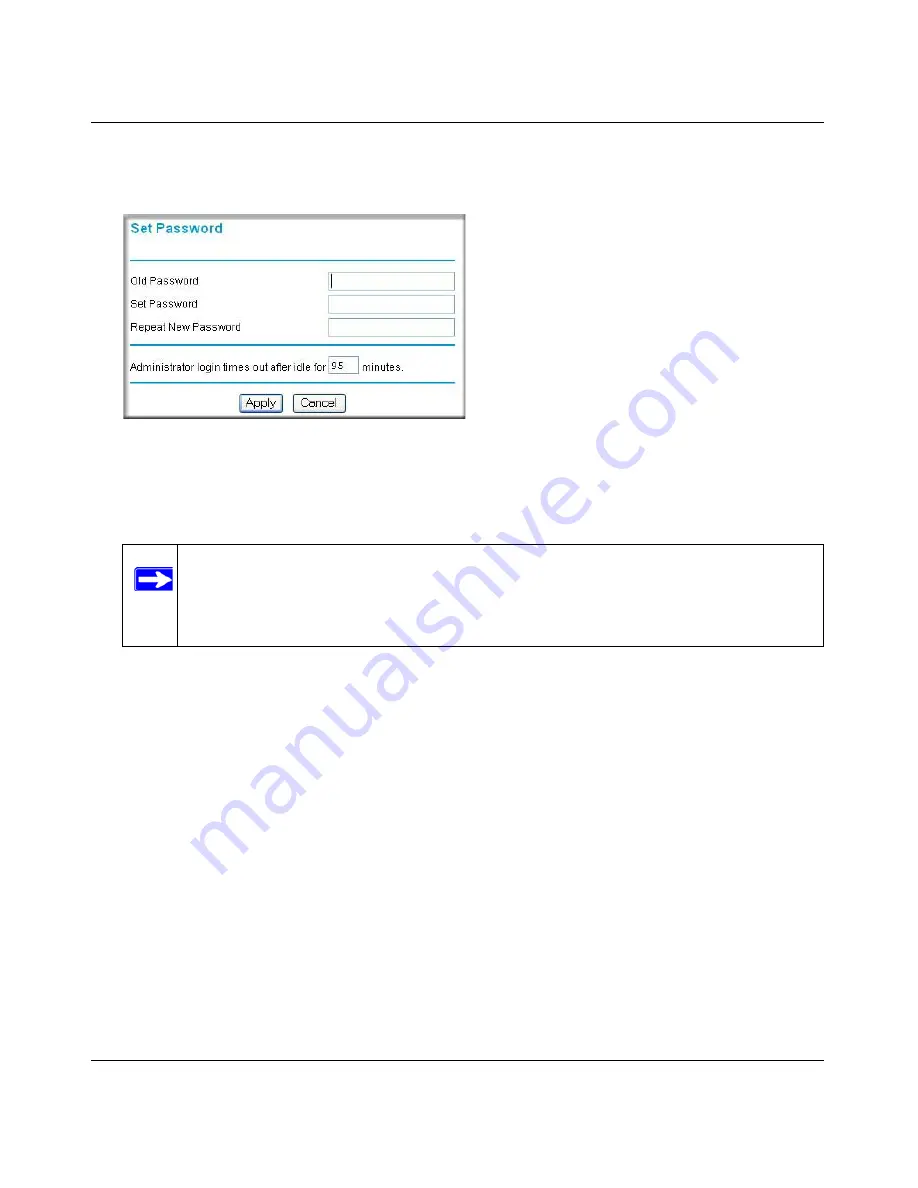
Reference Manual for the ADSL Modem Wireless Router DG834GSP
5-2
Protecting Your Network
v1.0, June 2007
2.
From the Main Menu of the browser interface, under the Maintenance heading, select
Set
Password
to bring up the menu shown.
3.
To change the password, first enter the old password, and then enter the new password twice.
4.
Click
Apply
to save your changes.
Changing the Administrator Login Timeout
For security, the administrator's login to the modem router configuration will timeout after a period
of inactivity. To change the login timeout period:
1.
In the Set Password menu, type a number in ‘Administrator login times out’ field. The
suggested default value is 5 minutes.
2.
Click
Apply
to save your changes or click
Cancel
to keep the current period.
Figure 5-1
Note:
After changing the password, you will be required to log in again to continue
the configuration. If you have backed up the modem router settings previously,
you should do a new backup so that the saved settings file includes the new
password.
















































