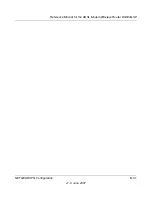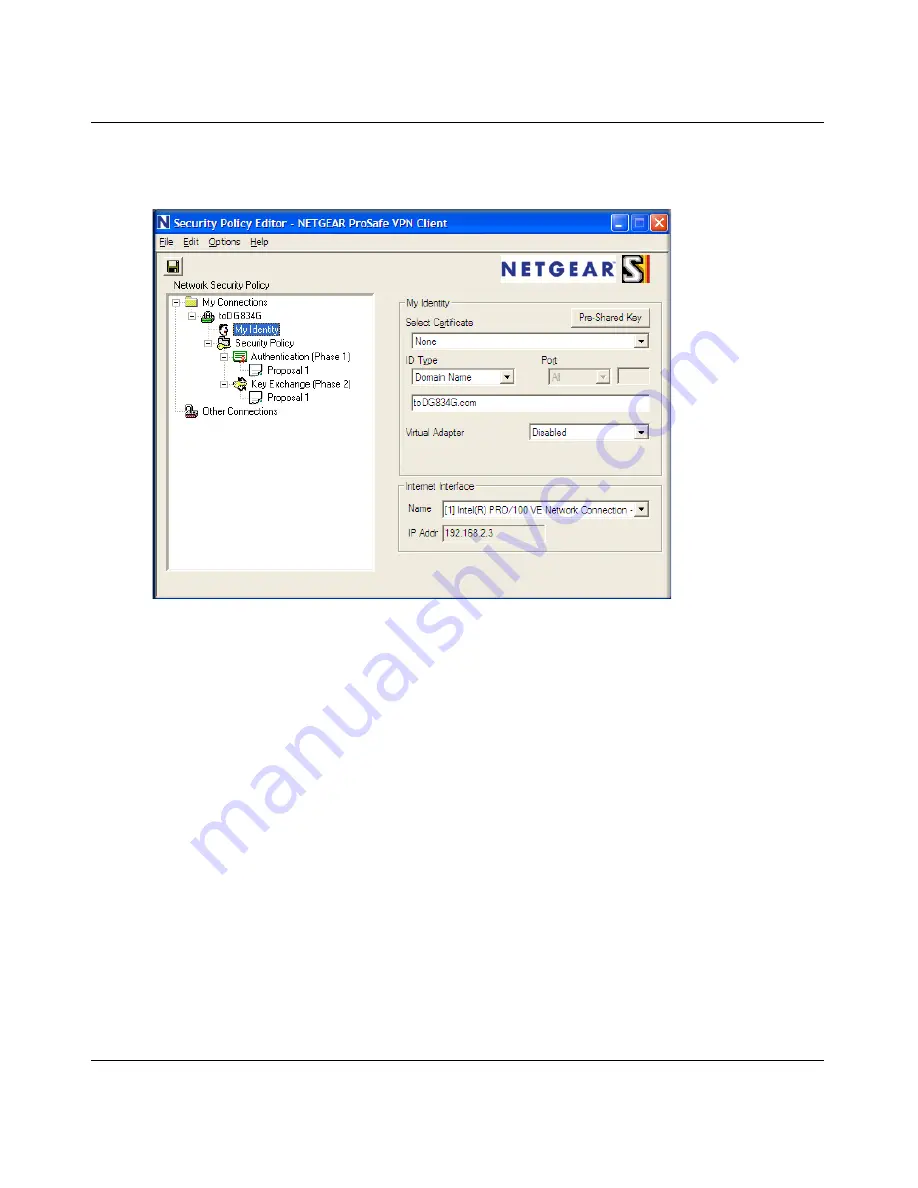
Reference Manual for the ADSL Modem Wireless Router DG834GSP
B-22
NETGEAR VPN Configuration
v1.0, June 2007
a.
In the
Network Security Policy
list on the left side of the
Security Policy Editor
window, click
My Identity
.
b.
Choose
None
in the
Select Certificate
menu.
c.
Select
Domain Name
in the
ID Type
menu and enter
toDG834G.com
(in this example) in
the box below it. Choose
Disabled
in the
Virtual Adapter
menu.
d.
In the
Internet Interface
box, select
Intel PRO/100VE Network Connection
(in this
example, your Ethernet adapter may be different) in the
Name
menu and enter
10.1.2.3
(in
this example) in the
IP Addr
box.
Figure B-18