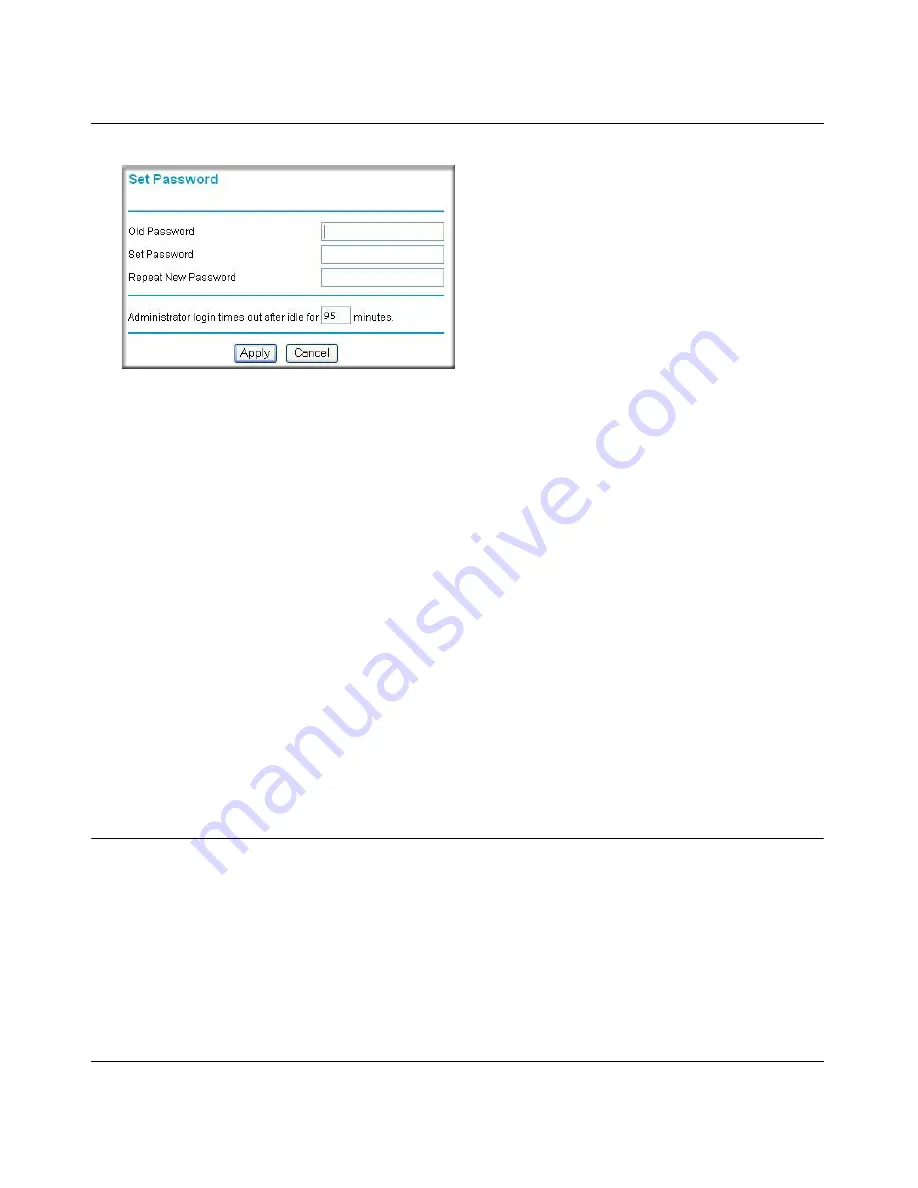
Reference Manual for the Model Wireless ADSL Firewall Router DG834G
5-2
Protecting Your Network
202-10006-05, June 2005
Figure 5-2: Set Password menu
3.
To change the password, first enter the old password, and then enter the new password twice.
4.
Click Apply to save your changes.
Note:
After changing the password, you will be required to log in again to continue the
configuration. If you have backed up the router settings previously, you should do a new backup so
that the saved settings file includes the new password.
Changing the Administrator Login Timeout
For security, the administrator's login to the router configuration will timeout after a period of
inactivity. To change the login timeout period:
1.
In the Set Password menu, type a number in ‘Administrator login times out’ field. The
suggested default value is 5 minutes.
2.
Click Apply to save your changes or click Cancel to keep the current period.
Configuring Basic Firewall Services
Basic firewall services you can configure include access blocking and scheduling of firewall
security. These topics are presented below.






























