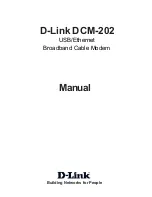Reference Manual for the Model Wireless ADSL Firewall Router DG834G
Wireless Networking Basics
D-5
Figure D-2: Shared key authentication
Overview of WEP Parameters
Before enabling WEP on an 802.11 network, you must first consider what type of encryption you
require and the key size you want to use. Typically, there are three WEP Encryption options
available for 802.11 products:
1.
Do Not Use WEP:
The 802.11 network does not encrypt data. For authentication purposes, the
network uses Open System Authentication.
2.
Use WEP for Encryption:
A transmitting 802.11 device encrypts the data portion of every
packet it sends using a configured WEP Key. The receiving device decrypts the data using the
same WEP Key. For authentication purposes, the network uses Open System Authentication.
3.
Use WEP for Authentication and Encryption:
A transmitting 802.11 device encrypts the data
portion of every packet it sends using a configured WEP Key. The receiving device decrypts the
data using the same WEP Key. For authentication purposes, the wireless network uses Shared Key
Authentication.
Note:
Some 802.11 access points also support
Use WEP for Authentication Only
(Shared Key
Authentication without data encryption).
I N TER N ET
LO C A L
ACT
1
2
3
4
5
6
7
8
LNK
LNK/ACT
100
Cable/DSL
ProSafe Wireless VPN Security Firewall
MODEL
FVM318
PWR
TEST
W LA N
Enable
Access Point
1) Authentication
request sent to AP
2) AP sends challenge text
3) Client encrypts
challenge text and
sends it back to AP
4) AP decrypts, and if correct,
authenticates client
5) Client connects to network
802.11b Authentication
Shared Key Steps
Client
attempting
to connect
Router