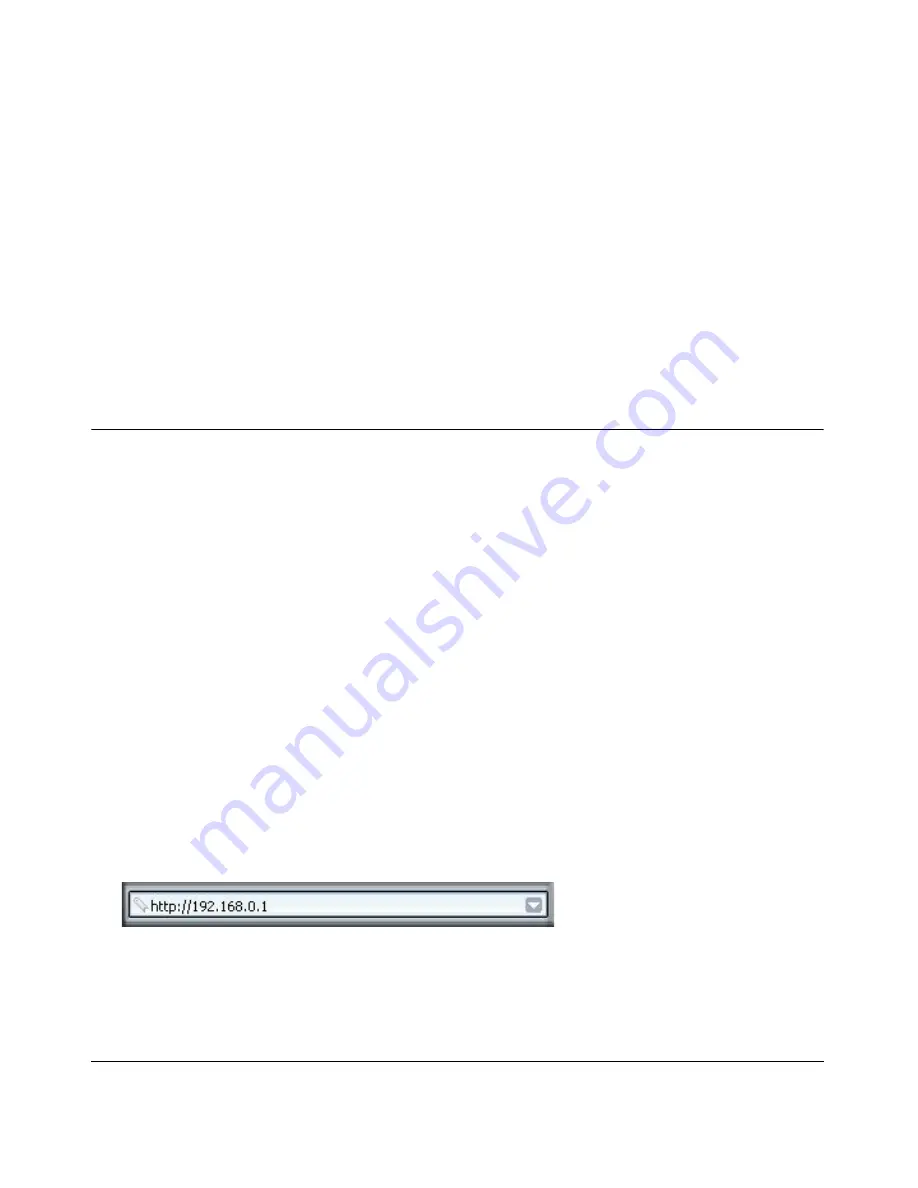
Protecting Your Network
5-1
202-10006-05, June 2005
Chapter 5
Protecting Your Network
This chapter describes how to use the basic firewall features of the DG834G Wireless ADSL
Firewall Router to protect your network.
Protecting Access to Your DG834G Wireless ADSL Firewall
Router
For security reasons, the router has its own user name and password. Also, after a period of
inactivity for a set length of time, the administrator login will automatically disconnect. When
prompted, enter
admin
for the router User Name and
password
for the router Password. You can
use procedures below to change the router's password and the amount of time for the
administrator’s login timeout.
Note:
The user name and password are not the same as any user name or password your may use
to log in to your Internet connection.
NETGEAR recommends that you change this password to a more secure password. The ideal
password should contain no dictionary words from any language, and should be a mixture of both
upper and lower case letters, numbers, and symbols. Your password can be up to 30 characters.
How to Change the Built-In Password
1.
Log in to the router at its default LAN address of
http://192.168.0.1
with its default User Name
of
admin
, default password of
password
, or using whatever Password and LAN address you
have chosen for the router.
Figure 5-1: Log in to the router
2.
From the Main Menu of the browser interface, under the Maintenance heading, select Set
Password to bring up the menu shown in
Figure 5-2
.
















































