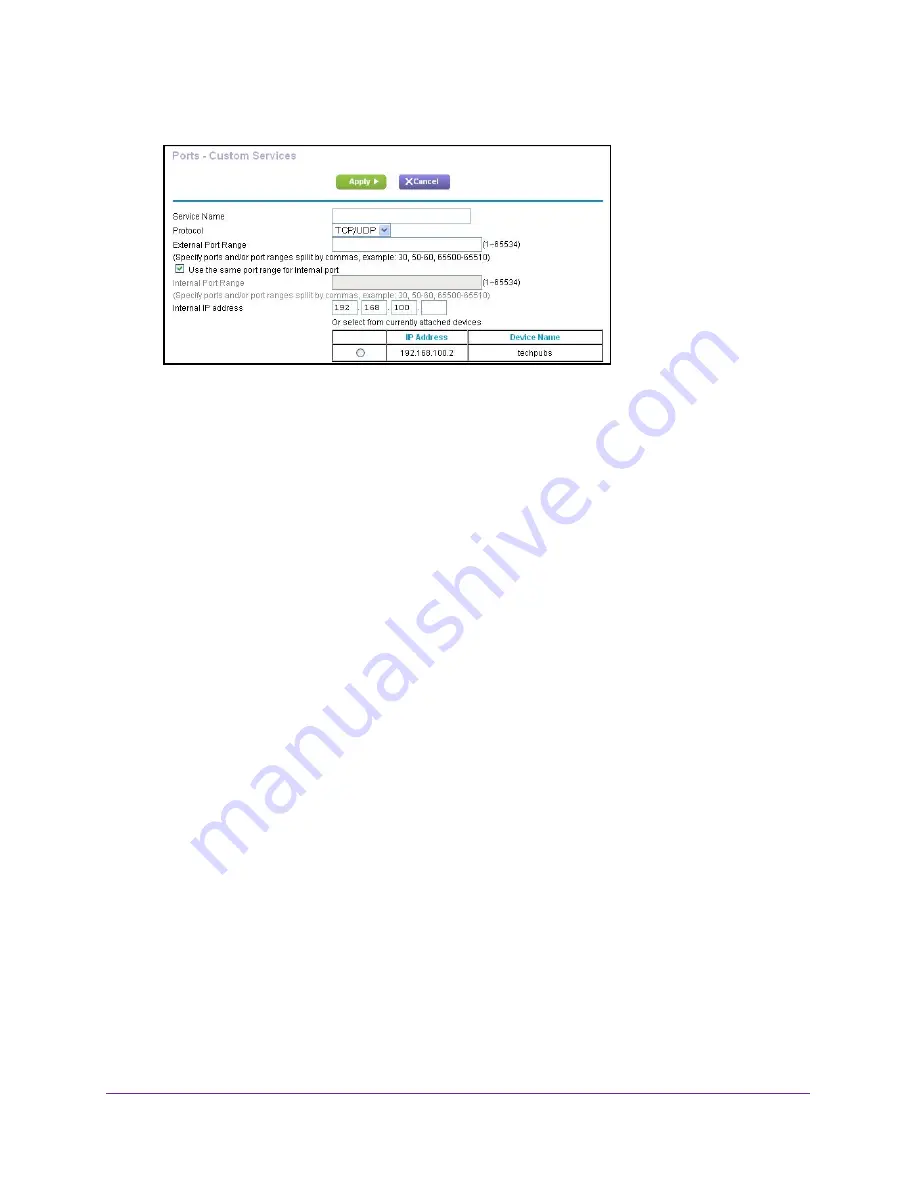
Control Internet Access
55
AirCard Smart Cradle
7.
Click the
Add Custom Service
button.
8.
In the
Service Name
field, enter a descriptive name.
9.
In the
Protocol
list, select the protocol.
If you are unsure, select
TCP/UDP
.
10.
In the
External Port Range
field, enter the port range.
If the application uses a single port, enter that port number.
11.
Specify the internal ports by one of these methods:
•
Leave the
Use the same port range for Internal port
check box selected.
•
Type the port numbers in the
Internal Port Range
fields.
12.
In the
Internal IP address
field, type the IP addressor select the radio button for an attached
device listed in the table.
13.
Click the
Apply
button.
The service is now in the list on the Port Forwarding/Port Triggering screen.
Edit a Port Forwarding Service
To edit a port forwarding entry:
1.
Launch a web browser from a computer or wireless device that is connected to the
Smart Cradle.
2.
In the address field of the browser, enter
http://netgear.cradle
or
http://192.168.100.1
.
A login prompt displays.
3.
Enter the cradle user name and password.
The user name is
admin
. The default password is
password
. The user name and
password are case-sensitive.
The BASIC Home screen displays.
4.
Select
ADVANCED > Advanced Setup > Port Forwarding/Port Triggering
.
The Port Forwarding/Port Triggering screen displays.






























