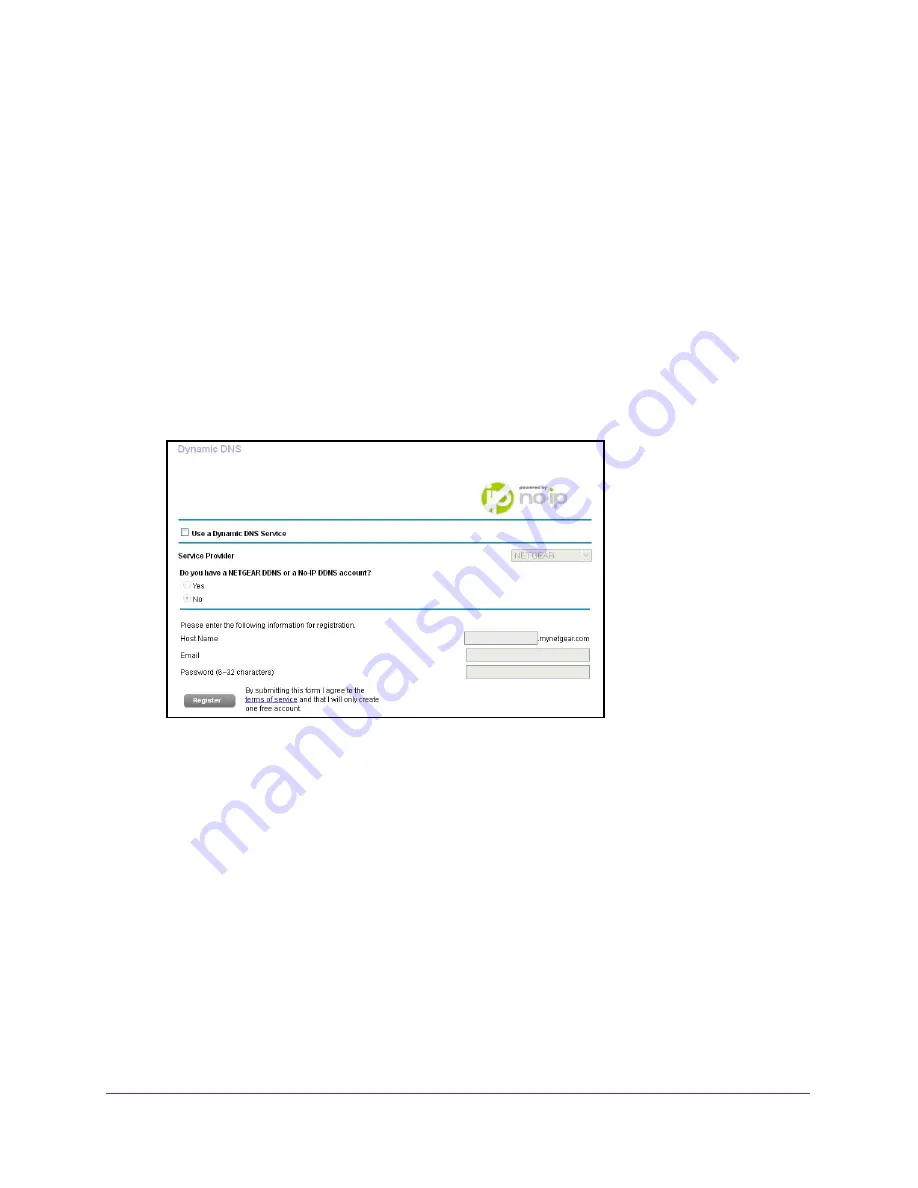
Access USB Devices Through the Internet
132
AirCard Smart Cradle
Set Up a New Dynamic DNS Account
To set up Dynamic DNS and register for a free NETGEAR account:
1.
Launch a web browser from a computer or wireless device that is connected to the
Smart Cradle.
2.
In the address field of the browser, enter
http://netgear.cradle
or
http://192.168.100.1
.
A login prompt displays.
3.
Enter the cradle user name and password.
The user name is
admin
. The default password is
password
. The user name and
password are case-sensitive.
The BASIC Home screen displays.
4.
Select
ADVANCED > Advanced Settings > Dynamic DNS
.
5.
Select the
Use a Dynamic DNS Service
check box.
6.
In the
Service Provider
list, select
NETGEAR
.
7.
Select the
No
radio button.
8.
In the
Host Name
field, type the name that you want to use for your URL.
The host name is sometimes called the domain name. Your free URL includes the host
name that you specify and ends with mynetgear.com. For example, specify
MyName
.mynetgear.com.
9.
In the
field, type the email address for your account.
10.
In the
Password (6-32 characters)
field, type the password for your account.
11.
Click the
Register
button.
12.
Follow the onscreen instructions to register for your NETGEAR Dynamic DNS service.






























