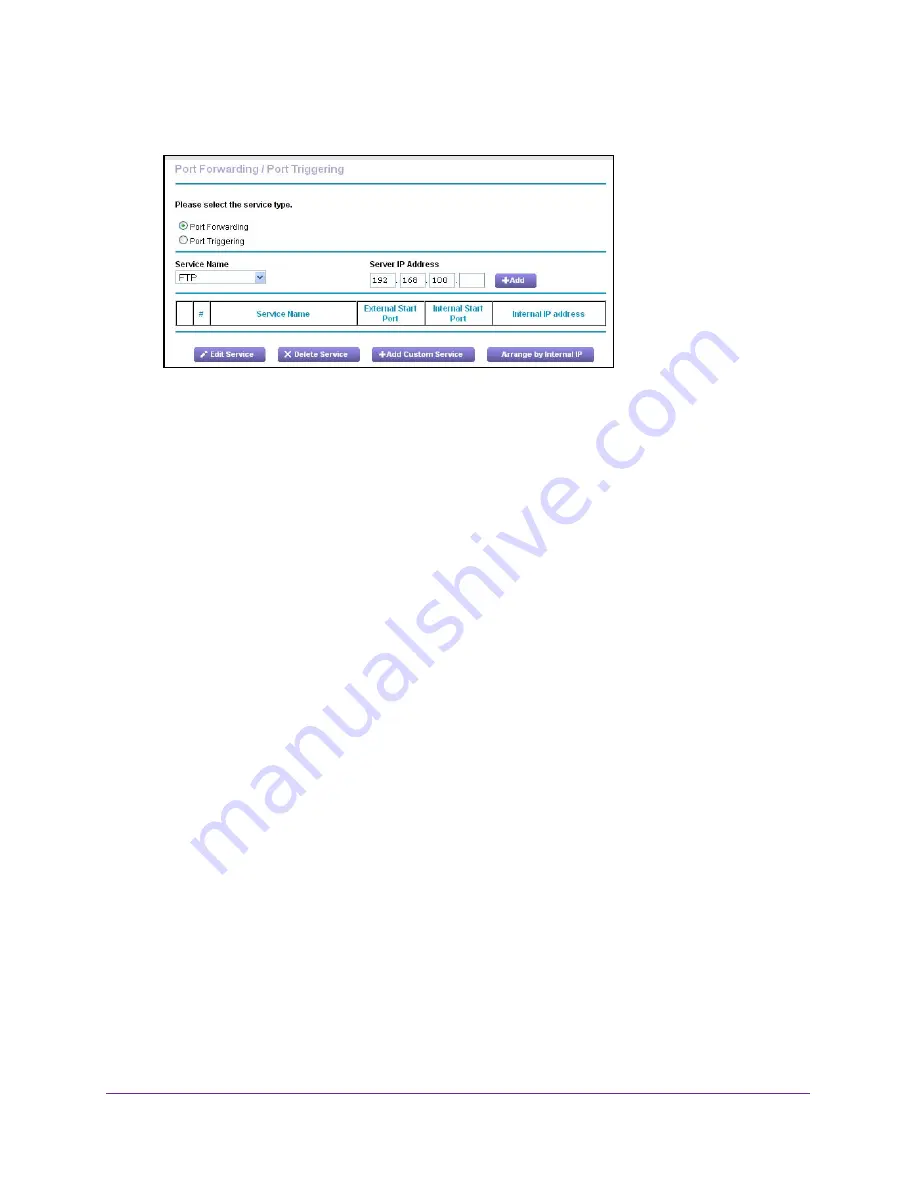
Control Internet Access
54
AirCard Smart Cradle
6.
Select
ADVANCED > Advanced Setup > Port Forwarding/Port Triggering
.
7.
Leave the
Port Forwarding
radio button selected as the service type.
8.
From the
Service Name
list, select the service name.
If the service that you want to add is not in the list, create a custom service. See
Add a
Custom Port Forwarding Service
on page
54.
9.
In the
Server IP Address
field, enter the IP address of the computer that will provide the
service.
10.
Click the
Add
button.
The service displays in the list.
Add a Custom Port Forwarding Service
To add a custom service:
1.
Find out which port number or range of numbers the application uses.
You can usually find this information by contacting the publisher of the application or user
groups or news groups.
2.
Launch a web browser from a computer or wireless device that is connected to the Smart
Cradle.
3.
In the address field of the browser, enter
http://netgear.cradle
or
http://192.168.100.1
.
A login prompt displays.
4.
Enter the cradle user name and password.
The user name is
admin
. The default password is
password
. The user name and
password are case-sensitive.
The BASIC Home screen displays.
5.
Select
ADVANCED > Advanced Setup > Port Forwarding/Port Triggering
.
The Port Forwarding/Port Triggering screen displays.
6.
Leave the
Port Forwarding
radio button selected as the service type.






























