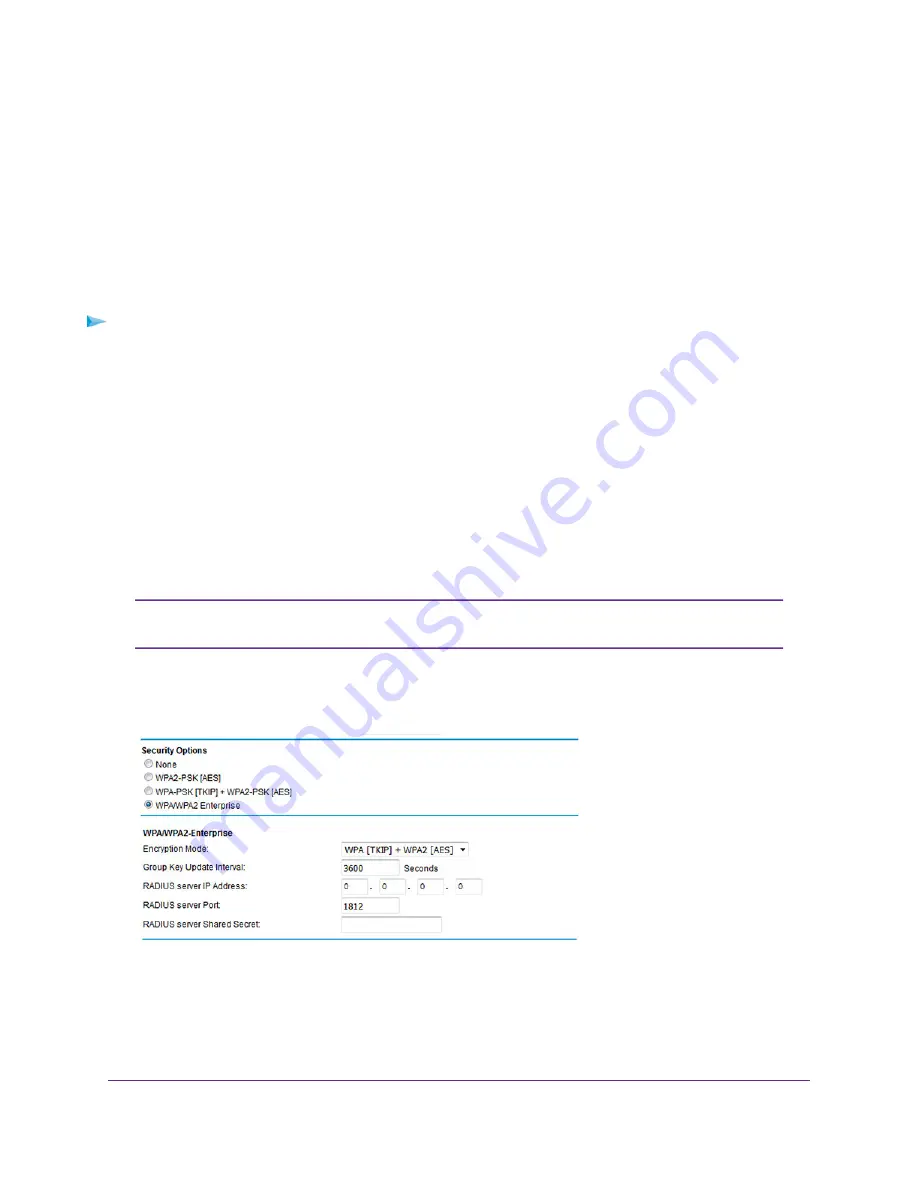
Configure WPA/WPA2 Enterprise WiFi Security
Remote Authentication Dial In User Service (RADIUS) is an enterprise-level method for centralized
Authentication, Authorization, and Accounting (AAA) management. To enable the modem router to provide
WPA/WPA2 enterprise WiFi security, the WiFi network that the modem router provides must be able to
access a RADIUS server.
If you want to change the WiFi settings of the modem router’s main network, use a wired
connection to avoid being disconnected when the new WiFi settings take effect.
Tip
To configure WPA/WPA2 enterprise security:
1.
Launch a web browser from a WiFi-enabled computer or mobile device that is connected to the network.
2.
Enter http://www.routerlogin.net.
A login window opens.
3.
Enter the modem router user name and password.
The user name is admin. The default password is password. The user name and password are
case-sensitive.
The BASIC Home page displays.
4.
Select Wireless.
The Wireless Setup page displays.
If you are configuring a guest network, select Guest Network instead. The Guest
Network Settings page displays.
Note
5.
In the Security Options section below either the Wireless Network (2.4GHz b/g/n) section or the Wireless
Network (5GHz a/n/ac) section, select the WPA/WPA2 Enterprise radio button.
6.
In the WPA/WPA2 Enterprise section, enter the settings as described in the following table.
Manage the Basic WiFi Network Settings
91
AC1200 WiFi VDSL/ADSL Modem Router Model D6220






























