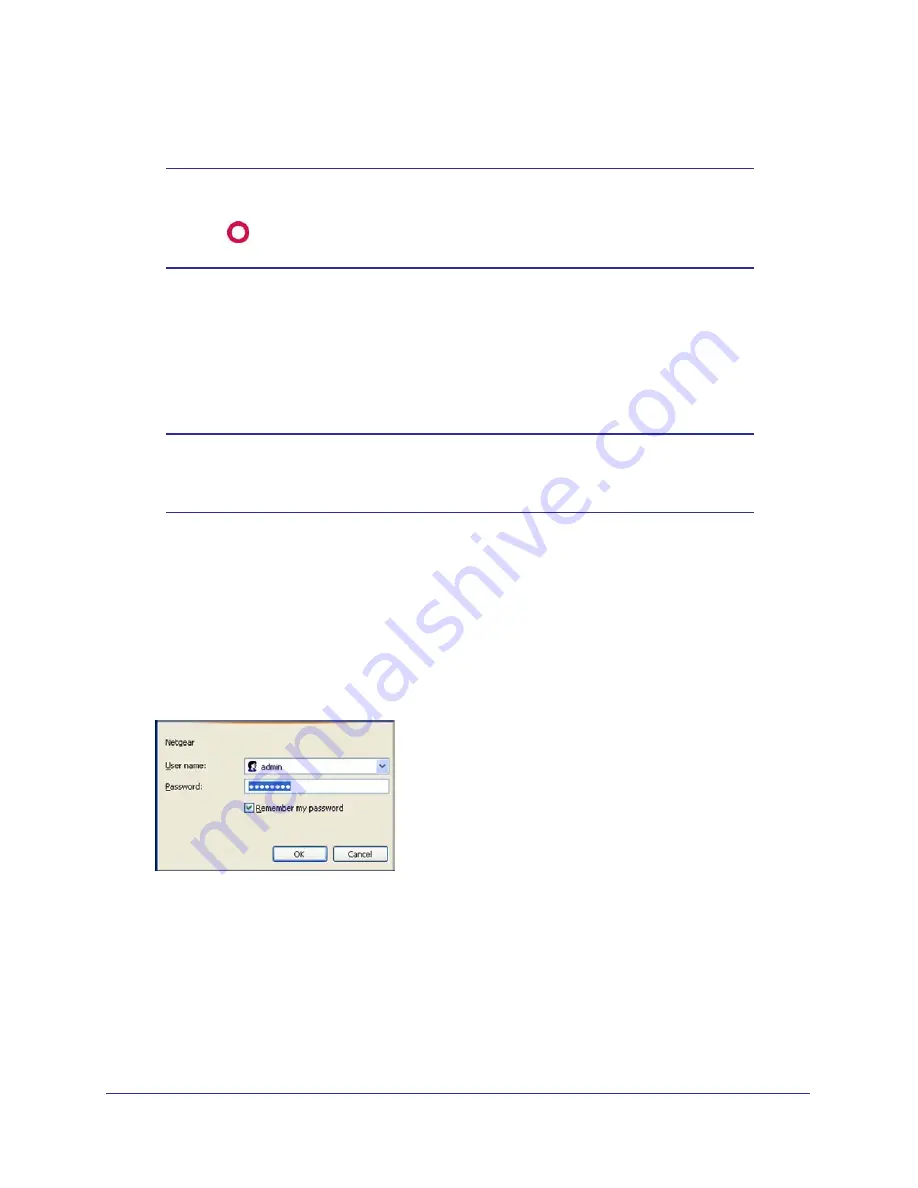
Connecting to the Internet
9
NETGEAR Wireless Cable Gateway CG3100Dv3
•
Power On/Off button.
Note:
You can return the gateway to its factory settings. On the back panel
of the gateway, press and hold the Restore Factory Settings button
for over 7 seconds. The gateway resets, and returns to its factory
settings. See
Factory Default Settings
in Appendix
A.
Logging Into Your Gateway
You can log in to the gateway to view or change its settings. Links to Knowledge Base and
documentation are also available on the gateway main menu.
Note:
To connect to the gateway you must use a computer configured for
DHCP (most computers are). For help with configuring DHCP, see
the instructions that came with your computer.
When you have logged in, if you do not click
Logout
, the gateway waits for 5 minutes after no
activity before it automatically logs you out.
To log in to the gateway:
1.
On the computer that is connected to the gateway with an Ethernet cable, type
http://192.168.1.1
in the address field of your Internet browser.
A login window opens.
2.
Log in with the user name
admin
and its default password of
password
.
When you connect to the gateway the Gateway Status screen displays.
























