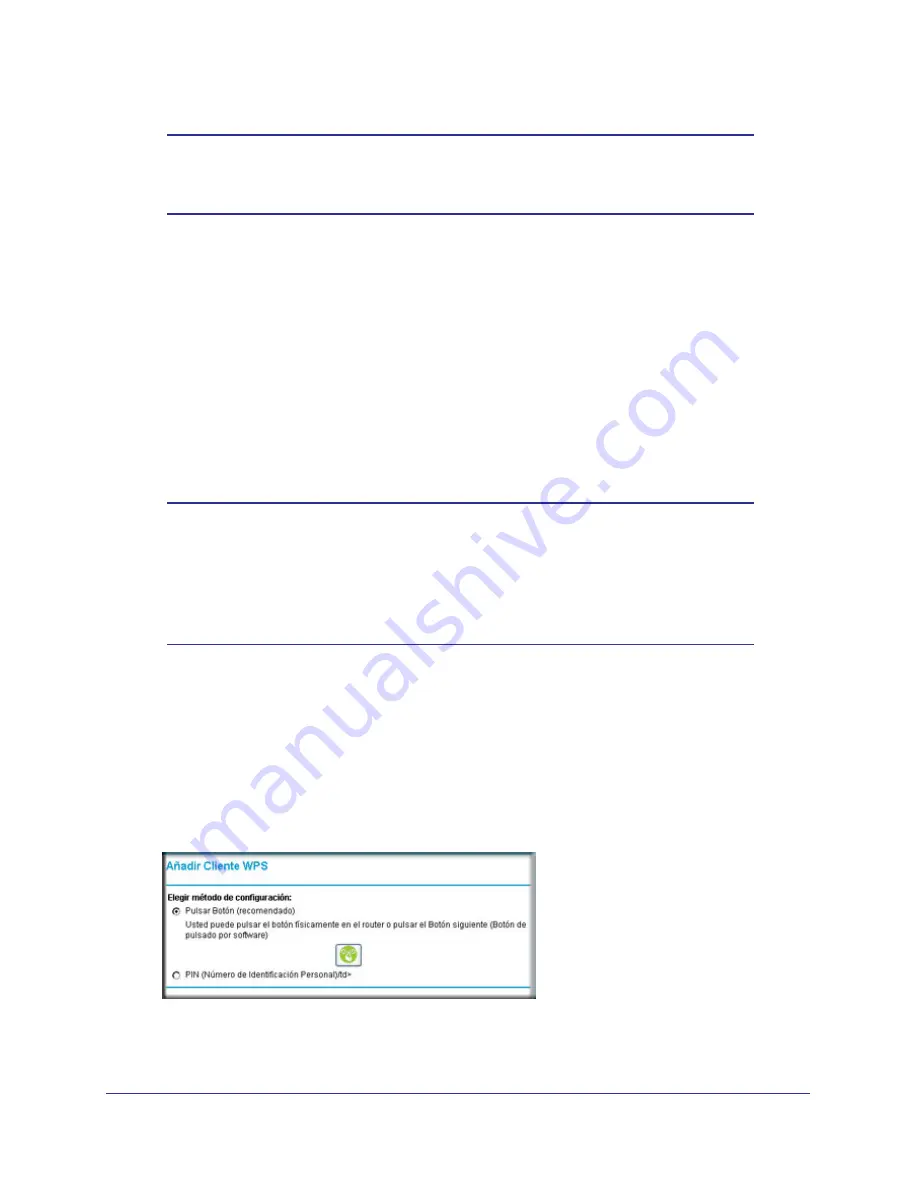
Wireless Configuration
16
NETGEAR Wireless Cable Gateway CG3100Dv3
Note:
All WPS-capable products should be compatible with the gateway.
For more detailed information about the WPS standard, see
http://www.wi-fi.org
).
There are two Push 'N' Connect methods, Push Button and PIN (personal identification
number).
•
Push Button
. This is the preferred method. See the following section,
Using the WPS
Button
.
•
PIN
. See
Using a PIN
on page
17.
Using the WPS Button
You can use the WPS button to automatically set up wireless settings in your gateway and to
set up your wireless computer to connect to it.
Note:
The first time you use WPS it will assign a random network name
(SSID) and a random passphrase to your wireless network. If you
want to keep the network name and passphrase you specified in the
Wireless Settings screen, you must select the
Keep Wireless
Settings
checkbox in the Advanced Wireless Settings screen. See
Advanced Wireless Settings
on page
19.
To use the WPS button:
1.
First, make sure you know how WPS works on your computer or wireless device. If it
works with WPS, it has a WPS utility and might also have a WPS button that you can
press.
2.
Log in to the gateway as described in
Logging Into Your Gateway
on page
9.
3.
In the main menu, select WPS Settings, and then click
Next
. The Add WPS Client screen
displays:
Any computer or wireless device that will wirelessly connect to the gateway is a client.
After it is added as a client, it will be able to automatically connect to the gateway.






























