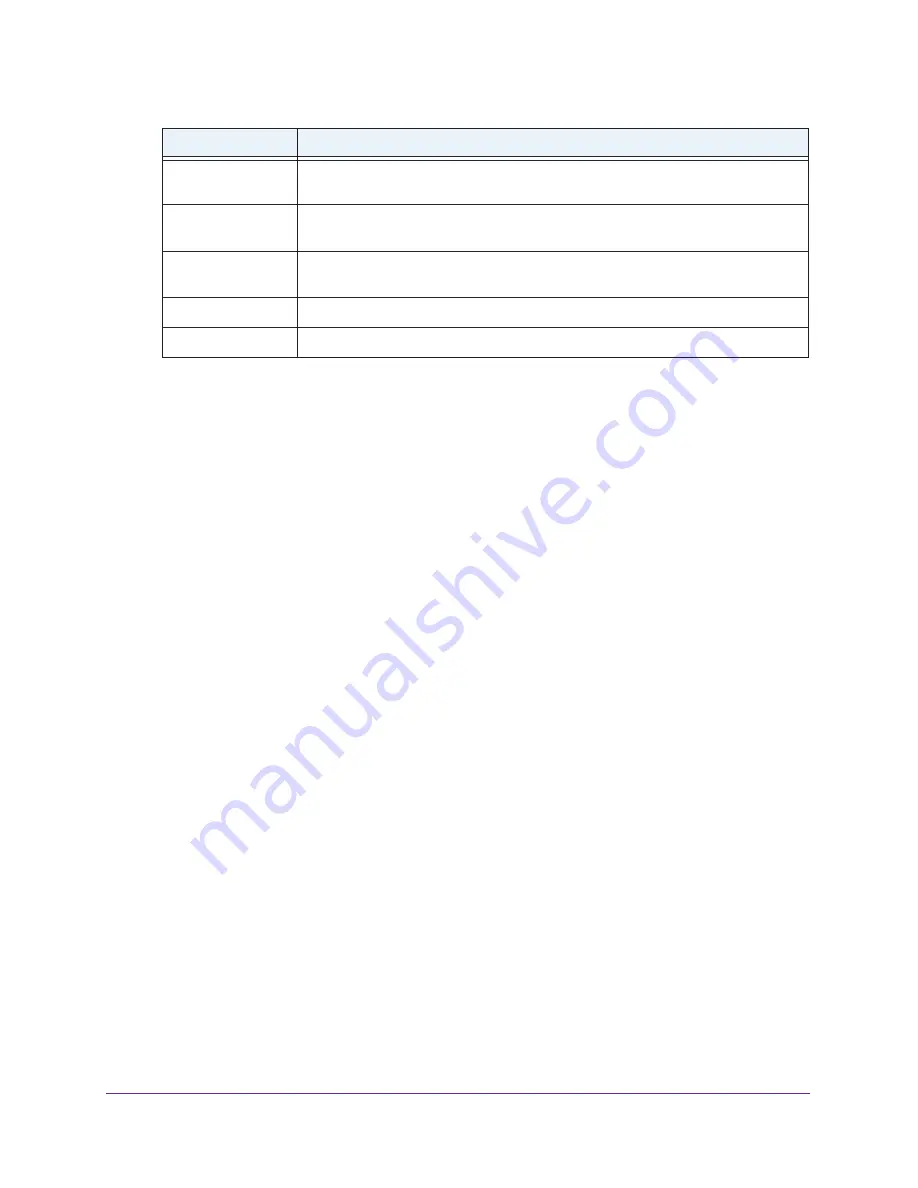
Manage the Modem Router and Monitor Your Network
104
AC1600 WiFi Cable Modem Router
7.
To release the connection, click the
Release
button.
The connection with your cable service provider is shut down, as is your Internet
connection.
8.
To renew the connection, click the
Renew
button.
The connection with your cable service provider is reestablished, as is your Internet
connection. If a DHCP connection with your cable service provider exists, the modem
router receives a new DHCP lease and might receive a new IP address.
9.
Click the
Close Window
button.
The pop-up window closes.
View Devices Currently on the Network
You can view the active wired devices, 2.4 GHz WiFi devices, and 5 GHz WiFi devices in the
network. If you do not recognize a device, it might be an intruder. If it is an intruder, make sure
that your WiFi security is set up correctly (see
Manage the Basic WiFi Settings and WiFi
36) or set up access control to secure your network
(see
Allow or Block Access to Your Network
To display the connected wired and WiFi devices:
1.
Launch an Internet browser from a computer or WiFi device that is connected to the
network.
2.
Type
http://www.routerlogin.net
.
A login window opens.
3.
Type
admin
for the user name and type your password.
If you did not yet personalize your password, type
password
for the password.
4.
Click the
OK
button.
The BASIC Home page displays.
5.
Select
Attached Devices
.
Default Gateway
The IP address of the default gateway of the cable service provider that the modem
router communicates with.
DHCP Server
The IP address of the Dynamic Host Configuration Protocol (DHCP) server of the
cable service provider that assigns IP addresses.
DNS Server
The IP address of the Domain Name System (DNS) server of the cable service
provider that provides translation of network names to IP addresses.
Lease Obtained
The day and time that the lease was obtained.
Lease Expires
The day and time that the lease expires.
Field
Description






























