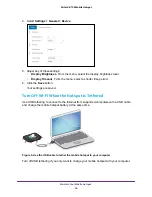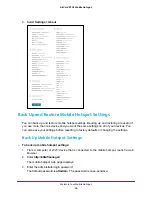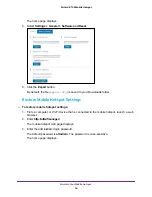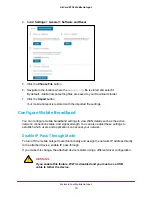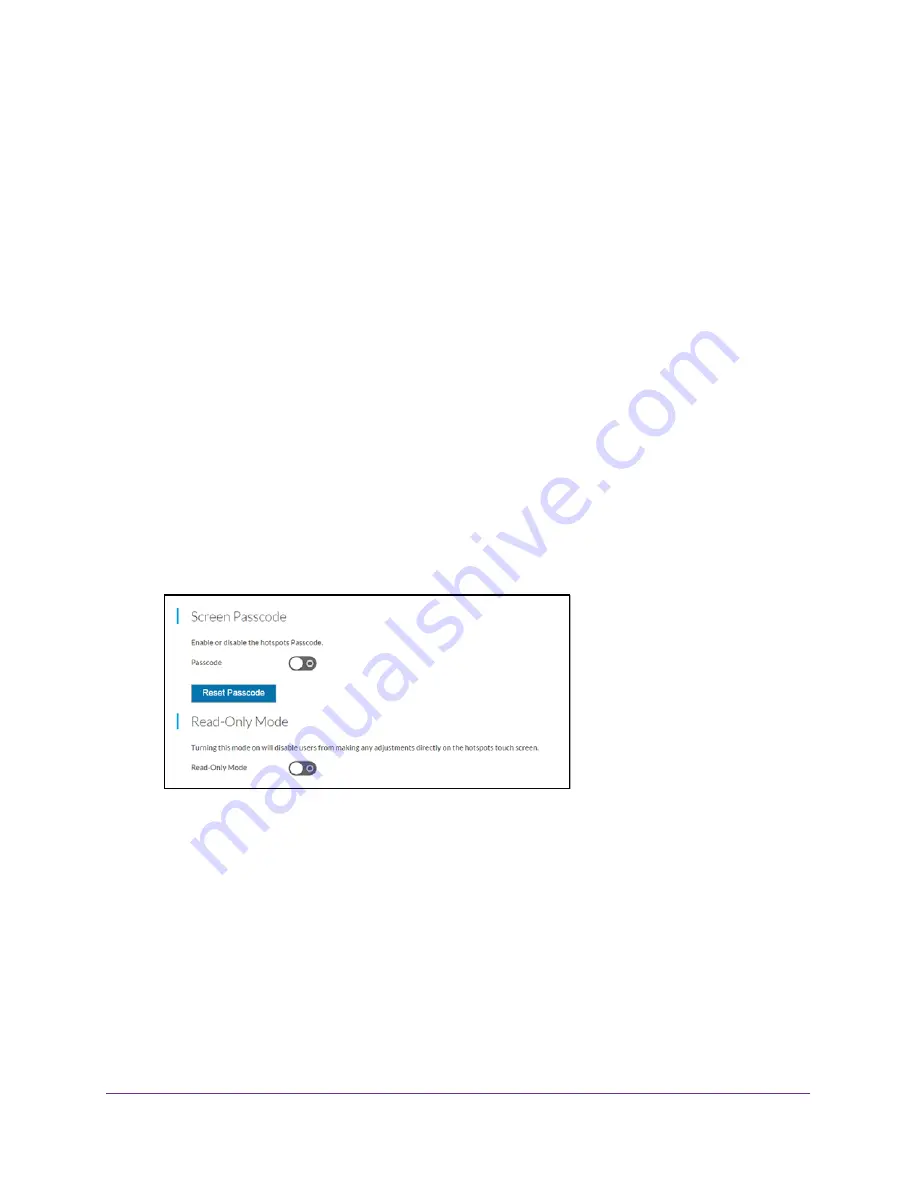
Manage Security
56
AirCard 815S Mobile Hotspot
8.
Type the passcode again to confirm.
9.
Tap the
OK
button.
Your settings are saved.
10.
To edit the passcode, tap the
Edit
(pencil) button on this screen and enter a different
passcode.
Set the Screen Passcode Lock From the Mobile Hotspot Web
Page
To set the screen passcode lock:
1.
From a computer or Wi-Fi device that is connected to the mobile hotspot, launch a web
browser.
2.
Enter
http://attwifmanager/
.
The mobile hotspot web page displays.
3.
Enter the administrator login password.
The default password is
attadmin
. The password is case-sensitive.
The home page displays.
4.
Select
Security > General
.
5.
Select the
Passcode
button.
The page adjusts.
6.
Enter the passcode to unlock the mobile hotspot lock screen.
7.
Click the
Save
button.
Your settings are saved.
Remove the Screen Passcode Lock From the Mobile Hotspot
To remove the screen passcode lock:
1.
To wake the device, press the
Power
button.