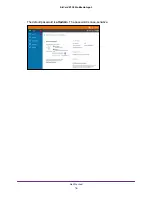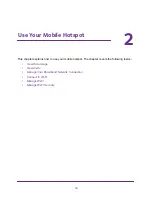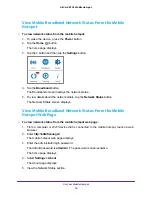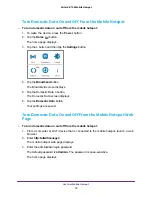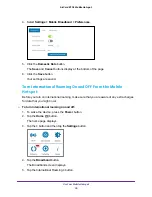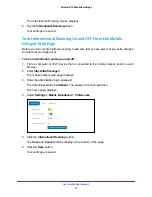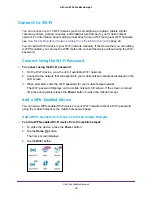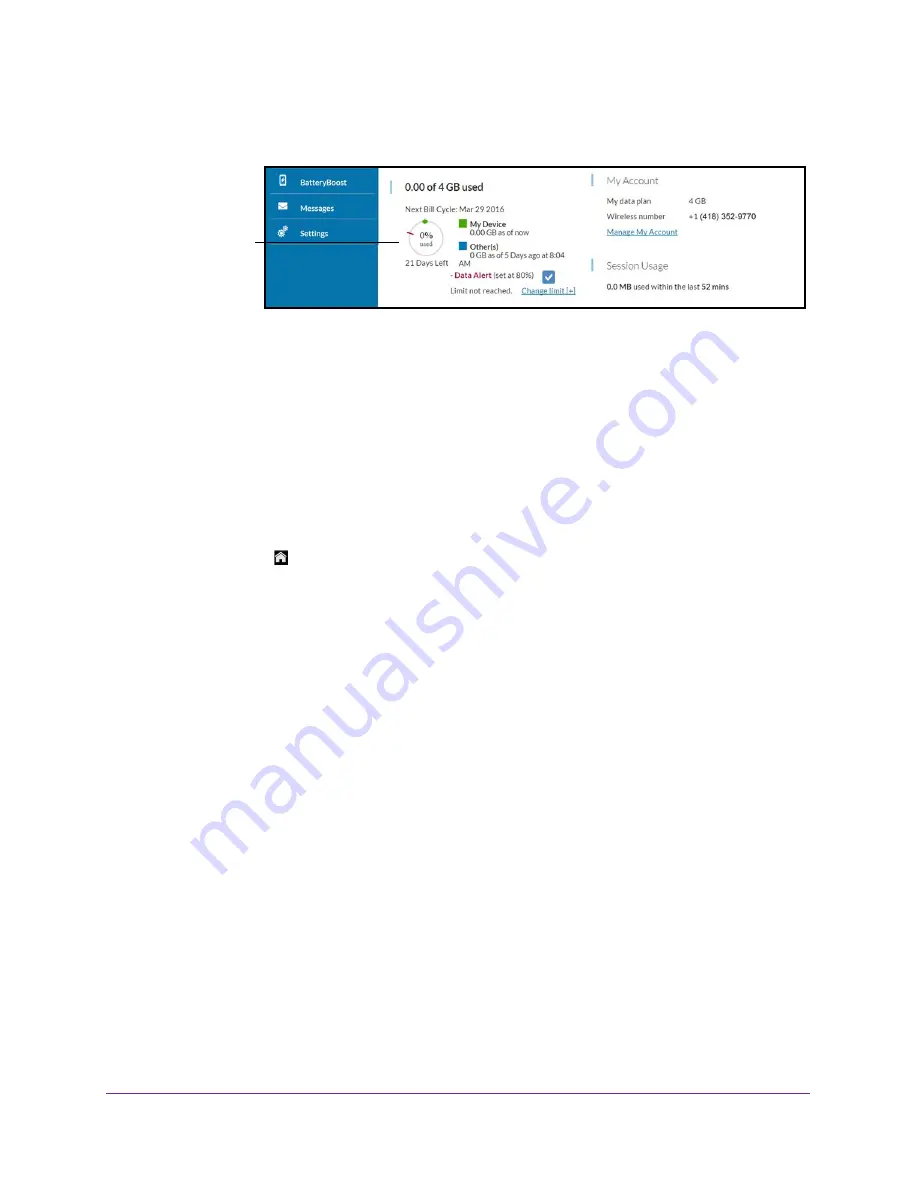
Use Your Mobile Hotspot
21
AirCard 815S Mobile Hotspot
The mobile hotspot web page displays the data usage for the current billing cycle and for
the current broadband session.
Data usage
View Messages
You can view messages from the mobile hotspot or the mobile hotspot web page.
View Messages From the Mobile Hotspot
To view messages from the mobile hotspot:
1.
To wake the device, press the
Power
button.
2.
Tap the
Home
( ) button.
The home screen displays.
3.
Tap the
>
button and then tap the
Messages
button.
The Messages screen displays.
4.
Tap the message to read the full text.
If you are logged in as an administrator, the Messages option on the side menu indicates
unread network messages. You can view SMS messages from your network service provider
on the mobile hotspot web page.
View Messages From the Mobile Hotspot Web Page
To view messages from the mobile hotspot web page:
1.
From a computer or Wi-Fi device that is connected to the mobile hotspot, launch a web
browser.
2.
Enter
http://attwifmanager/
.
The mobile hotspot web page displays.
3.
Enter the administrator login password.
The default password is
attadmin
. The password is case-sensitive.
The home page displays.
4.
Select
Messages
.