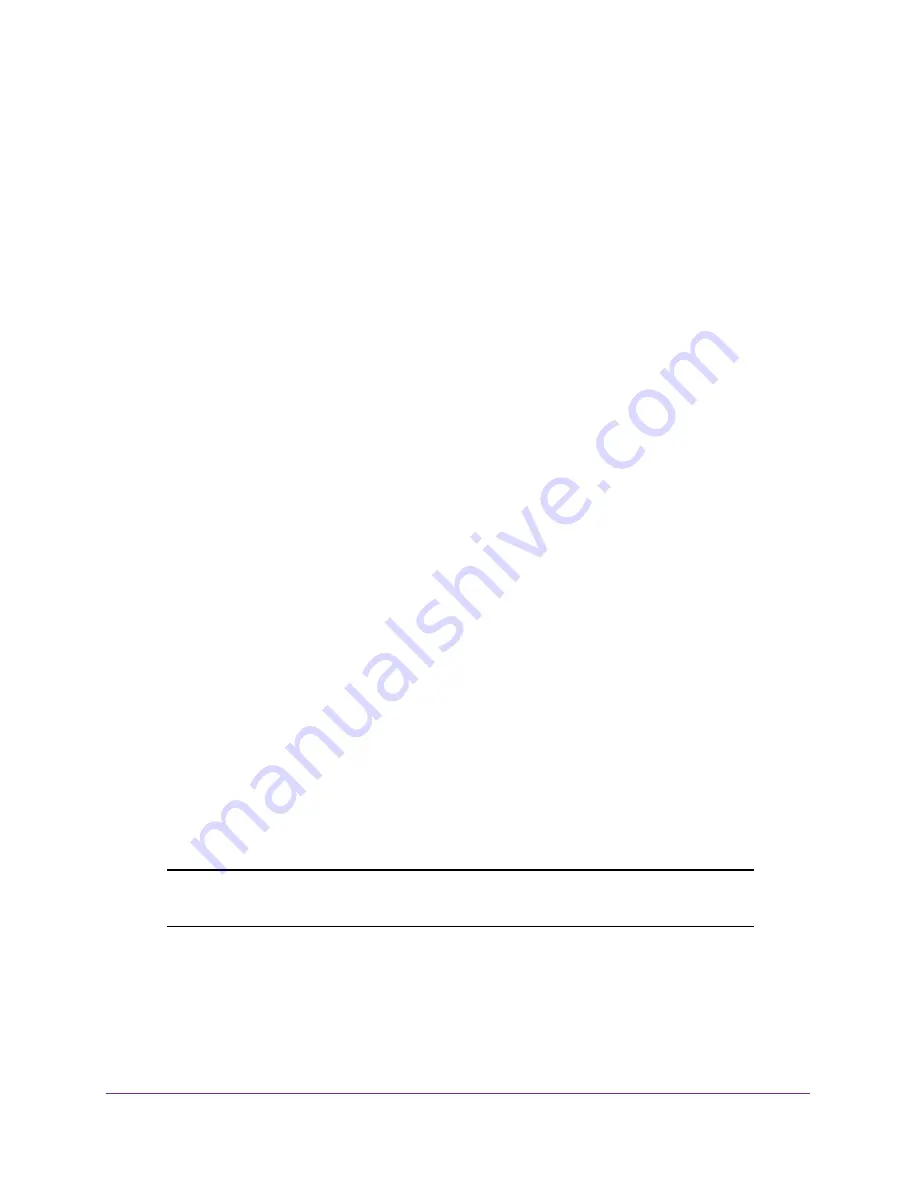
Frequently Asked Questions
64
AirCard 785S Mobile Hotspot
3.
At the command prompt, enter
ipconfig
/all
and press Enter.
4.
Write down the physical address for the entry that relates to the wireless network
connection.
It appears as a series of numbers and letters. This is the MAC address of your wireless
adapter.
To find the MAC address on a Mac
OS
X
device:
1.
From the Apple menu, select
System Preferences > Network
.
2.
Select the wireless adapter that is connecting to the routing hardware.
3.
Select
Advanced
.
4.
Select
Ethernet
.
The Ethernet ID is displayed. This is the same as the MAC address.
What do I do if the WiFi network name doesn’t appear in the list
of networks?
If you do not see the hotspot’s WiFi networks from your WiFi-enabled device, try these
suggestions:
•
Refresh the list of networks.
•
Visit the WiFi options screen
WiFi > Options
. Make sure that WiFi Info on Home
Show
radio button is selected.
•
If the LCD is dark, the WiFi radio might be asleep. Press the
Power
button to wake the
hotspot.
•
If the hotspot is tethered to your computer, make sure that WiFi is set to stay on when the
hotspot is tethered. See
How can I reset the hotspot?
on page
64.
How can I reset the hotspot?
You can reset the hotspot to the factory settings. This is useful if you forgot your admin login
password for the hotspot web page.
If you reset the hotspot, all of your customizations are lost.
Note:
When you reset the hotspot, any currently connected devices lose
access and must be reconnected after the hotspot restarts.
To reset the hotspot:
1.
Press the
Power
and
Navigation
buttons at the same time for five seconds.
A menu displays.





















