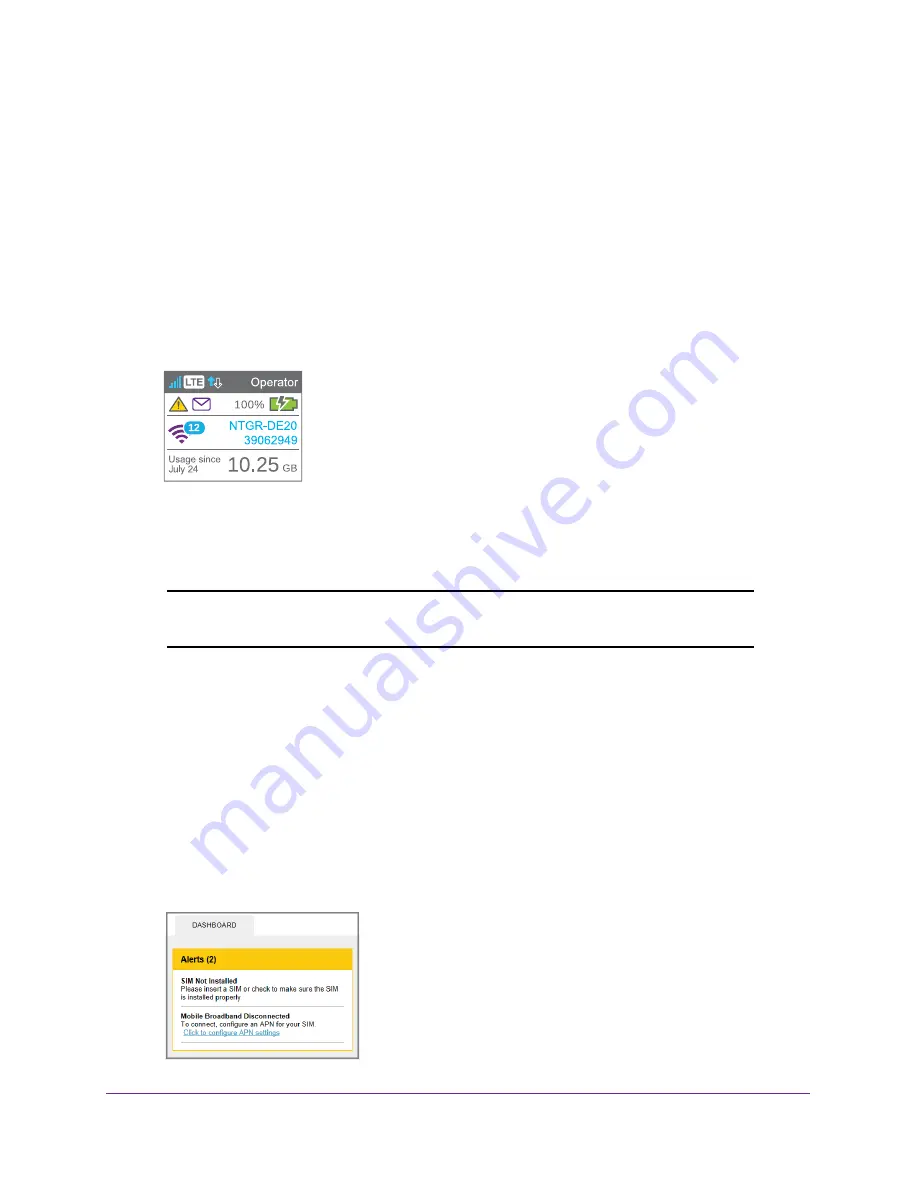
Use Your Mobile Hotspot
30
AirCard 785S Mobile Hotspot
5.
Select the message.
6.
Click the
Delete
button.
View Alerts
Your mobile hotspot displays alerts to advise you of hotspot status changes. A yellow triangle
displays when you have system alerts.
To view alerts on the LCD screen:
1.
Press the
Power
button to wake the LCD screen.
2.
Press the
Navigation
button until the Alerts screen displays.
3.
Read each alert that displays and follow any displayed instructions.
4.
To move to the next alert, click the
Navigation
button.
Note:
Alerts remain as long as the issues that cause them are active. When
the issues are resolved, the alerts are removed automatically.
To view alerts:
1.
Launch an Internet browser from a computer or wireless device that is connected to the
network.
2.
Enter
http://netgear.aircard
or
http://192.168.1.1
.
A login screen displays.
3.
Enter the password in the
Sign In
field.
The default password is
password
. The password is case-sensitive.
Active alerts display at the top of the Dashboard.






























