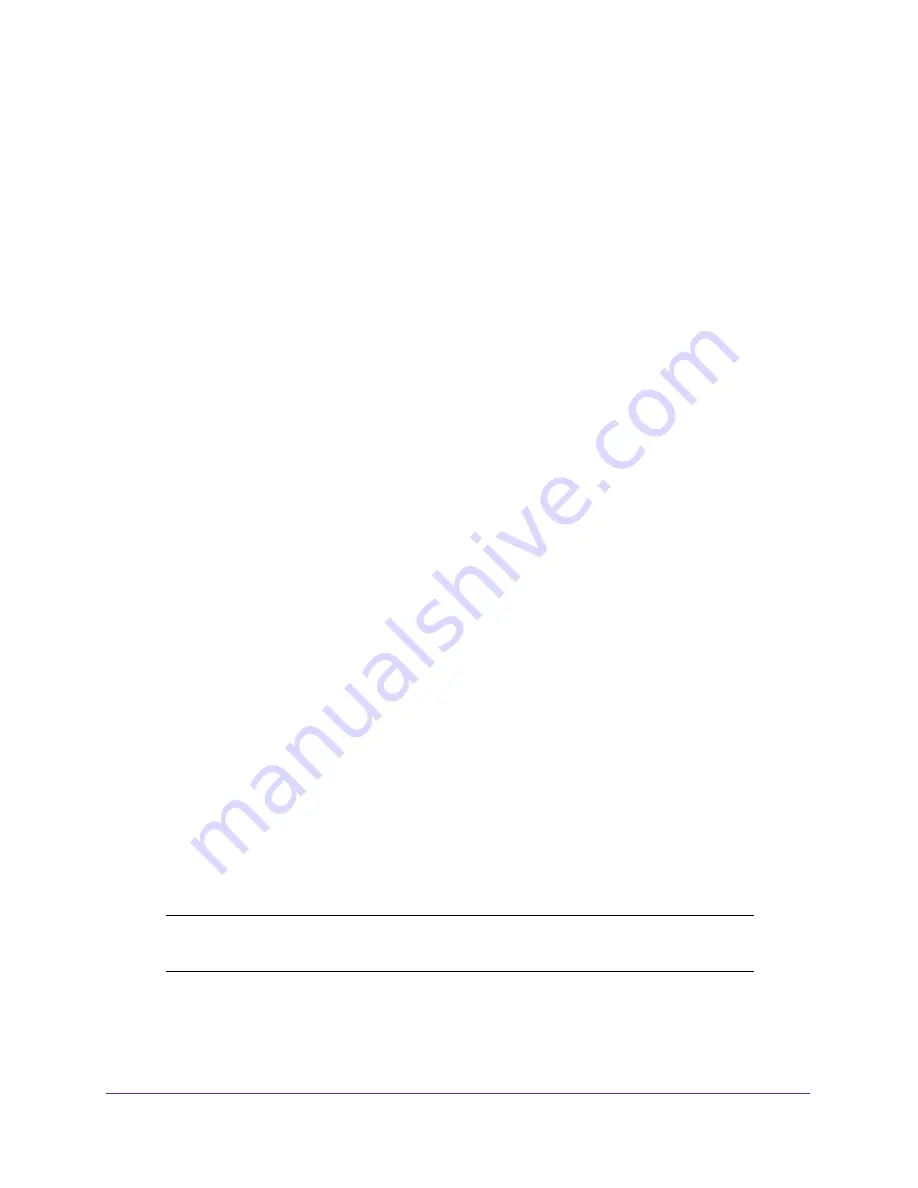
Get Started
15
AirCard 785S Mobile Hotspot
To select which APN to use:
1.
Launch an Internet browser from a computer or wireless device that is connected to the
network.
2.
Enter
http://netgear.aircard
or
http://192.168.1.1
.
A login screen displays.
3.
Enter the password in the
Sign In
field.
The default password is
password
. The password is case-sensitive.
4.
Click the
Sign In
button.
5.
Select
Settings > Network > APN
.
The APN screen displays.
6.
Click the radio button beside the desired APN entry.
The APN is selected.
To remove an APN:
1.
Launch an Internet browser from a computer or wireless device that is connected to the
network.
2.
Enter
http://netgear.aircard
or
http://192.168.1.1
.
A login screen displays.
3.
Enter the password in the
Sign In
field.
The default password is
password
. The password is case-sensitive.
4.
Click the
Sign In
button.
5.
Select
Settings > Network > APN
.
The APN screen displays.
6.
Click the
x
symbol beside the desired APN entry.
The APN entry is removed.
Tethered Mode
You can use your hotspot in tethered mode (connected to a computer using the USB cable)
instead of connecting to it using WiFi.
Note:
The first time that you use your hotspot in tethered mode, drivers are
loaded on your computer to support the hotspot.
To install drivers on devices running operating systems other than Windows XP:
1.
Ensure that the hotspot is powered off.






























