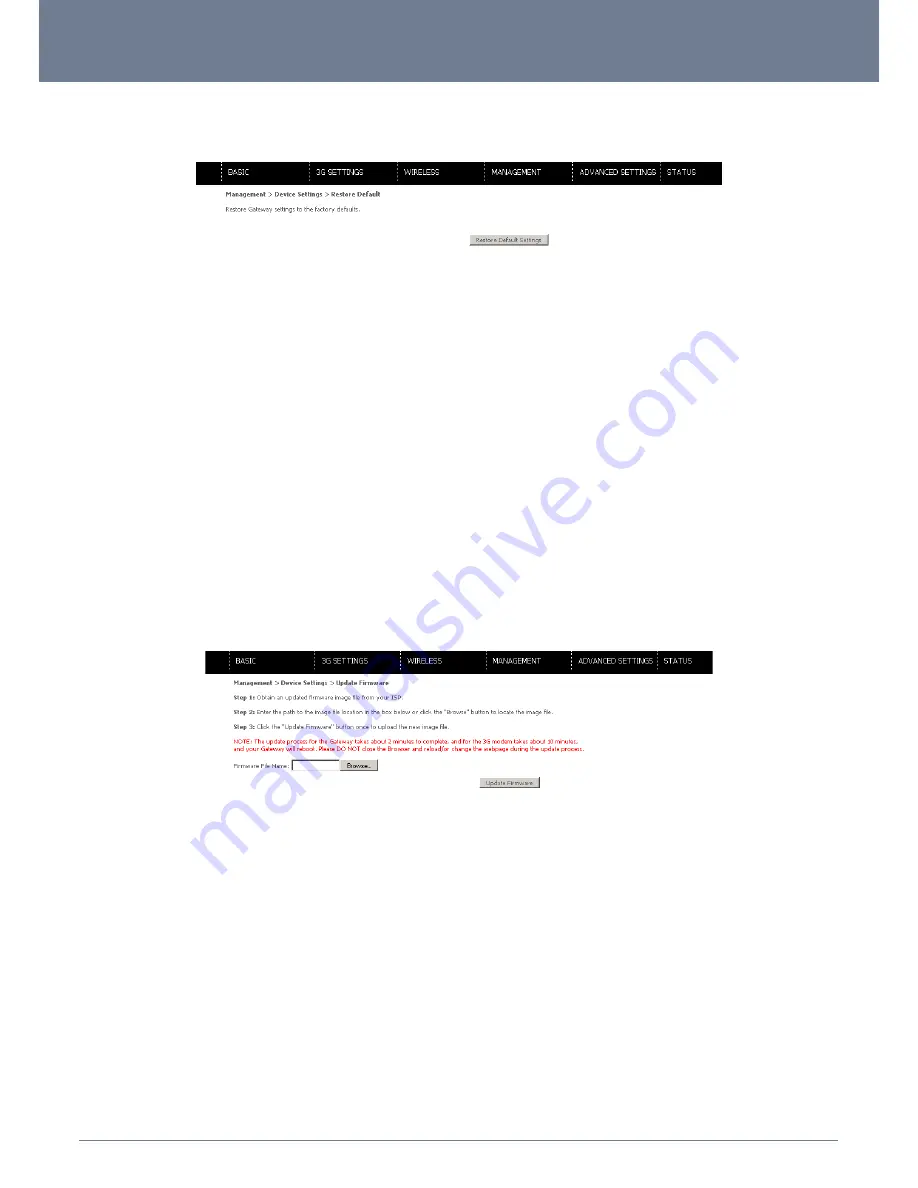
YML-O-3G19W
3G WiFi Router User Guide
www.netcomm.com.au
27
NETCOMM LIBERTY™ SERIES
- 3G WiFi Router
6.1.3 Restore Default
The following screen appears when selecting Restore Default. By clicking on the Restore Default Settings button, you can restore your
Routers default firmware settings. To restore system settings, reboot your Router
NOTE:
The default settings can be found in section 3.1 Default Settings.
Once you have selected the Restore Default Settings button, the following screen will appear. Close the window and wait 2 minutes
before reopening your browser. If required, reconfigure your PCs IP address to match your new configuration (see section 3.2 TCP/IP
Settings for details).
After a successful reboot, the browser will return to the Device Info screen. If the browser does not refresh to the default screen, close
and restart the browser.
NOTE:
The Restore Default function has the same effect as the reset button. The device board hardware and the boot loader support the reset to default button. If the
reset button is continuously pushed for more than 5 seconds (and not more than 12 seconds), the boot loader will erase the configuration settings saved on flash
memory.
6.1.4 Update Firmware
The following screen appears when selecting Update Firmware. By following the steps on the page, you can update your Routers
firmware. Manual device upgrades from a locally stored file can also be performed.
1.
Obtain an updated software image file.
2.
Enter the path and filename of the firmware image file in the Software File Name field or click the Browse button to locate the
image file.
3.
Click the Update Firmware button once to upload and install the file.
NOTE:
The update process will take about 2 minutes to complete. The Router will reboot and the browser window will refresh to the default screen upon successful
installation.
It is recommended that you compare the Software Version at the top of the Basic screen (WUI homepage) with the firmware version
installed, to confirm the installation was successful.
Summary of Contents for YML-O-3G19W
Page 4: ...Introduction ...
Page 7: ...Quick Setup ...
Page 9: ...Web User Interface ...
Page 15: ...3G Settings ...
Page 19: ...Wireless ...
Page 25: ...Management ...
Page 31: ...Advanced Setup ...
Page 40: ...Status ...
Page 47: ...Appendix ...
















































