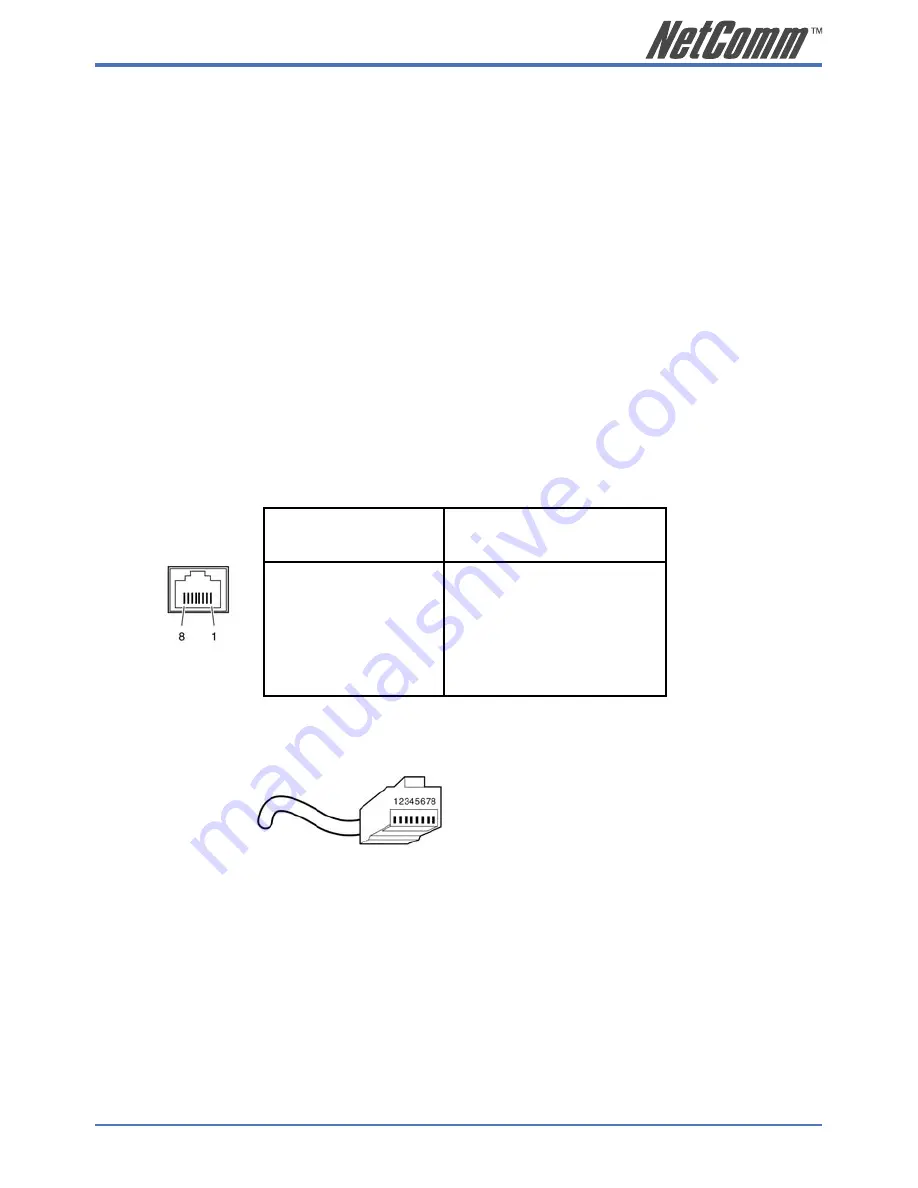
V85 Desktop VoIP Phone User Guide
57
YML772 Rev1
Appendix G: Cable Information
This cable information is provided for your reference only. Please ensure you only connect the
appropriate cable into the correct socket on either this product or your computer.
If you are unsure about which cable to use or which socket to connect it to, please refer to the
hardware installation section in this manual. If you are still not sure about cable connections, please
contact a professional computer technician or NetComm for further advice.
RJ-45 Network Ports
RJ-45 Network Ports can connect any networking devices that use a standard LAN interface, such as
a Hub/Switch Hub or Router. Use unshielded twisted-pair (UTP) or shield twisted-pair (STP) cable
to connect the networking device to the RJ-45 Ethernet port. Depending on the type of connection,
10Mbps or 100Mbps, use the following Ethernet cable, as prescribed.
10Mbps:
Use EIA/TIA-568-100-Category 3, 4 or 5 cable.
100Mbps:
Use EIA/TIA-568-100-Category 5 cable.
Note:
To prevent loss of signal, make sure that the length of any twisted-pair
connection does not exceed 100 metres.
Figure 1
Figure 2
RJ-45 plug
attached to cable
RJ-45 Connector
Pin Assignment
Normal Assignment
1
Input Receive Data +
2
Input Receive Data -
3
Output Transmit Data +
6
Output Transmit Data -
4,5,7,8
Not used
Summary of Contents for V85
Page 1: ......
Page 37: ...V85 Desktop VoIP Phone User Guide 37 YML772 Rev1 Figure A 2 Continued on following page ...
Page 38: ...38 V85 Desktop VoIP Phone User Guide YML772 Rev1 Figure A 3 Continue on following page ...
Page 39: ...V85 Desktop VoIP Phone User Guide 39 YML772 Rev1 Figure A 4 ...
Page 61: ......





































