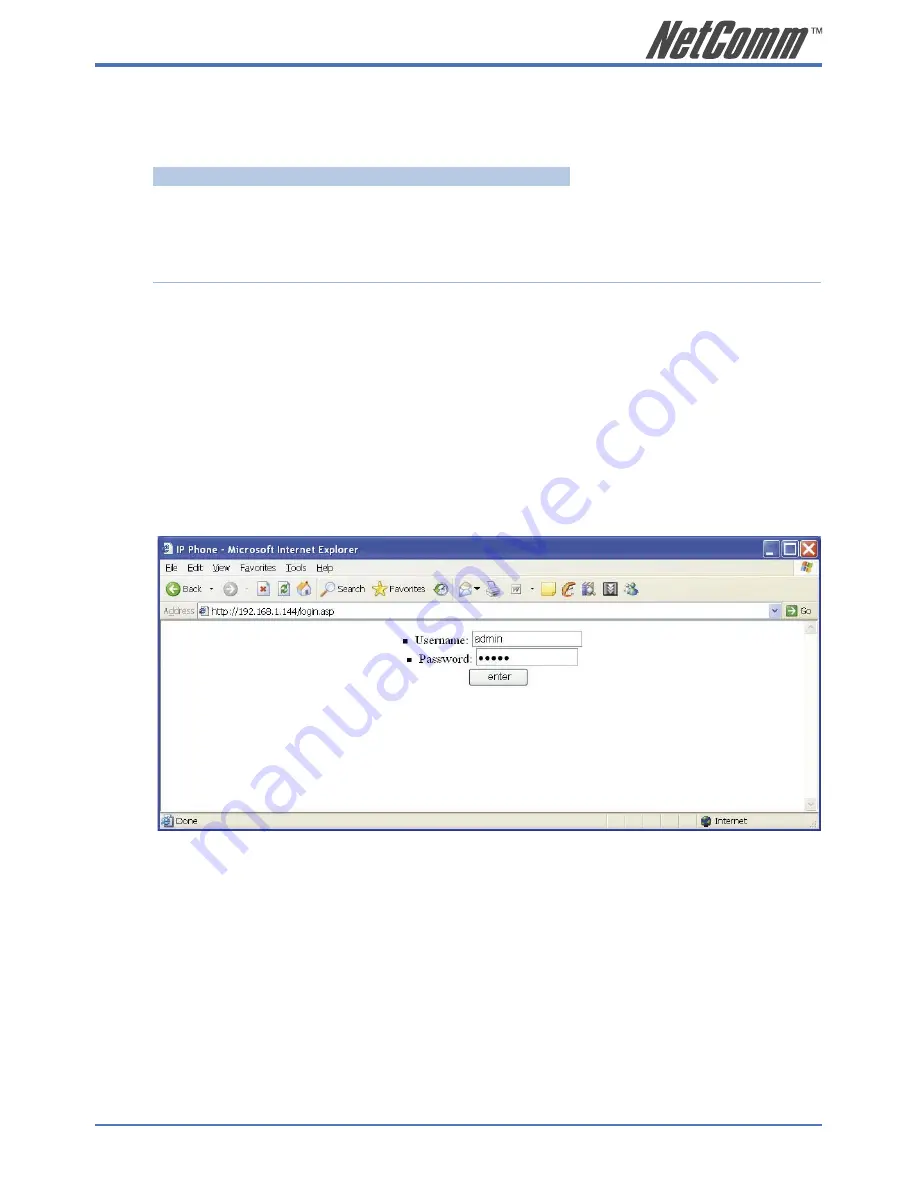
V85 Desktop VoIP Phone User Guide
11
YML772 Rev1
c) Check the V85 IP address
In the ‘typical’ environment the broadband router will assign IP addresses to the V85.
To locate the V85’s IP address:
MENU/OK ► View ► Network Value ► IP Address
Write down the IP address shown in the V85 LCD screen which is the IP address that
has been assigned to the V85 by the router:
V85 IP Address:
NOTE: If a “DHCPfail” error message is shown on your V85 LCD screen, your
installation may not be ‘typical’ and a fixed IP address may be required;
see the Further Network Configuration Options section in Chapter 4
for details on assigning a fixed IP address. If this error message is not
shown, proceed to the next.
d) Connecting to the V85 Configuration Page on your PC
Open your Web browser and enter the IP address of the V85 [found in Step c)] in the Ad-
dress Bar. You will see the following login window. Type “
admin
” for both Username
and Password and click Enter.
Figure 3-2
Once you login, the following page will be displayed.
Summary of Contents for V85
Page 1: ......
Page 37: ...V85 Desktop VoIP Phone User Guide 37 YML772 Rev1 Figure A 2 Continued on following page ...
Page 38: ...38 V85 Desktop VoIP Phone User Guide YML772 Rev1 Figure A 3 Continue on following page ...
Page 39: ...V85 Desktop VoIP Phone User Guide 39 YML772 Rev1 Figure A 4 ...
Page 61: ......


























