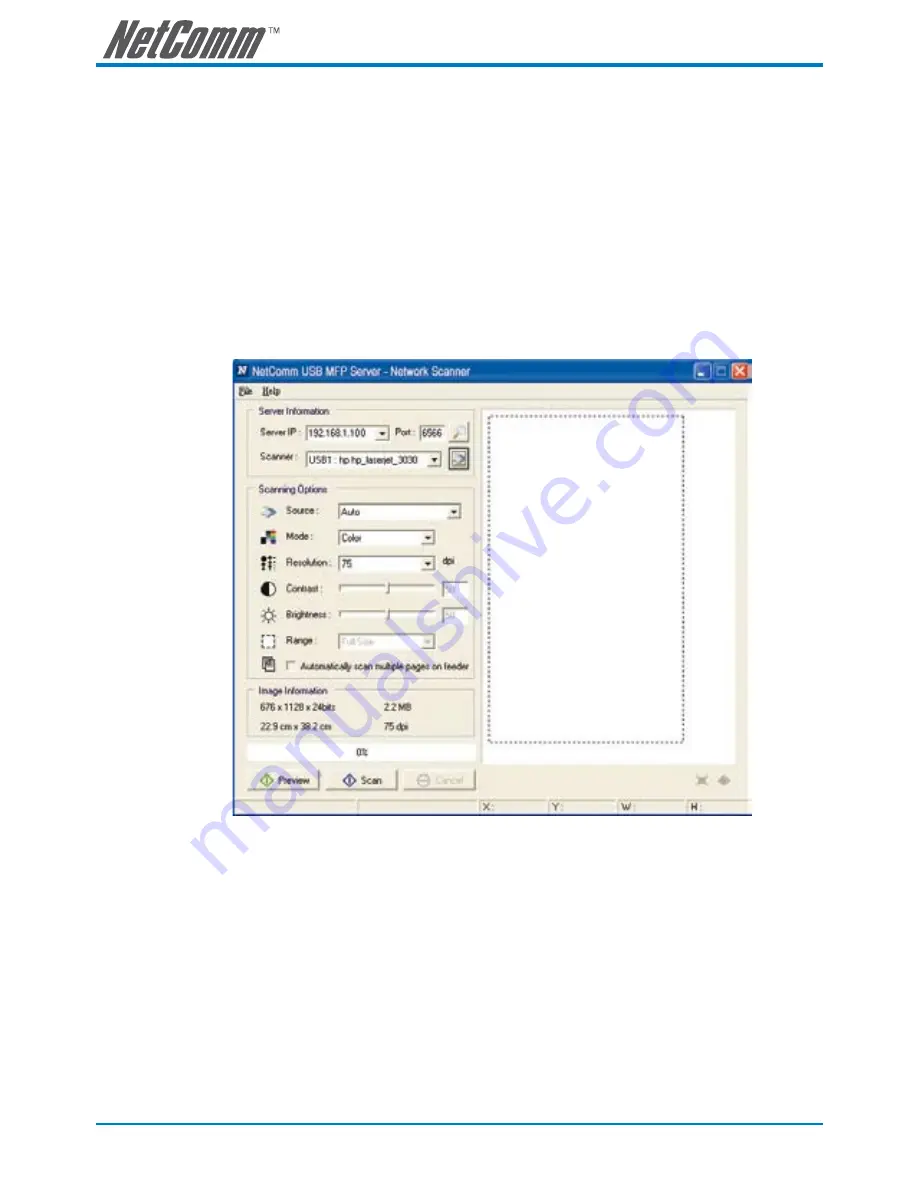
60
NP3680 User Guide
YML838 Rev
9.3.3 NetUSB Scanning
After the driver is installed as described in 9.3.1, you can see a newly created scanner in the Control Panel’s
“Scanners and Cameras”. Follow the steps below to do a NetUSB scanning.
A. In the Control Center, click the MFP server that has the desired scanner (or MFP) attached.
B. Click the desired scanner (or MFP).
C. Click the “Link” button to manually link the scanner (or MFP).
D. Right-click the scanner icon in the Control Panel’s “Scanners and Cameras”, and choose “Get picture
using Scanner Wizard”, as the following figure.
E. Then the “Scanner Wizard” will run. Set the options as your need. Then submit the scan job.
F. After the scanning finished, click the “Unlink” button in the Control Center to release the ownership of
the scanner (or MFP).






























