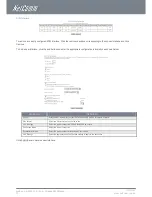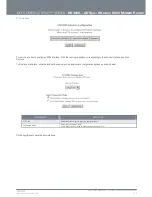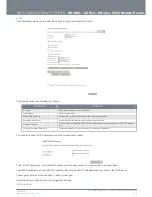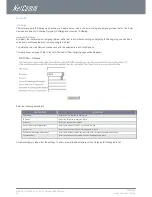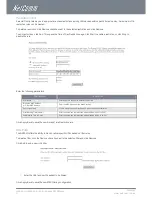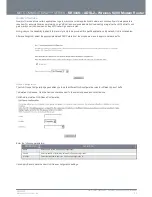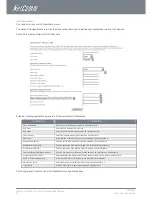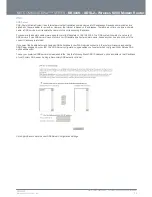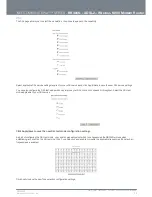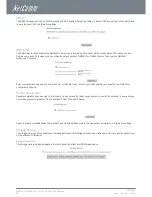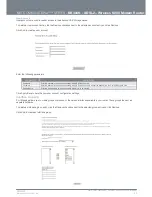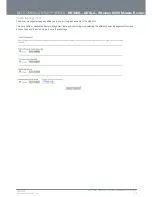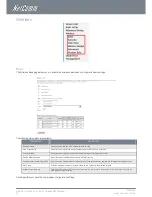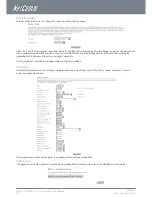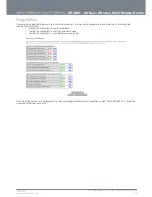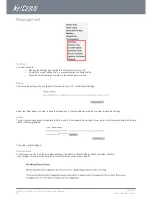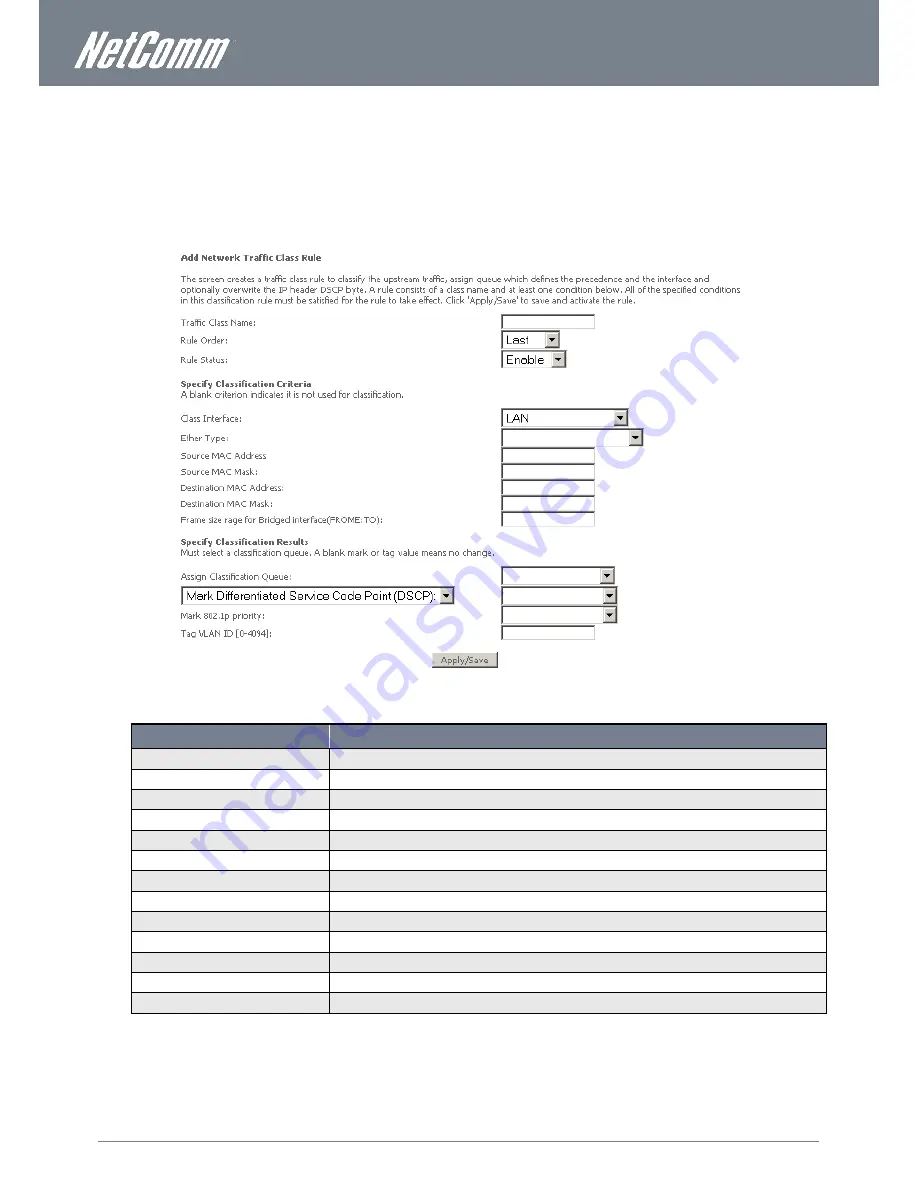
www.netcomm.com.au
33
NetComm NB304N – ADSL2+ Wireless N300 Modem
YML304X
QoS Classification
You can add or remove QoS Classification rules.
To delete a QoS classification rule, click the Remove checkbox next to the selected classification rule and click Remove.
Click Add to create a Network Traffic Class Rule.
Enter the following appropriate parameters for the entered QoS classification:
PARAMETER
DEFINITION
Traffic Class Name
Enter a name to identify the entered QoS classification rule
Rule Order
Select the QoS classification rule order
Rule Status
Select to enable or disable the entered QoS classification rule
Class Interface
Select the interface to apply the entered QoS classification to
Ether Type
Select the type of Ethernet traffic to apply the entered QoS classification to
Source MAC Address
Enter the source MAC address to apply the entered QoS classification to
Destination MAC Address
Enter the destination MAC address to apply the entered QoS classification to
Destination MAC Mask
Enter the destination MAC Mask to apply the entered QoS classification to
Frame size Range for Bridged Interface
Enter the size range for packets to which the entered QoS classification will be applied to
Assign Classification Queue
Select the appropriate interface classification queue to apply the entered QoS classification to
DSCP or TOS Marking options
Select to use DSCP or TOS marking for the entered QoS classification
Mark 802.1p priority
Select the priority the entered QoS classification will have applied to it
Tag VLAN ID
Enter the VLAN tag ID to apply the entered QoS classification to
Click Apply/Save to save the new QoS Classification configuration settings.