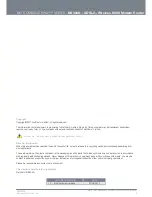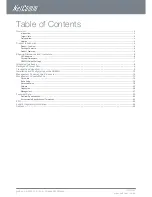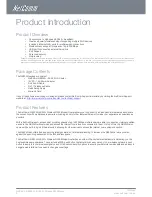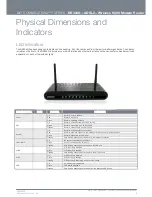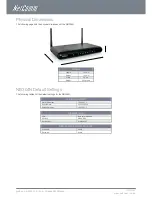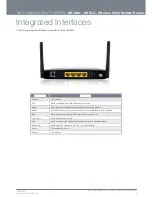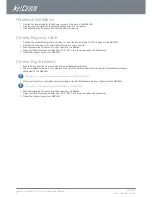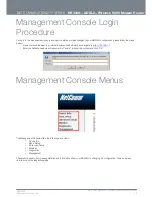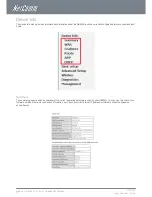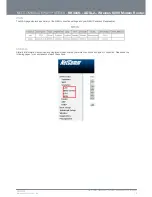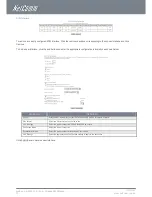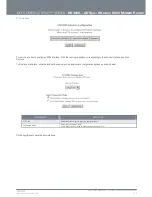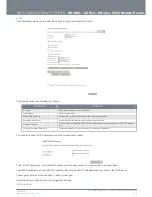www.netcomm.com.au
11
NetComm NB304N – ADSL2+ Wireless N300 Modem
YML304X
Hardware installation
1.
Connect the power adapter to the Power socket on the back of the NB304N.
2.
Plug the power adapter into the wall socket and switch on the power.
3.
Wait approximately 60 seconds for the NB304N to power up.
Connecting via a cable
1.
Connect the yellow Ethernet cable provided to one of the ports marked ‘LAN’ at the back of the NB304N.
2.
Connect the other end of the yellow Ethernet cable to your computer.
3.
Wait approximately 30 seconds for the connection to establish.
4.
Open your Web browser, and enter http://192.168.1.1 into the address bar and press enter.
5.
Follow the steps to set up your NB304N.
Connecting wirelessly
1.
Ensure Wi-Fi is enabled on your device (computer/laptop/Smartphone).
2.
Scan for wireless networks in your area and connect to the network name that matches the Wireless network name
configured on the NB304N.
Please note: The default Wireless network name is “NetComm Wireless”
3.
When prompted for your wireless security settings, enter the Wireless security key configured on the NB304N.
Please note: The default Wireless Security key is “a1b2c3d4e5”
4.
Wait approximately 30 seconds for the connection to establish.
5.
Open your Web browser, and enter http://192.168.1.1 into the address bar and press enter.
6.
Follow the steps to set up your NB304N.