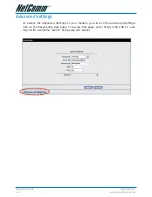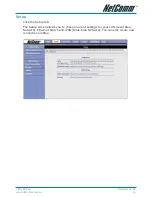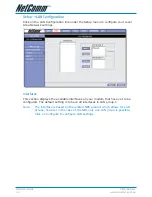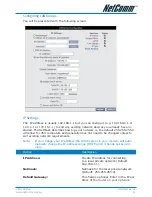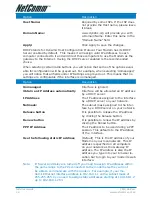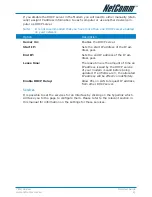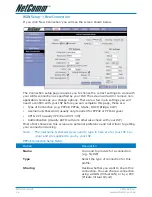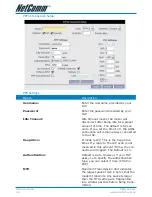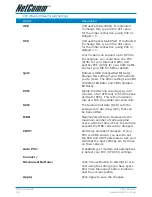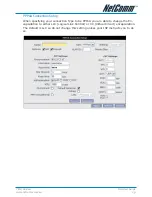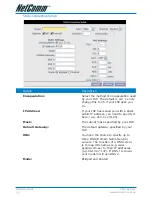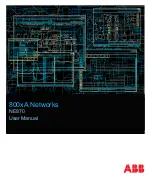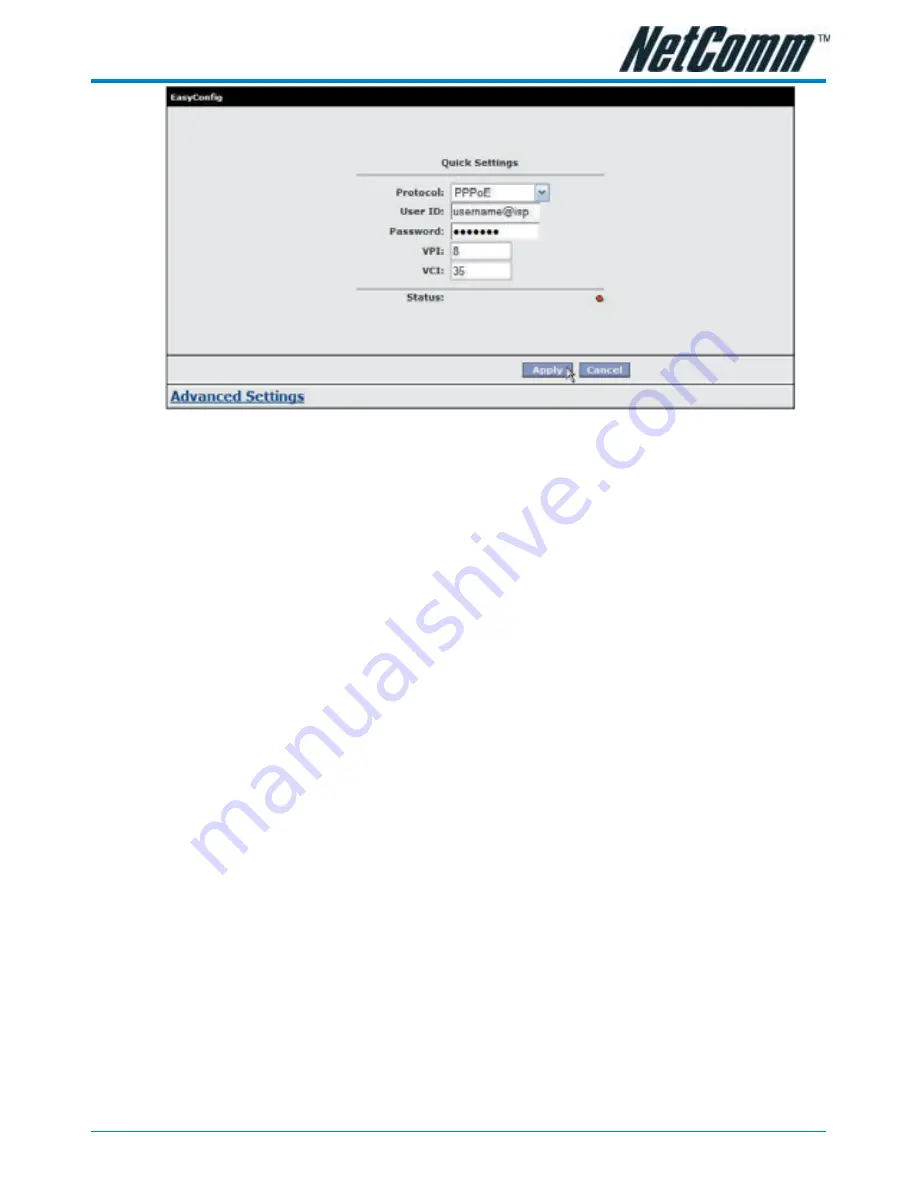
YML780 Rev1
NB1 User Guide
www.netcomm.com.au
15
4. Check with your ISP what Protocol your modem needs to use to connect to the
Internet. If unsure, leave the default selection of PPPoE.
5. In the User ID field, enter the Username that your ISP has provided. In the
password field, enter the password that your ISP has given you.
Note:
If your ISP has provided you with Static addressing details you will need
to access the Advanced Settings of your modem to configure these. Please
refer to the section on Advanced Settings in this manual for instructions.
6. The default VPI / VCI settings for most connections is 8 / 35 in Australia. Do not
change these unless your ISP has instructed you to do so.
7. Click on the Apply button to save the settings you have entered. The modem will
automatically reboot. Refresh the web page after 20 seconds.
8. If the settings you entered were correct and you have an ADSL connection es-
tablished the Status light will change to green.
9. You should now be able to access the Internet with a web browser, email client
or other Internet application.
10. If the status light remains red after 45 seconds and you have refreshed your
web page several times, check the following:
• ADSL Link light on your modem is solid green; If not, you do not have an
ADSL connection established. Contact your ISP who will assist in resolving
this.
• If you have a solid green light on your modem for the ADSL Link, but you
can’t access the Internet, check that the username / password you entered
are correct and try again;
• If the above two suggestions don’t resolve the issue, please contact your ISP;
TIP:
To test your Internet connection while the modem is attempting to apply
the settings, you can open a DOS prompt (Start > Run > cmd) and execute
a continual ping command to a public server’s IP address on the Internet.
Once you receive a reply from the server you know that you are connected.
This can take up to 30 seconds. e.g: c:/ ping 210.0.111.111 -t