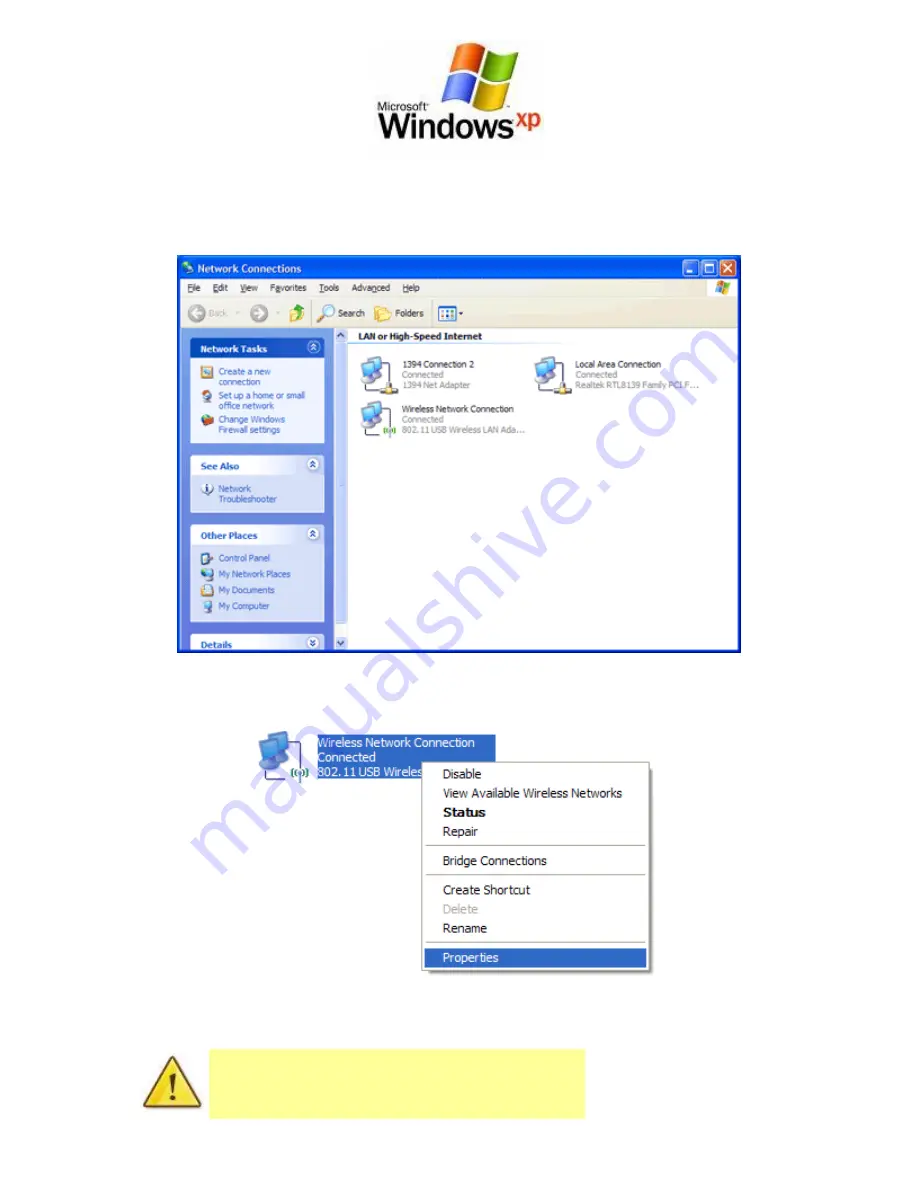
1.
Click on the Start Menu and then “
Run
”. Type:
ncpa.cpl
<and click “
OK
”>
You should now see the following window:
2.
Right click on “
Wireless Network Connection
” and select "
Properties
".
If you cannot see a “Wireless Network Connection”
item, your wireless adapter may not be installed or
inserted correctly. Please check this before continuing
with steps in this guide.
Summary of Contents for WSG-NF5
Page 1: ...Wireless Setup Guide for Windows XP Windows Vista Windows 7 Windows 8 and Mac OSx...
Page 7: ...This page intentionally left blank...
Page 12: ...This page intentionally left blank...
Page 19: ...This page intentionally left blank...
Page 28: ...This page intentionally left blank...
Page 37: ...This page intentionally left blank...























