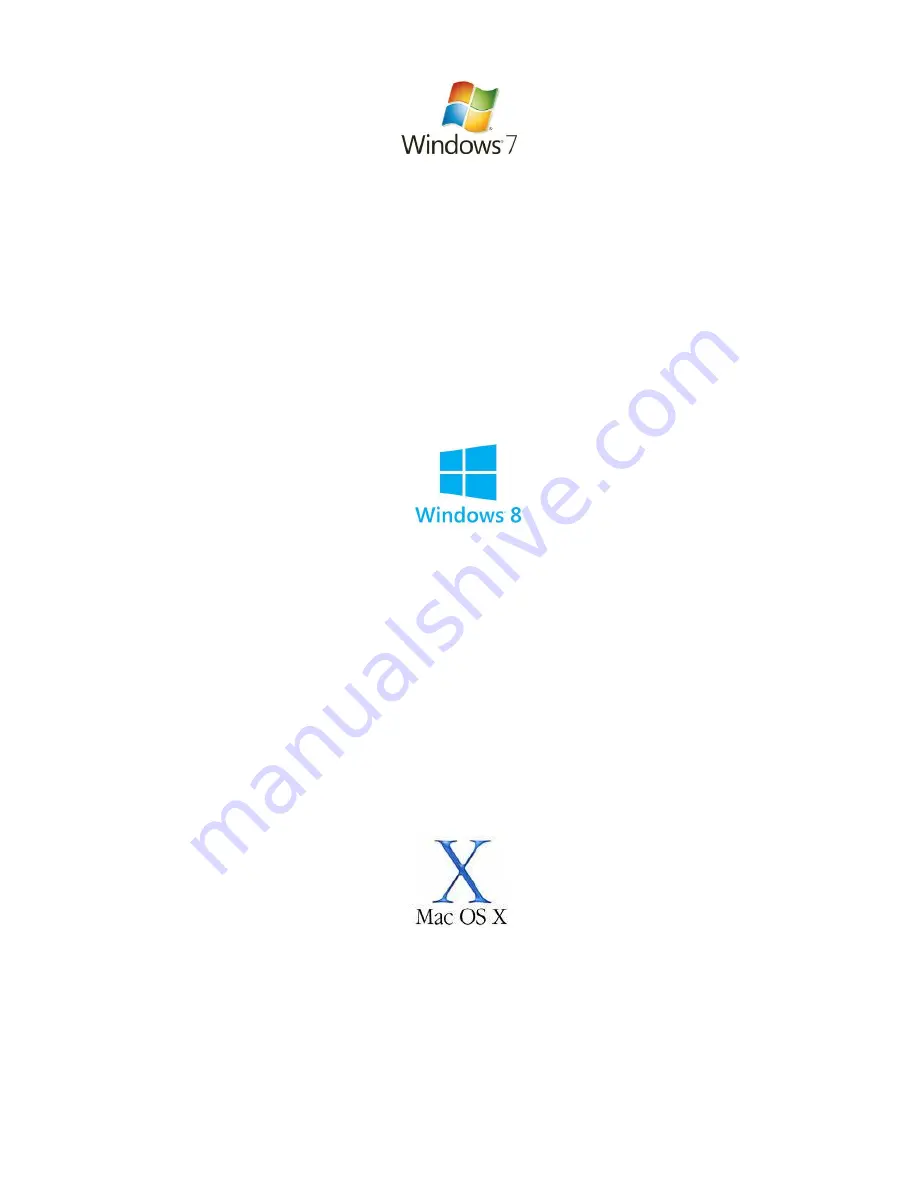
Below are the instructions for setting Windows 7 to obtain an IP address automatically for your
ethernet connection:
1.
Click on the
Start Menu
, and go to “
Control Panel
”.
2.
Click on “
Network and Sharing Centre
”.
(If you only see "
Network and Internet
", open that first, and then click on "
Network and
Sharing Centre
".)
3.
Click on “
Change adapter settings
” (
on the lefthandside of the window
).
4.
Right click on “
Local Area Connection
” and select “
Properties
”.
5.
Double-click on “
Internet Protocol Version 4 (TCP/IPv4)
”.
6.
Select
"Obtain an IP address automatically"
, and "
Obtain DNS server
address automatically
".
7.
Click “
OK
”, and then click “
OK
” again.
Below are the instructions for setting Windows 8 to obtain an IP address automatically for
your ethernet connection:
1. In Windows 8 Desktop view, move your cursor to the lower right; select
Settings
,
and then
Control Panel
.
2. Double-click
Network and Sharing Center
.
3. From the list of tasks on the left, click
Change adapter settings
4. For a wired network connection, right-click
Local Area Connection
, and select
Properties
.
5. From the
Networking
tab, make sure
Internet Protocol Version 4 (TCP/IPv4)
is
checked, and then click
Properties
.
6. Select
"Obtain an IP address automatically"
, and "
Obtain DNS
server address automatically
".
7. Click “
OK
”, and then click “
OK
” again.
Below are the instructions for setting Mac OS X to obtain an IP address automatically for your
ethernet connection:
1.
Click on the Apple Menu, and go to "
System
Preferences
".
2.
Click on "
Network
".
3.
Click on “
Ethernet
” or "
Built-in Ethernet
".
4.
Click on the "
Configure
"
drop-down box, and select "
Using DHCP
" then click
"
Apply
".
Summary of Contents for WSG-NF5
Page 1: ...Wireless Setup Guide for Windows XP Windows Vista Windows 7 Windows 8 and Mac OSx...
Page 7: ...This page intentionally left blank...
Page 12: ...This page intentionally left blank...
Page 19: ...This page intentionally left blank...
Page 28: ...This page intentionally left blank...
Page 37: ...This page intentionally left blank...


















