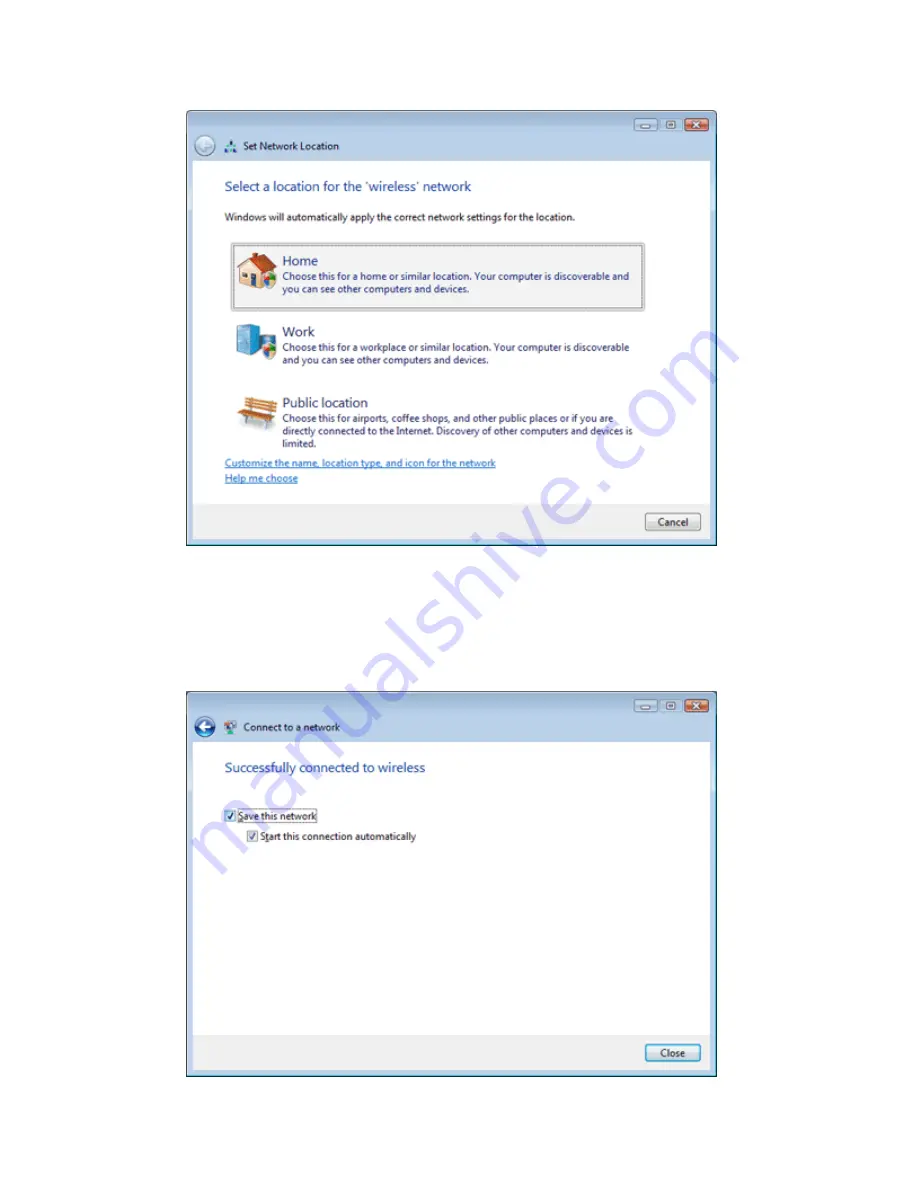
10.
You may see a window that asks you to "
Select a location for the 'wireless'
network
".
Please select the "
Home
" location, as shown below:
11.
You should then see a window prompting you to save the wireless connection.
- Make sure “
Save this network
” is
TICKED
.
- Make sure “
Start this connection automatically
” is
TICKED
.
- Click “
Close
” to complete the wireless connection process.
After completing the steps above, you should now be connected to your wireless network and
able to surf the internet.
Please remember to disconnect your ethernet cable.
Summary of Contents for WSG-NF5
Page 1: ...Wireless Setup Guide for Windows XP Windows Vista Windows 7 Windows 8 and Mac OSx...
Page 7: ...This page intentionally left blank...
Page 12: ...This page intentionally left blank...
Page 19: ...This page intentionally left blank...
Page 28: ...This page intentionally left blank...
Page 37: ...This page intentionally left blank...






























