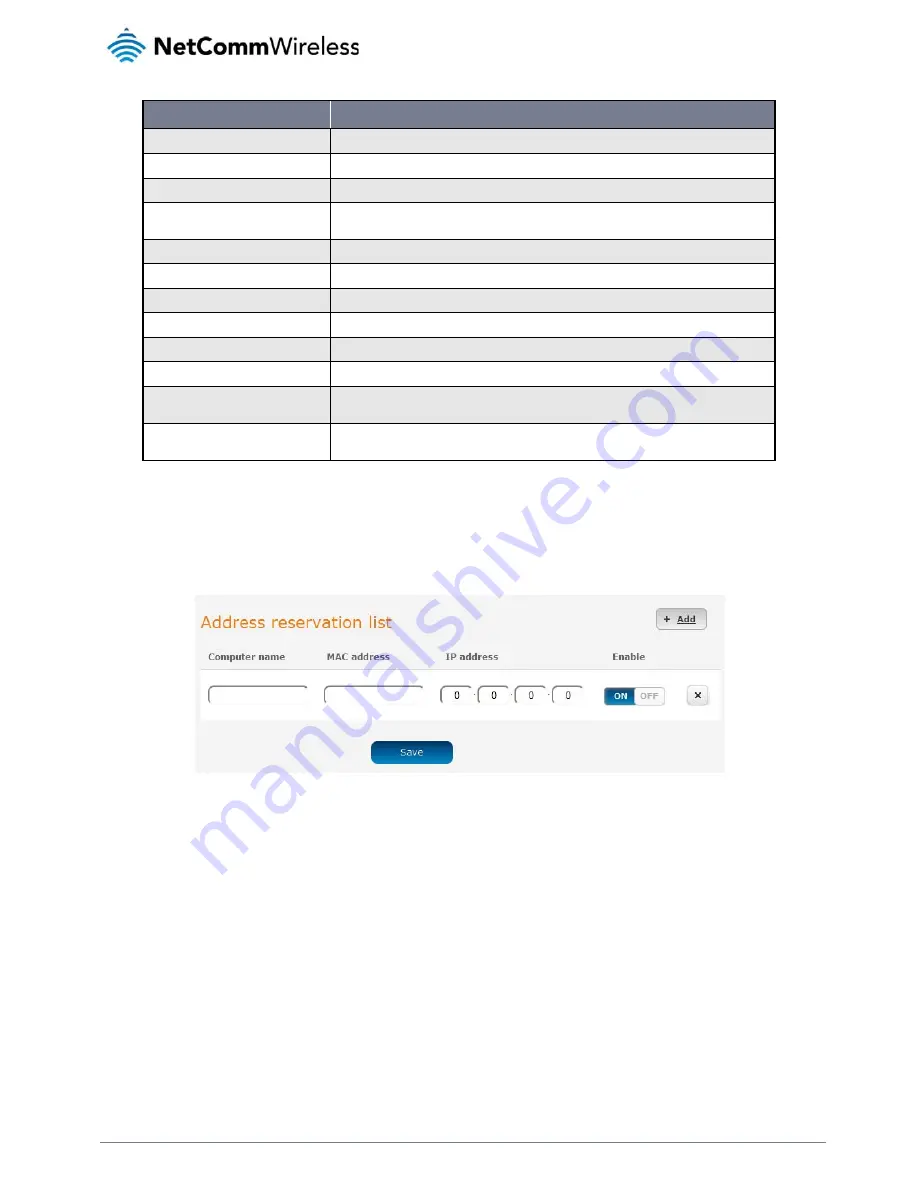
38
NetComm Wireless Intelligent M2M Router
www.netcommwireless.com
OPTION
DESCRIPTION
DHCP start range
Sets the first IP address of the DHCP range
DHCP end range
Sets the last IP address of the DHCP range
DHCP lease time (seconds)
The length of time in seconds that DHCP allocated IP addresses are valid
Default domain name suffix
Specifies the default domain name suffix for the DHCP clients. A domain name suffix enables users to access a local server, for example, server1,
without typing the full domain name server1.domain.com
DNS server 1 IP address
Specifies the primary DNS (Domain Name System) server’s IP address.
DNS server 2 IP address
Specifies the secondary DNS (Domain Name System) server’s IP address.
WINS server 1 IP address
Specifies the primary WINS (Windows Internet Name Service) server IP address
WINS server 2 IP address
Specifies the secondary WINS (Windows Internet Name Service) server IP address
NTP server (Option 42)
Specifies the IP address of the NTP (Network Time Protocol) server
TFTP Server (Option 66)
Specifies the TFTP (Trivial File Transfer Protocol) server
DHCP option 150
This is used to configure Cisco IP phones. When a Cisco IP phone starts, if it is not pre-configured with the IP address and TFTP address, it sends a
request to the DHCP server to obtain this information. Specify the string which will be sent as a reply to the option 150 request.
DHCP option 160
This is used to configure Polycom IP phones. When a Polycom IP phone starts, if it is not pre-configured with the IP address and TFTP address, it
sends a request to the DHCP server to obtain this information. Specify the string which will be sent as a reply to the option 160 request.
Enter the desired DHCP options and click the
Save
button.
Address reservation list
DHCP clients are dynamically assigned an IP address as they connect, but you can reserve an address for a particular device using the address reservation list.
Figure 41 – DHCP – Address reservation list
To add a device to the address reservation list:
1.
Click the
+Add
button.
2.
In the
Computer Name
field enter a name for the device.
3.
In the
MAC Address
field, enter the device’s MAC address.
4.
In the
IP Address
fields, enter the IP address that you wish to reserve for the device.
5.
If the
Enable
toggle key is not set to
ON
, click it to switch it to the
ON
position.
6.
Click the
Save
button to save the settings.
Summary of Contents for NTC-6200-01
Page 1: ...N NTC 620 00 Serie Us es Inte ser elligent Gui t M2M ide Router r...
Page 4: ...4 NetComm Wireless Intelligent M2M Router www netcommwireless com...
Page 52: ...52 NetComm Wireless Intelligent M2M Router www netcommwireless com...
Page 83: ...www netcommwireless com NetComm Wire eless Intelligent M2M R Router 83...
Page 101: ...www netcommwireless com NetComm Wire eless Intelligent M2M R Router 101...
















































