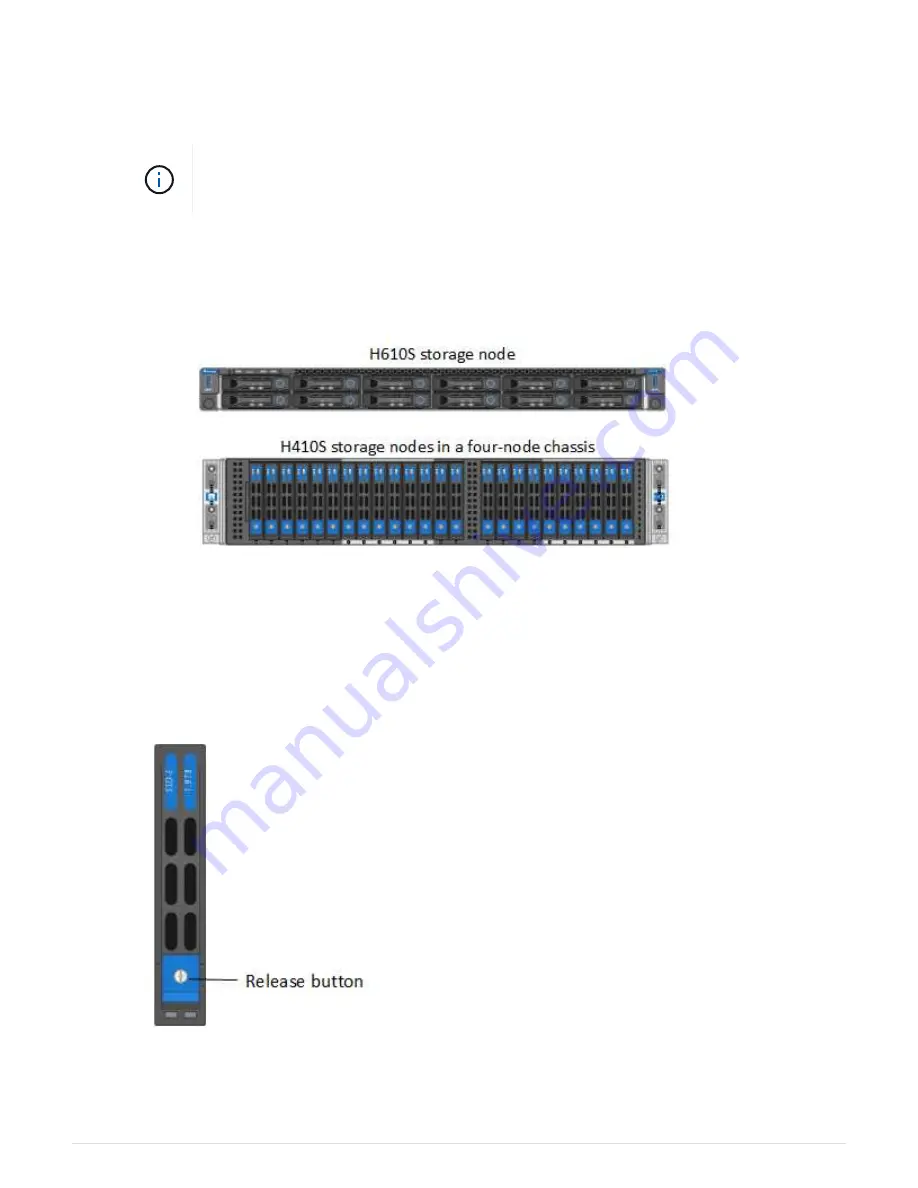
the chassis.
d. Select
Actions
for the drive you want to remove.
e. Select
Remove
.
If there is not enough capacity to remove active drives before removing a node, an error
message appears when you confirm the drive removal. After you resolve the error, you
can now physically remove the drive from the chassis.
2. Replace the drive from the chassis:
a. Unpack the replacement drive, and place it on a flat, static-free surface near the rack. Save the packing
materials for when you return the failed drive to NetApp. Here is the front view of the H610S and
H410S storage nodes with the drives:
b. (
H410S only
) Perform the following steps:
i. Identify the node by matching the serial number (service tag) with the number you noted down from
the Element UI. The serial number is on a sticker at the back of each node. After you identify the
node, you can use the slot information to identify the slot that the failed drive is in. Drives are
arranged alphabetically from A through D and from 0 through 5.
ii. Remove the bezel.
iii. Press the release button on the failed drive:
When you press the release button, the cam handle on the drive springs open partially, and the
drive releases from the midplane.
16





















