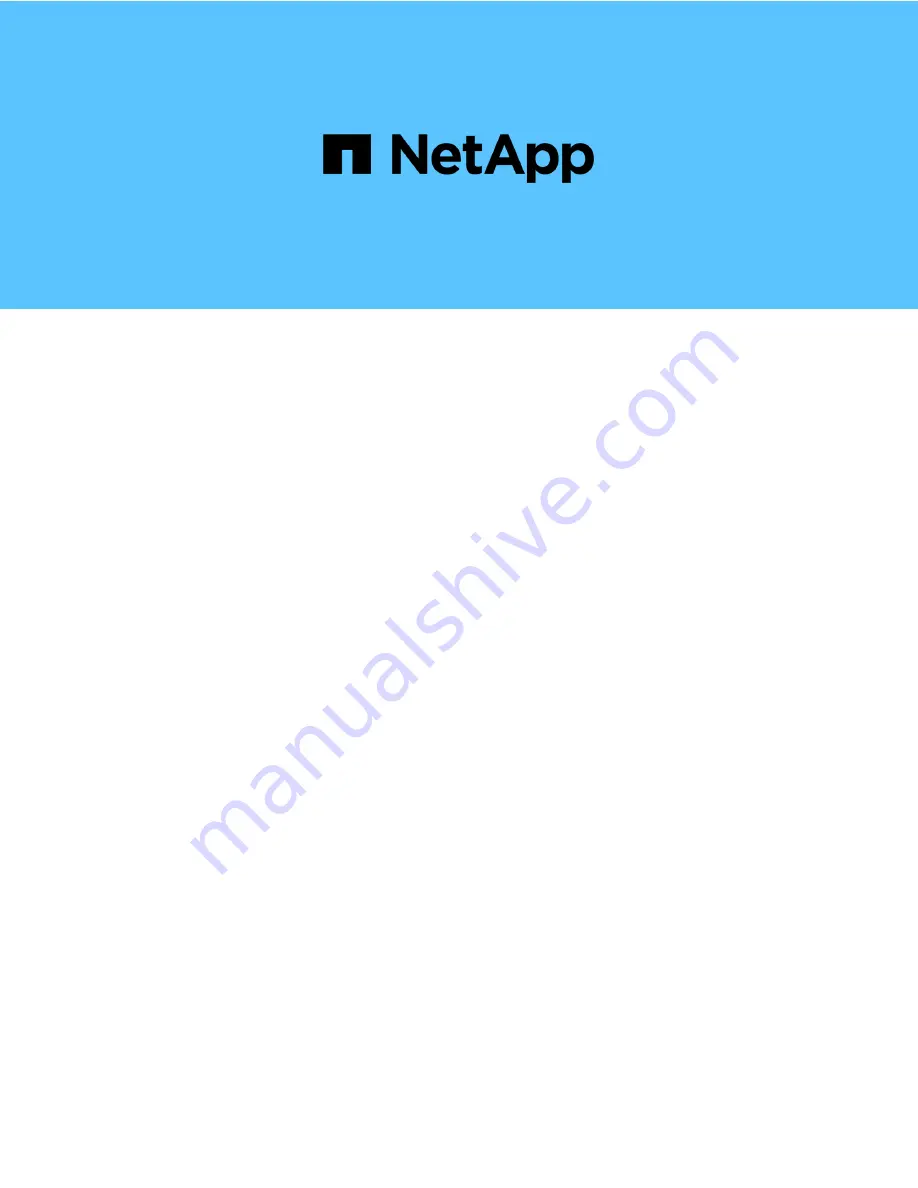
H410S and H610S hardware information
Element Software
NetApp
March 11, 2022
This PDF was generated from https://docs.netapp.com/us-en/element-
software/hardware/task_h410s_h610s_install.html on March 11, 2022. Always check docs.netapp.com for
the latest.