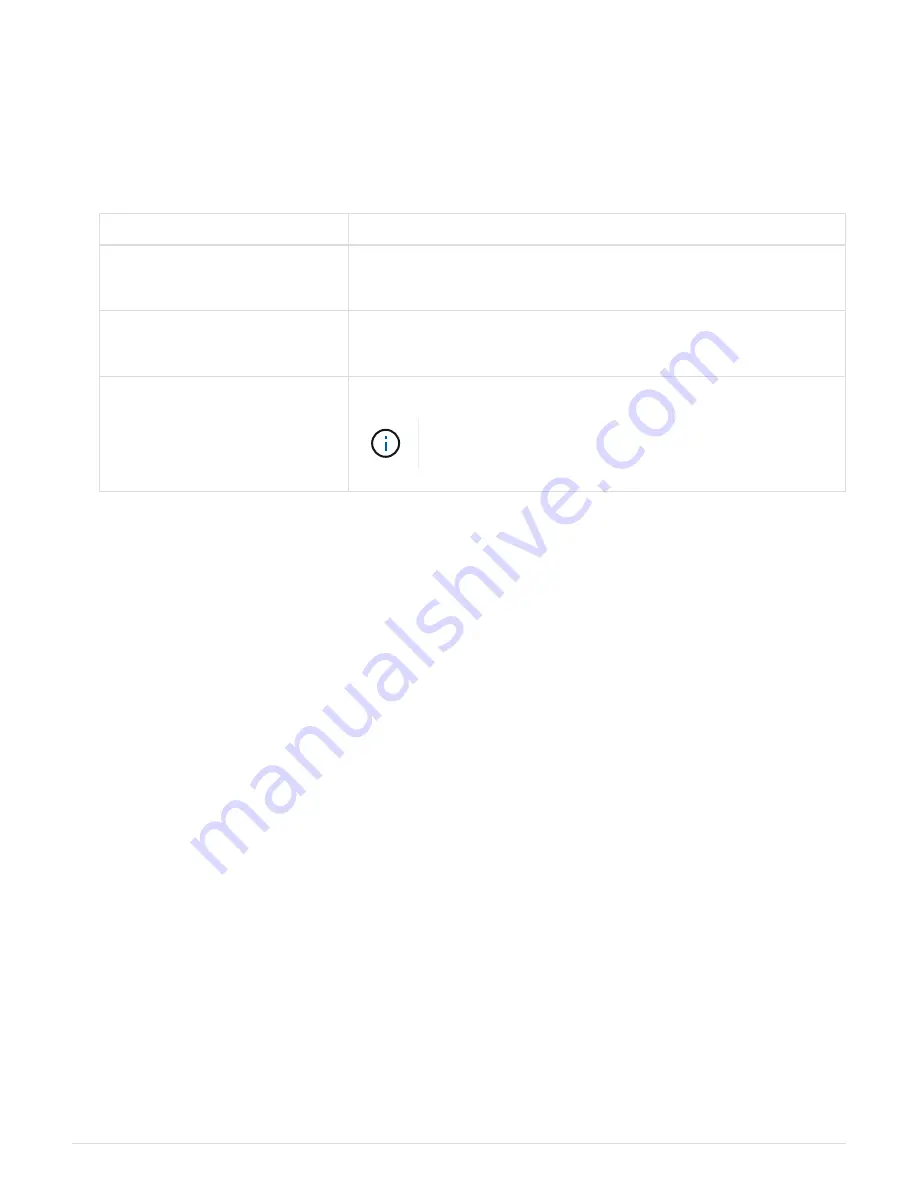
e. Close the drive drawer by pushing both levers towards the center.
The green Activity LED for the replaced drive on the front of the drive drawer comes on when the drive
is inserted correctly.
8. If you are replacing another disk drive, repeat Steps 4 through 7.
9. Check the Activity LED and the Attention LED on the drive you replaced.
LED status
Description
The Activity LED is on or blinking,
and the Attention LED is off
The new drive is working correctly.
The Activity LED is off
The drive might not be installed correctly. Remove the drive, wait 30
seconds, and then reinstall it.
The Attention LED is on
The new drive might be defective. Replace it with another new drive.
When you first insert a drive, its Attention LED might be
on. However, the LED should go off within a minute.
10. If you disabled disk ownership automatic assignment in Step 1, manually assign disk ownership, and then
reenable disk ownership automatic assignment if needed:
a. Display all unowned disks:
storage disk show -container-type unassigned
b. Assign each disk:
storage disk assign -disk
disk_name
-owner
owner_name
You can use the wildcard character to assign more than one disk at once.
c. Reenable disk ownership automatic assignment if needed:
storage disk option modify -node
node_name
-autoassign on
You need to reenable disk ownership automatic assignment on both controllers in an HA pair.
11. Return the failed part to NetApp, as described in the RMA instructions shipped with the kit.
Contact technical support at
, 888-463-8277 (North America), 00-800-44-638277 (Europe),
or +800-800-80-800 (Asia/Pacific) if you need the RMA number or additional help with the replacement
procedure.
Replacing a drive drawer in a DS460C disk shelf - shelves
with IOM12 modules
You must stop all host I/O activity and power off the shelf before replacing the drive
drawer.
Each of these 60-drive shelves has five drive drawers.
12
Summary of Contents for DS212C
Page 18: ...16 ...
Page 22: ...Orange ring on horizontal bracket Cable chain 20 ...
Page 32: ...Guide rail 30 ...
Page 57: ...Attention LED light on 55 ...





























