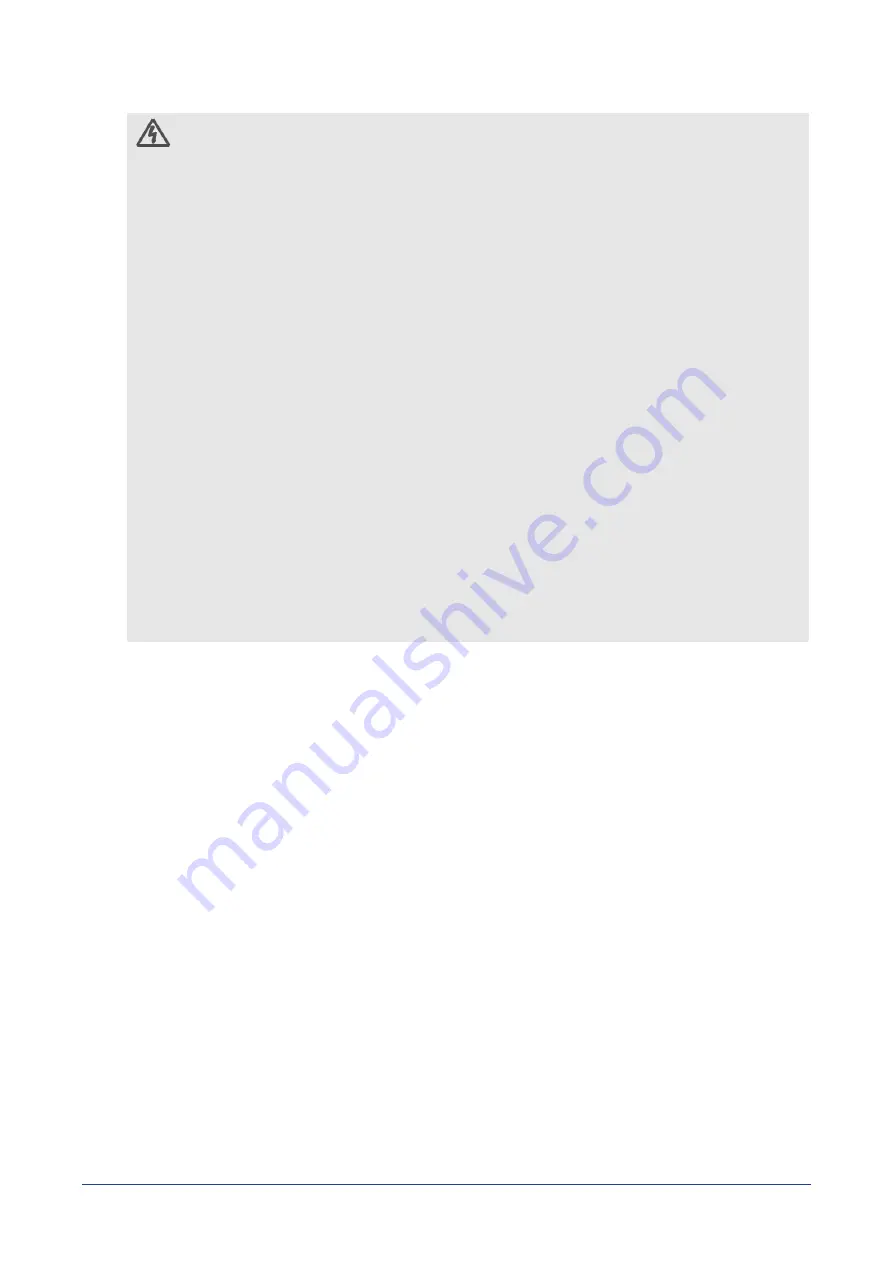
System Access Warnings
CAUTION
•
To avoid personal injury or property damage, the following safety instructions
apply whenever accessing the inside of the product:
√
Turn off all peripheral devices connected to this product.
√
Disconnect the AC power by unplugging all AC power cords from the
system or wall outlet.
√
Disconnect all cables and telecommunication lines that are connected
to the system.
√
Retain all screws or other fasteners when removing access cover(s).
Upon completion of accessing inside the product, refasten access cover
with original screws or fasteners.
√
Do not access the inside of the power supply. There are no serviceable
parts in the power supply. Return to the manufacturer for servicing.
√
Power down the switch and disconnect all power cords before adding
or replacing any non hot-plug component.
√
When replacing a hot-plug power supply, unplug the power cord to the
power supply being replaced before removing the power supply from
the switch.
•
Unless you are adding or removing a hot-plug component, allow the system to
cool before opening the covers. To avoid the possibility of coming into contact
with hot component(s) during a hot-plug installation, be careful when
removing or installing the hot-plug component(s).
•
To avoid injury do not contact moving fan blades. If your system is supplied
with a guard over the fan, do not operate the system without the fan guard in
place.
Rack Mount Warnings
The following installation guidelines are required by UL for maintaining safety
compliance when installing your switch into a rack.
•
The equipment rack must be anchored to an unmovable support to prevent it from
tipping when a server or piece of equipment is extended from it. The equipment
rack must be installed according to the rack manufacturer’s instructions.
•
Install equipment in the rack from the bottom up, with the heaviest equipment at the
bottom of the rack.
•
Extend only one piece of equipment from the rack at a time.
•
You are responsible for installing a main power disconnect for the entire rack unit
This main disconnect must be readily accessible, and it must be labeled as controlling
power to the entire unit, not just to the server(s).
•
To avoid risk of potential electric shock, a proper safety ground must be implemented
for the rack and each piece of equipment installed in it.
•
Elevated Operating Ambient - If installed in a closed or multi-unit rack assembly, the
operating ambient temperature of the rack environment may be greater than the
room ambient. Therefore, consideration should be given to installing the equipment in
an environment compatible with the maximum ambient temperature (Tma) specified
by the manufacturer.
•
Reduced Air Flow - Installation of the equipment in a rack should be such that the
amount of air flow required for safe operation of the equipment is not compromised.
•
Mechanical Loading - Mounting of the equipment in the rack should be such that a
hazardous condition is not achieved due to uneven mechanical loading.
Network Switch Installation Guide
6























