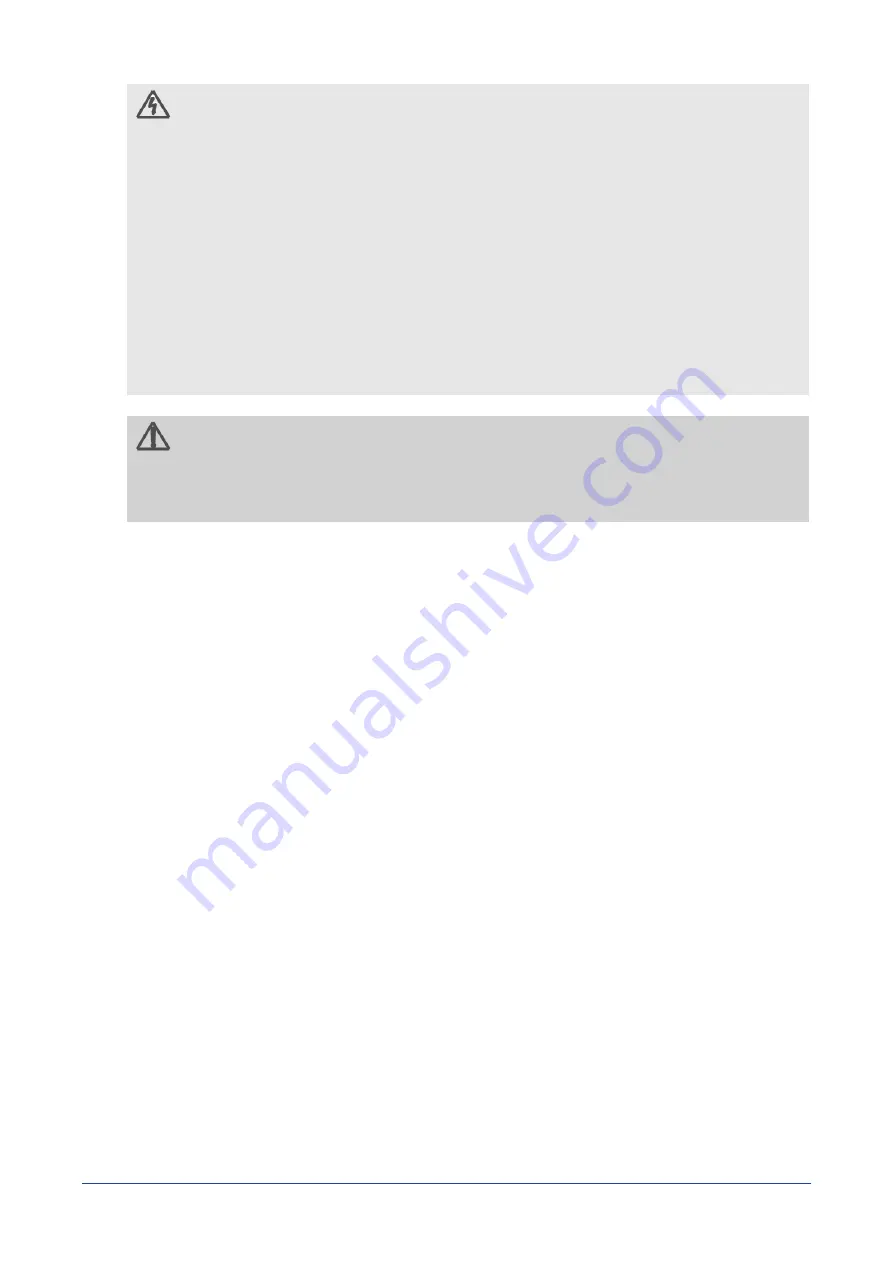
CAUTION
•
The power supplies in the system may produce high voltages and energy
hazards which can cause bodily harm. Do not remove the covers and
access any of the components inside the system.
•
To reduce the risk of electrical shock, disconnect all power supply
cables before servicing the system.
•
Do not use the mounted equipment as a shelf or a workspace.
•
Restricted Access Location: The switch is intended for installation only in
a Server Room or Computer Room where both these conditions apply:
√
access can only be gained by SERVICE PERSONS or by USERS who have
been instructed about the reasons for the restrictions applied to the
location and about any precautions that shall be taken; and
√
access is by a TOOL or lock and key, or other means of security, and is
controlled by the authority responsible for the location.
WARNING
When a power supply needs replacement, replace the power supply only
with the same or equivalent type recommended by the manufacturer.
Replacing with an incorrect power supply may cause explosion.
•
Observe and follow service markings. Do not service the product yourself. Components
inside the system should only be serviced by trained service technician.
•
If any of the following conditions occur, unplug the equipment from the
electrical outlet and replace the part or contact a trained service technician:
√
The power cable, extension cable, or plug is damaged
√
The equipment has been exposed to water
√
The equipment has been dropped or damaged
√
The equipment does not operate correctly when you follow the
operating instructions
•
Do not spill food or liquid on the equipment.
•
Never operate the equipment in a wet environment.
•
Do not push any objects into the opening of the equipment. Doing so may short
internal components and cause fire or electric shock.
•
Use the system only with approved equipment.
•
Allow the product to cool before removing any peripherals.
•
Operate the equipment only from the type of external power source indicated on the
electrical ratings label. If you are unsure of the type of power source required, consult
your local power company.
•
Use only approved power cable(s).
•
To help prevent electric shock, plug the system and peripheral power cables into
properly grounded electrical outlets. Do not use adapter plugs or remove the
grounding prong from a cable. If you must use an extension cable, use an
extension cable with properly grounded plugs.
•
Observe and follow service markings. Do not service the product yourself. Components
inside the system should only be serviced by trained service technician.
•
If any of the following conditions occur, unplug the equipment from the
electrical outlet and replace the part or contact a trained service technician:
√
The power cable, extension cable, or plug is damaged
√
The equipment has been exposed to water
Network Switch Installation Guide
2



















