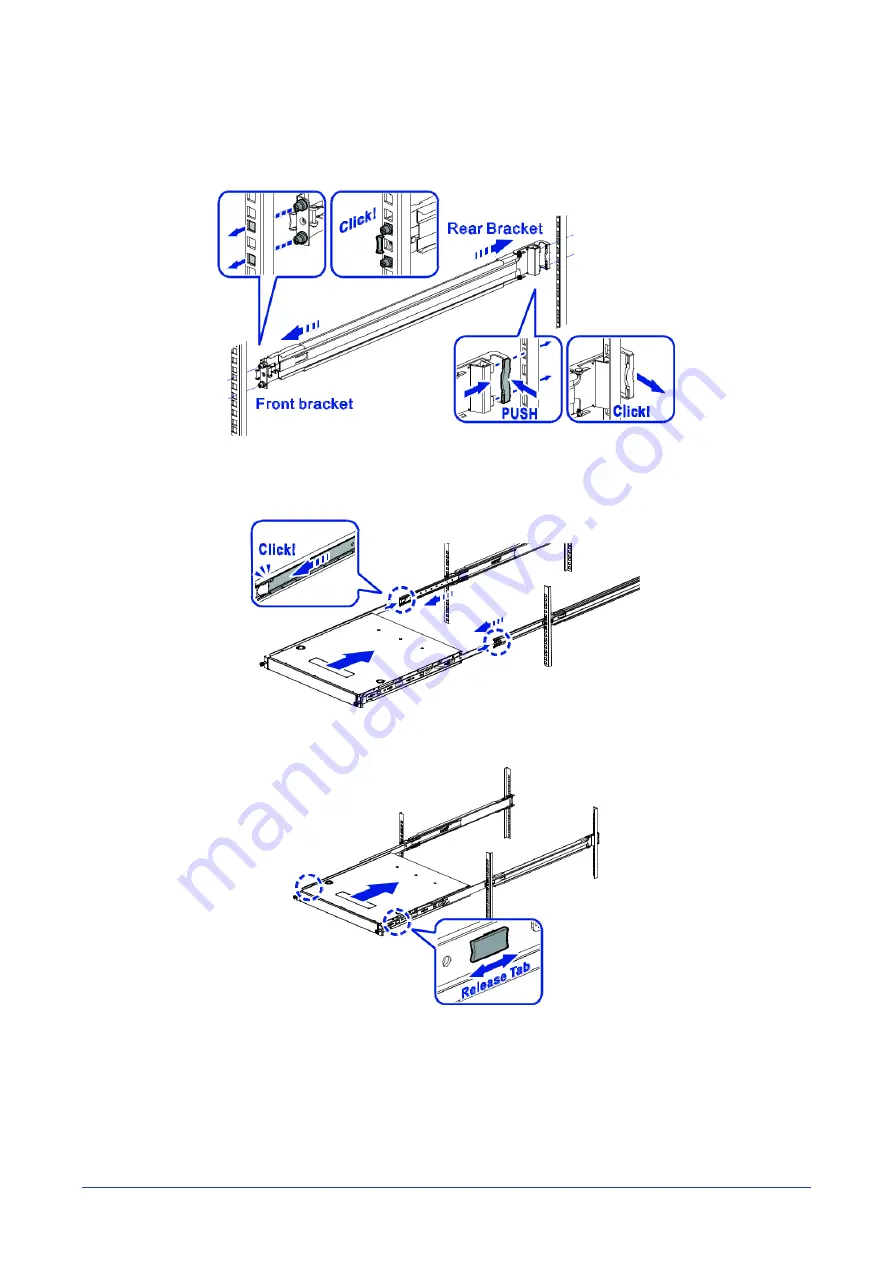
10
Install the outer rails to the rack.
√
To install the front bracket: Pull the latch and install the rail by aligning the hooks
with the front rack holes. Then release the latch to lock the hooks into place.
√
To install the rear bracket: Align and push the rail firmly into the rear rack until
it clicks into place. Make sure the L-shaped bracket is facing inward.
11
Pull the middle rail out until it is fully extended, ensuring the ball bearing retainer is
locked at the front of the middle rail.
12
Slide the inner rails on the switch into the middle rails until it stops.
13
Pull/push the blue release tab on the inner rails and push the switch all the way
to the rear of the rack.
Network Switch Installation Guide
26

























