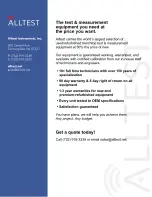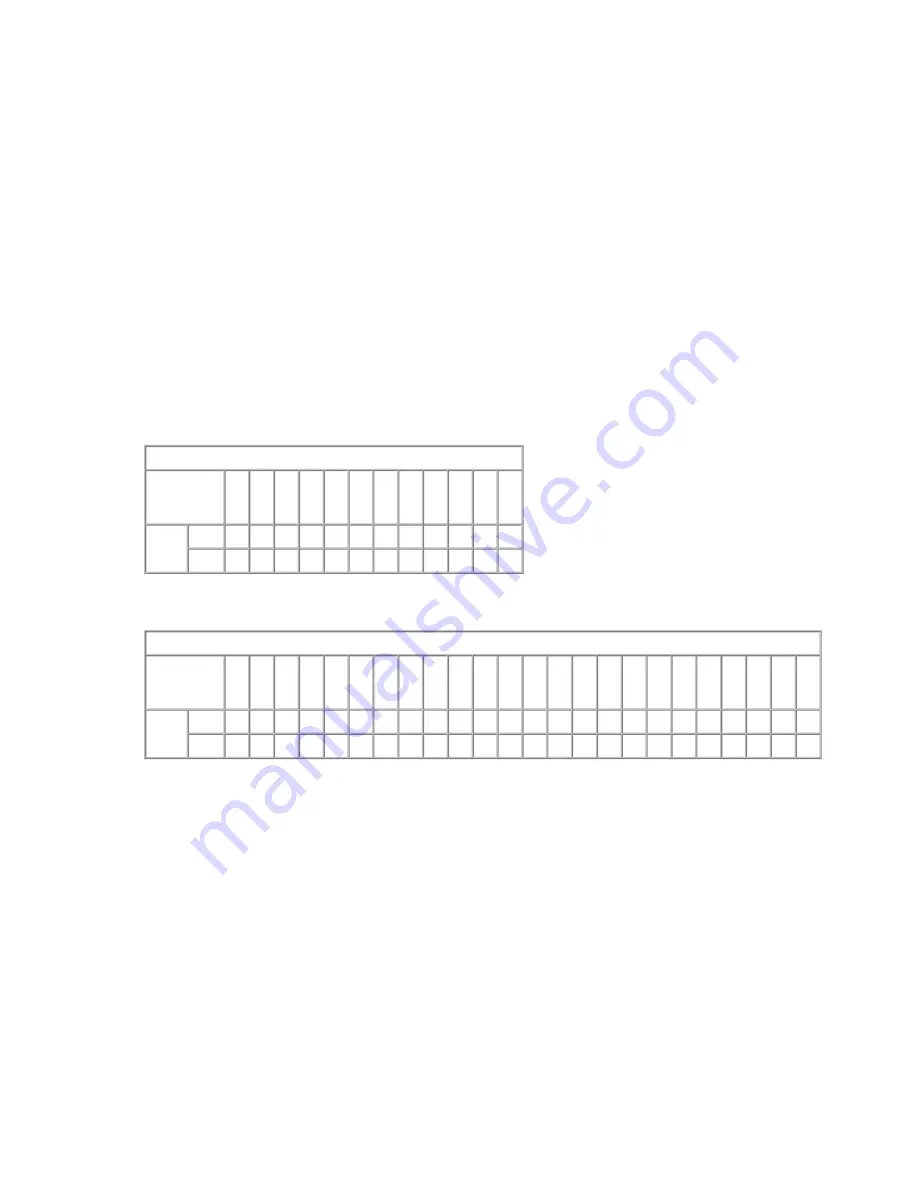
z
Align the AAM8000 with the slot module guides of the chosen slot for installation
(slot 1-12 on the IPD12000 or slot 1-4 on the IPD4000).
z
Slide the AAM8000 firmly into the chassis. DO NOT USE EXCESS FORCE.
z
Secure the AAM8000 by tightening the fastening screws on the module faceplate.
z
Verify that the PWR (Power) LED on the AAM8000 faceplate is illuminated.
2.3 Connect the ADSL Line(s)
Plug the ADSL cable into the RJ21 port of the chosen slot on the back of the IP DSLAM. For each port
being connected to a remote ADSL modem, verify that the ADSL link has been established; the ADSL
LK LED for that port will illuminate solid or flashing green to indicate the connection has been made.
Link up time for connections between the AAM8000 and remote ADSL modems can vary from one to
five minutes depending on the quality, gauge and distance of the copper cables.
(pins 13-25 and 38-50 are not used)
(pins 25 and 50 are not used)
2.3.1 Operational Mode
Each ADSL port may be set to run in either Full Rate (G.DMT, T1.413, Alcatel) or G.lite mode.
The AAM8000 default operational mode is Multimode, whereby individual ports detect and
match the operational mode of the remote ADSL modem to which they're connected.
2.3.2 Bandwidth
Available bandwidth options vary between Full Rate and G.lite operational modes. The
AAM8000 default bandwidth is Adaptive, whereby individual ports train up to the best possible
bandwidth supported by the AAM8000, the remote ADSL modem and the copper cables.
See Section 5.0 for more detailed information regarding AAM8000 parameters.
ADSL 12-Port RJ21 Port Pinout
PORT
1
2
3
4
5
6
7
8
9
10 11 12
ADSL
Tip
26 27 28 29 30 31 32 33 34 35 36 37
Ring 1
2
3
4
5
6
7
8
9
10 11 12
ADSL 24-Port RJ21 Pinout
PORT
1
2
3
4
5
6
7
8
9
10 11 12 13 14 15 16 17 18 19 20 21 22 23 24
ADSL
Tip
26 27 28 29 30 31 32 33 34 35 36 37 38 39 40 41 42 43 44 45 46 47 48 49
Ring 1
2
3
4
5
6
7
8
9
10 11 12 13 14 15 16 17 18 19 20 21 22 23 24
210-0000039 rev 07