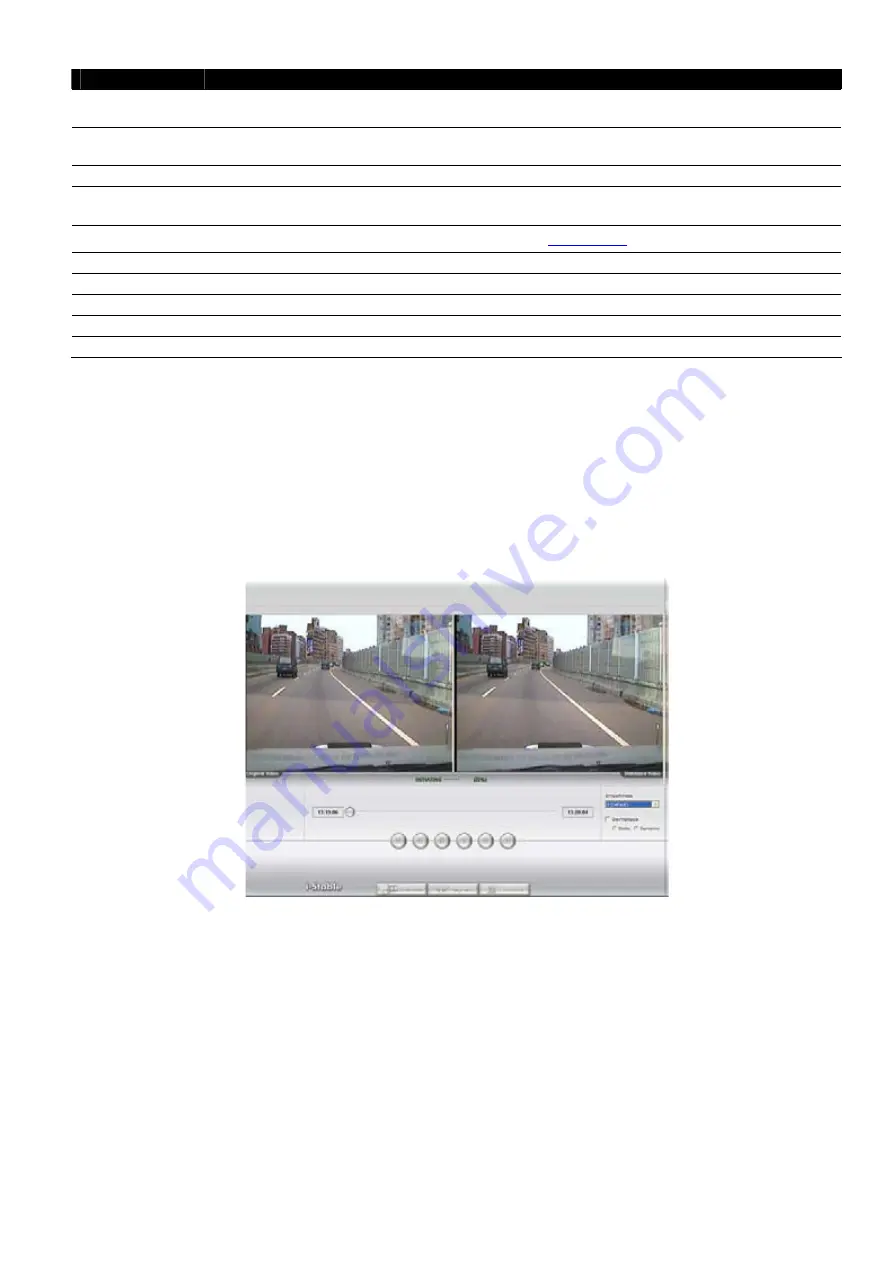
2
3
125
Name
Function
(16) Original
Screen
Display the original state of the image.
(17) Temporary
Setting Block
Display the sample settings. Click the sample to apply the setting on the current video.
(18) Status Bar
Display the date, and time of the video.
(19) Progress Bar
Show the progress of the file being played. You may move the bar to seek at any location of
the track.
(20) iStable
To reduce the jolt in the recorded video.(also see Chapter 9.1)
(21) Add Setting
Include the new setting to the temporary setting block.
(22) Rename
Change the name of the selected setting in the temporary setting block.
(23) Delete
Permanently remove the selected setting in the temporary setting block.
(24) Load Setting
Call the saved settings.
(25) Save Setting
Store the settings in the temporary setting block.
9.1 To Use iStable
The iStable function can reduce the jolt in the recorded video.
1. Click
Open File
button and select the recorded video.
2. And then, click
iStable
button.
3. iStable windows will show up.
4. Select the
smoothness level
– 1(Low), 2, 3, 4, and 5(High). The default value is 3.
5. Click
Play
button, and then i-Stable function will start to initial the recorded video.
6.
When the initialize is done, user will see the original and stabilized recorded video play in two windows.













































