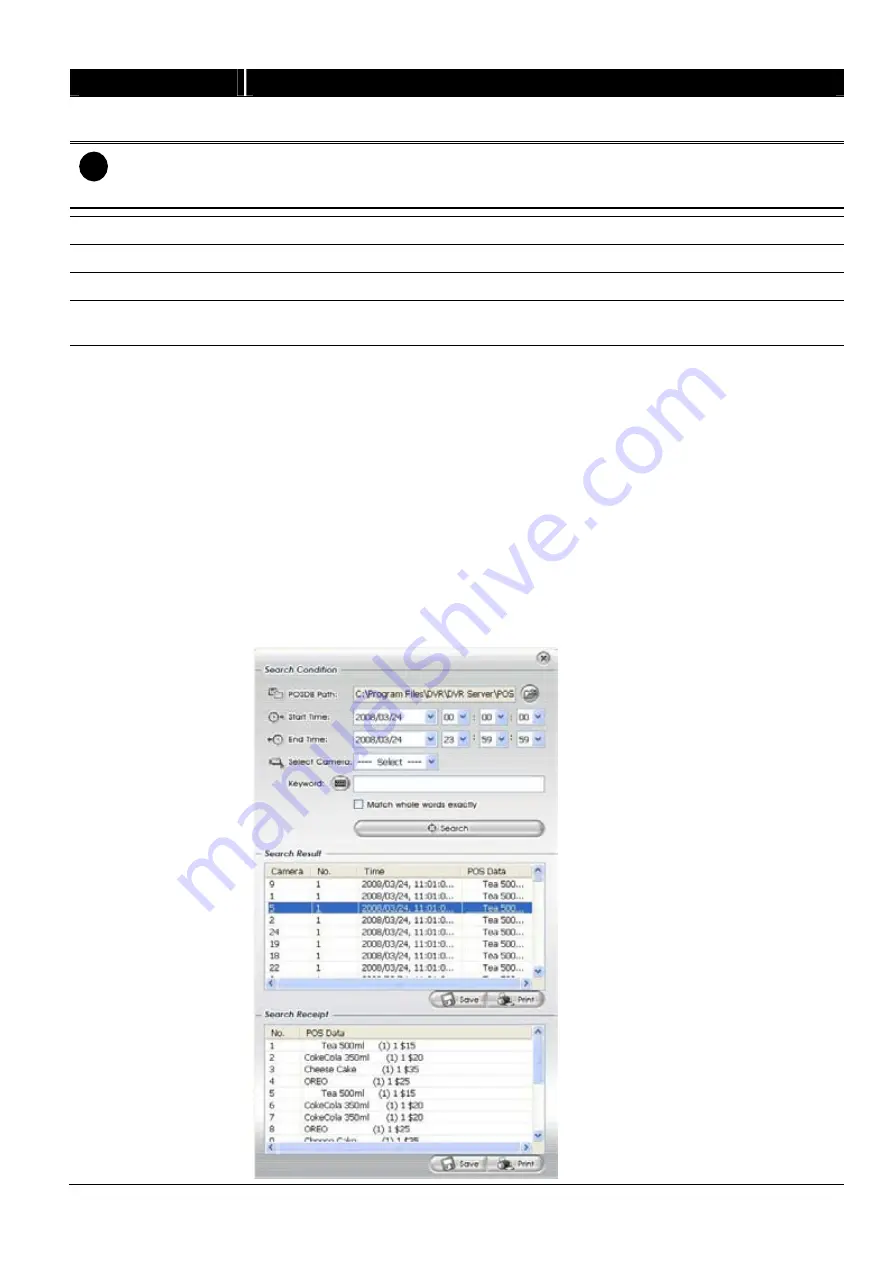
1
19
40
Name
Function
(5) Date
Select the date on the calendar and the time from 00 to 23 to where to start playing the
recorded video file.
i
The numbers from 00 to 23 represent the time in 24-hour clock. The numbers from 01 to 16 represent the
camera ID. The blue colored column indicates that there is a recorded video file on that period of time.
While the red colored column indicates on where to start playing the recorded video file.
(6) Preview
Switch to Preview/Playback mode.
(7) Playback
Switch to Playback mode. This allows you to view the recorded video file.
(8) Status bar
Display the recorded date, time and play speed.
(9) Camera ID
Show the number of cameras that are being viewed. When you are in single screen
mode, click the camera ID number to switch and view other camera.
(10)iPOS Serach
To find iPOS event by keyword or period.
POSOB Path:
where the iPOS data located.
Start Time:
select the search start time and date
End Time:
select the search end time and date
Select Camera:
select the camera for iPOS events search
Keyword:
enter a keyword to search iPOS event
-
Match whole words exactly:
the iPOS event must 100% match the
keyword that user has entered.
The search result will display in Search Result windows. User can click specific iPOS
event to view and the iPOS detail will display in Search Receipt.
To save the search result, click
Save
button. Click
button to print the search
result.
To save the selected iPOS search receipt, click
Save
. Click
to print the selected
iPOS event’s detail.






























