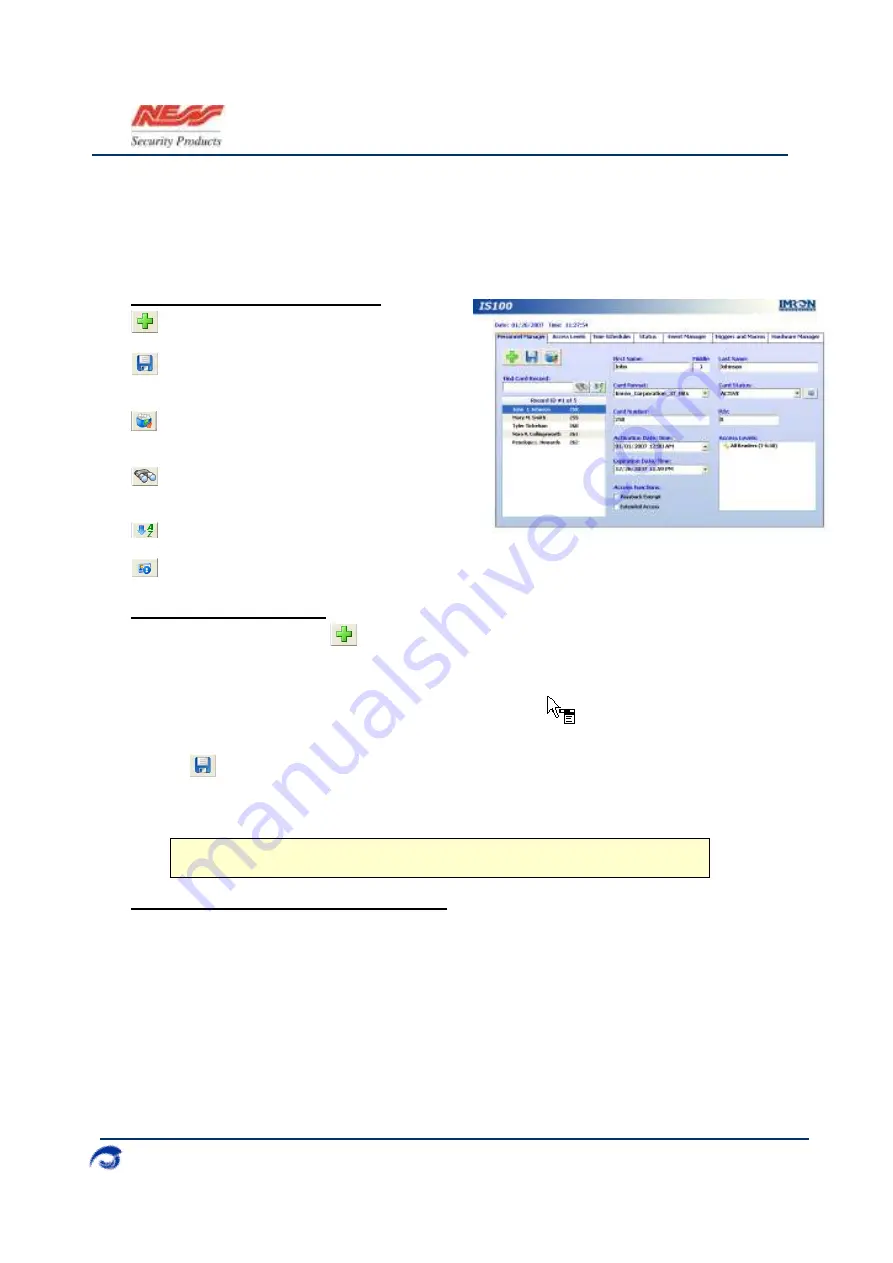
I
S100 Quick Set-Up Guide
07/07|V1.0 890-377
2007-2010© Ness Security Products. All rights reserved.
14
4. Personnel Manager
The
Personnel Manager
stores pertinent data necessary to manage site access and security.
Cardholder records can be added, deleted or edited. Add up to
8
access levels per cardholder
record. Perform group adds or group deletes. Sort cardholder records by several different
parameters. Apply advanced access functions such as extended access and anti-passback.
Personnel Manager Toolbar
Add a New Record.
Save any modifications, changes or edits
made in the Personnel Manager.
Perform Group Edit functions, either Group
Add or Group Delete.
Find Card Record by entering either the
name (first or last) or the card number, then click.
Sort cardholder list by various parameters.
Display the last card information for the card record.
Adding Card Records
1.
To add a single card, click
. A blank slot appears in the cardholder list.
2.
Enter the cardholder information in the data fields to the right.
3.
While on the access levels window, the cursor changes to . Right mouse-click
to add or remove access levels.
4.
Click
.
5.
Add a group of records, with the Group Add function. Either append to the existing records or
add a new group of records.
Inactivating/Deleting Card Records
Card records are indexed by the record ID#, which is tied to all history and events, including the
record name.
1.
To remove records that are no longer utilized, change the card status to inactive. These
records remain in the database tagged and non-functional.
2.
If a group of cards require deletion,
FIRST
run a report for all events in the Event Manager.
Save and print the report to obtain a hard copy.
3.
Once reports have been generated and saved/printed, delete the appropriate cards using the
Group Delete function.
!
Group Add will OVERWRITE existing records, if choosing not to append.
















