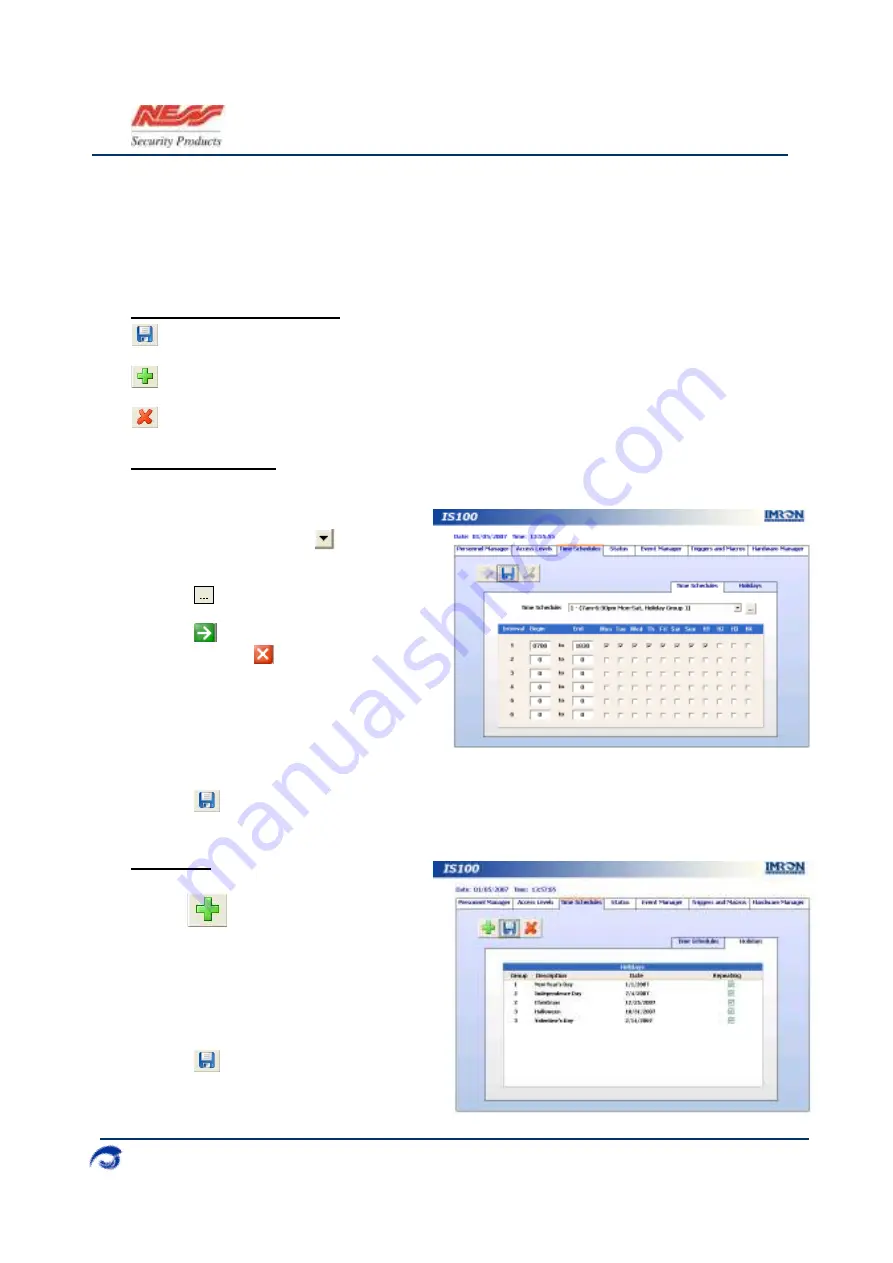
I
S100 Quick Set-Up Guide
07/07|V1.0 890-377
2007-2010© Ness Security Products. All rights reserved.
12
2. Time Schedules
In
Time Schedules,
define
schedules that can be used in association with Access Levels and
Reader Groups. Typically, the Time Schedule determines when a door is accessed. The Time
Schedules module consists of two sub-tabs:
Time Schedules
and
Holidays.
In the
Time
Schedules
sub-tab, define schedules and the hours and days of the week (including Holidays) in
which this schedule is applicable. In the
Holidays
sub-tab, define Holidays that are observed.
Time Schedule Toolbar
Save any modifications, changes, and edits made in Time Schedules or Holidays.
Add a new holiday (applicable for Holidays sub-tab).
Delete a selected holiday (applicable for Holidays sub-tab).
Time Schedules
Define up to
6
Time Intervals per Time Schedule and up to
20
Time Schedules.
1.
To define a new time schedule, first click
on the drop-down menu
and go to an
unassigned schedule.
2.
Click
to name the new schedule.
3.
Click
to acknowledge and close the
window. Click
to close the window
without acknowledging any changes.
4.
Enter in the Begin and End time. Use
MILITARY
time.
5.
Select the days of the week and the holiday groups that will follow the schedule.
6.
Click
.
Holidays
Define up to
12
Holidays.
1.
Add
a new holiday.
2.
Define holiday information:
•
••
•
Group
•
••
•
Description
•
••
•
Date
•
••
•
Repeating
3.
Click
.
















