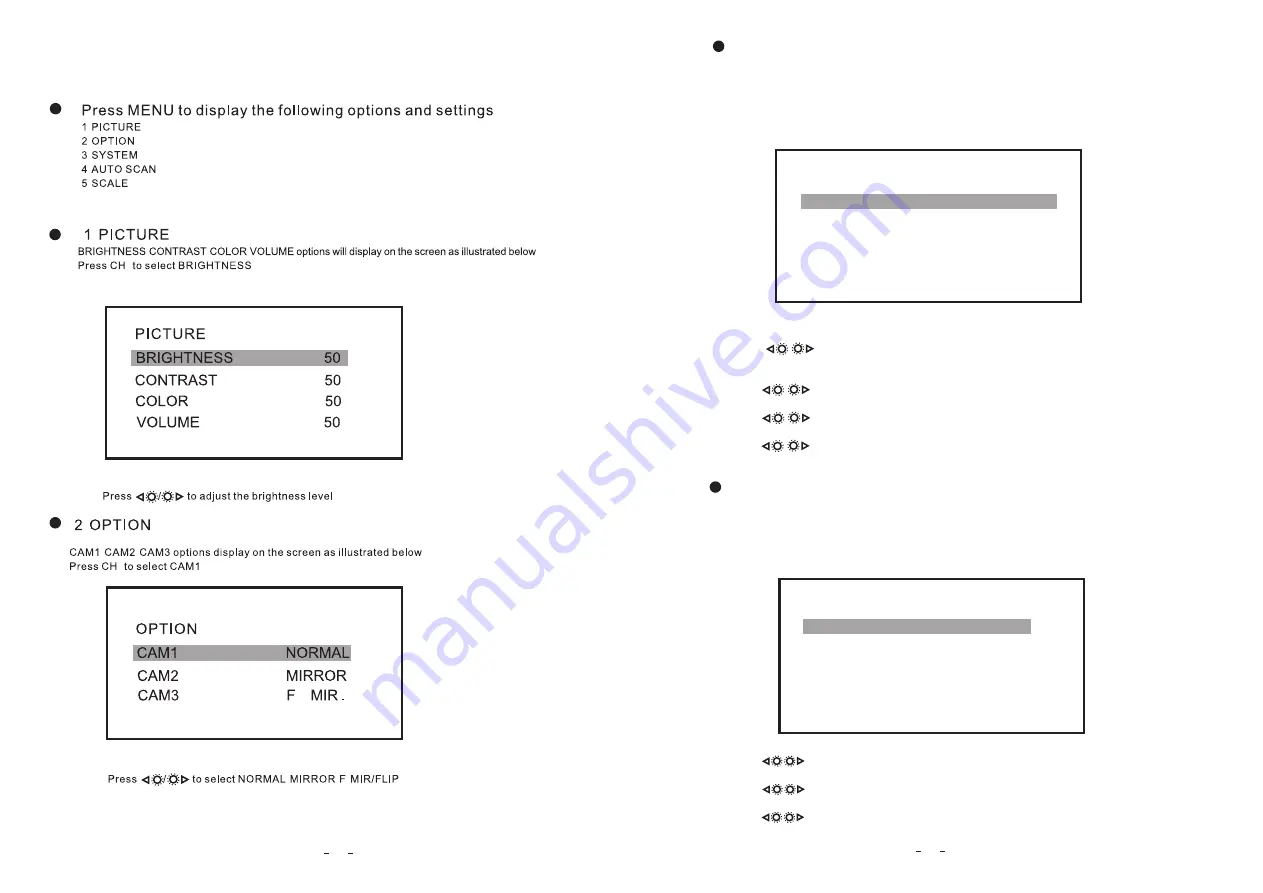
10
8. Menu
:
.
.
.
.
.
( )
,
,
,
:
-
.
.
( )
/
/ -
.
,
,
:
-
.
—
1
1
(3)SYSTEM
Press / to select English, Deutsch, Français,Español,Português,Italiano, Nederlands
or
Русский
options.
Press CH- to select RESOLUTION
to select AUTO/1080P30/1080P25/720P30/720P25/PAL/NTSC options.
Press CH- to select BLUE-BLACK
to select ON/OFF.
Press CH- to select AUTO-DIM
to select ON/OFF.
.
Press /
.
Press /
.
Press /
LANGUAGE,RESOLUTION,BLUE BLACK,AUTO DIM functions will display on the screen as
illustrated below:
Press CH- to select LANGUAGE.
(4)AUTO-SCAN
AUTO-SCAN,SCAN-TIME,CAM1,CAM2,CAM3 options display on the screen as illustrated
below:
Press CH- to select AUTO-SCAN.
Press / to select ON/OFF
Press CH- to select SCAN-TIME
to adjust the scan time.
Press CH- to select CAM1.
to select ON/OFF
.
.
Press /
Press /
.
SYSTEM
LANGUAGE ENGLISH
RESOLUTION AUTO
BLUE-BLACK ON
AUTO-DIM OFF
AUTO-SCAN
AUTO-SCAN OFF
SCAN-TIME 10S
CAM1 OFF
CAM3 OFF
CAM2 OFF








