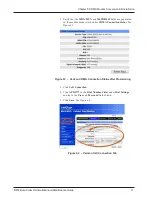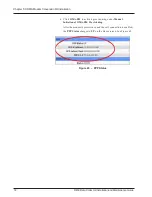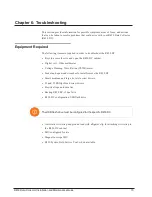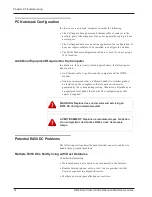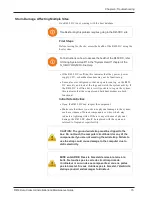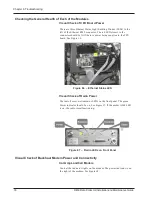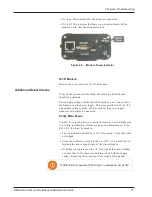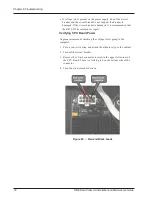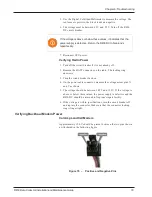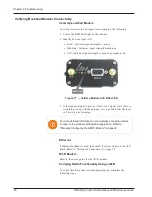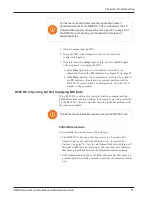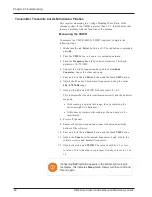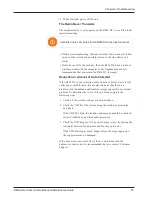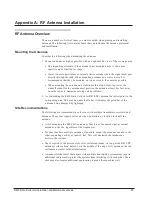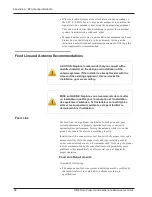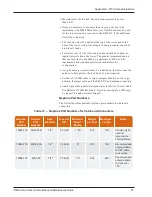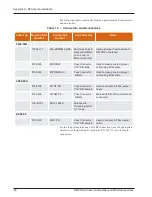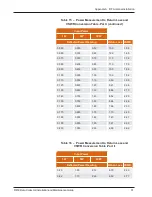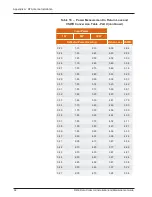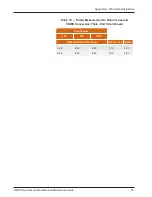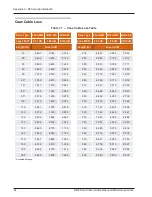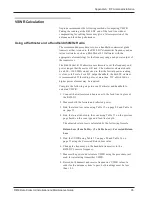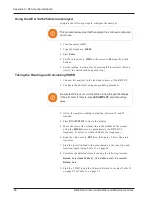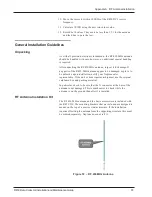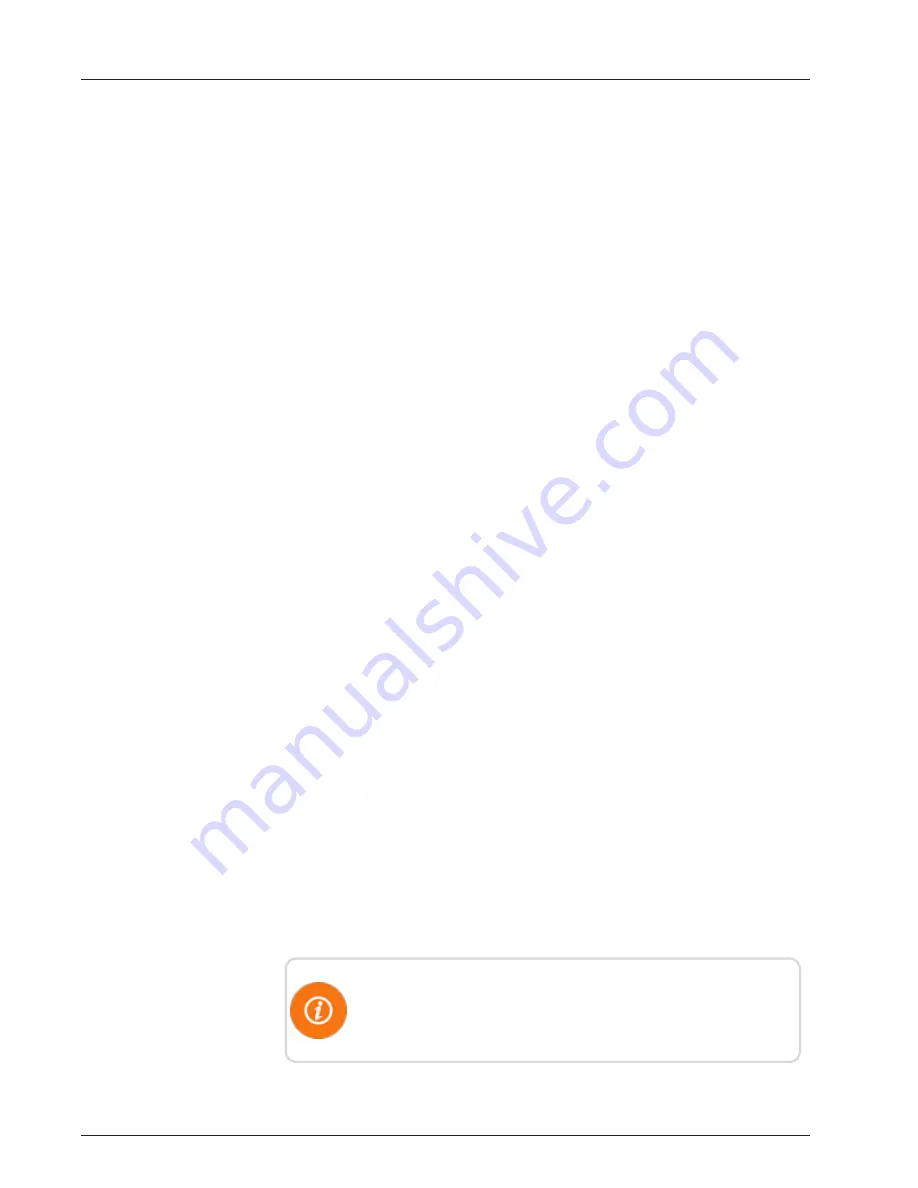
Transmitter Transmits but ALM Indicator Flashes
This requires measuring the Voltage Standing Wave Ratio of the
antenna system. If the VSWR is greater than 1.5:1, that indicates that
there is a problem with the feed line or the antenna.
Measuring the VSWR
To measure the VSWR (MFJ-269 SWR Analyzer), complete the
following steps.
1. Make sure the red
Power
button is off. The red button is extended
outward.
2. Press the
UHF
button to be sure it is extended outward.
3. Turn the
Frequency
knob fully counter-clockwise. This knob
points to 114-170/UHF.
4. Connect the 2-inch long attenuator pad to the
Antenna
Connector
. Leave the other end open.
5. Press and lock the red
Power
button and the black
UHF
button.
6. Adjust the Tune knob for desired frequencies. Sweep the entire
450 - 470 MHz
range.
7. Observe the indicated VSWR. It should read 3.0 ± 0.2
This indicates that the unit is calibrated correctly and the batteries
are good.
l
If the reading is outside this range, then try replacing the
batteries (eight AA batteries).
l
If this does not improve the readings, the unit needs to be
recalibrated.
8. Power off the unit.
9. Remove the attenuator pad and connect the antenna from the
bottom of the collector.
10. Press and lock the red
Power
button and the black
UHF
button.
11. Adjust the
Tune
knob for desired frequencies. Look at both the
collector receive and transmit frequencies.
12. Observe the indicated
VSWR
. The value should be 1.5 or less.
A value of 1.0 is ideal but not practical. Usually values are 1.1 or
1.2.
If a flashing
SLP
indication appears in the bottom-right corner of
the display, this indicates
Sleep
mode. Simply turn the unit off and
then on again.
82
R450 Data Collector Installation and Maintenance Guide
Chapter 6: Troubleshooting
Summary of Contents for R450
Page 2: ......
Page 3: ...R450 Data Collector Installation and Maintenance Guide ...
Page 8: ...This page intentionally left blank ...
Page 143: ......