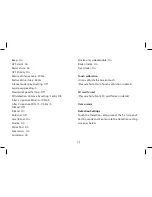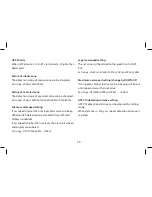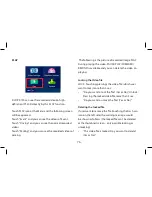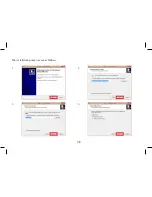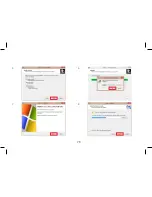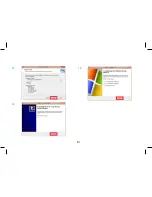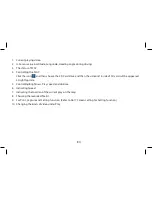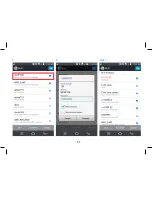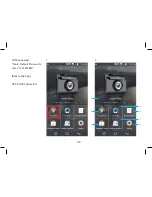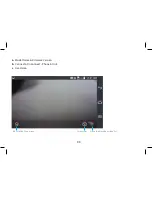Summary of Contents for X-COP R750
Page 17: ...The following items are included in the packaging ...
Page 18: ...18 Installation ...
Page 26: ...26 Diagram for connecting power cable to car network Neoline Fuse Cord 3 pin ...
Page 29: ...29 ...
Page 31: ...31 REC Button RESET Button POWER Button ...
Page 78: ...78 The installation processes are as follows 1 2 3 4 ...
Page 79: ...79 5 6 7 8 ...
Page 80: ...80 9 10 11 12 ...
Page 81: ...81 13 14 15 ...
Page 83: ...83 X COP Player s each screen is as follows 1 2 3 4 8 7 10 9 6 5 ...
Page 87: ...87 Menu Video Setting Page 7 Wifi SSID Wifi SSID Setting the name of Wifi unit Rebooting ...
Page 88: ...88 Wifi Password Setting If user sets the password under 7 digits Password Setting ...
Page 89: ...89 Rebooting ...
Page 90: ...90 1 2 APP Play Mobile Phone ...
Page 91: ...91 3 4 WI FI ...
Page 94: ...94 d Blackbox Video Download Delete Play 1 2 ...
Page 95: ...95 3 4 5 ...