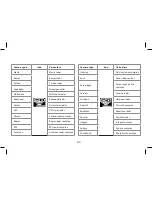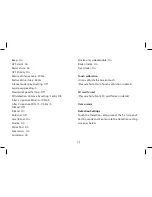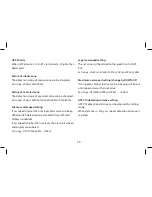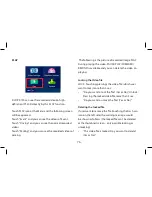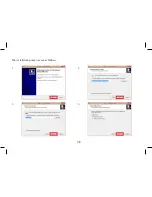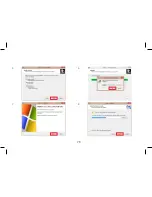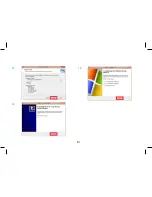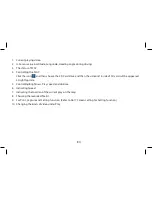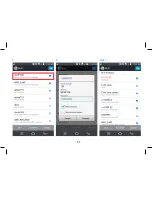76
PLAY
X-COP R750 can see the recorded video on high-
definition IPS LCD directly by this PLAY function.
Touch PLAY icon at the Menu and the following screen
will be appeared.
Touch “Event” and you can see the videos of Event.
Touch “Driving” and you can see the normal recorded
videos.
Touch “Parking” and you can see the recorded videos of
parking.
The following is the picture of recorded image PLAY.
During playing the video, PAUSE/PLAY/FORWARD/
REWIND is available and you can delete the video on
playing.
Locking the Video file
LOCK : Touching(pressing) the video file (which user
want to lock) more than 3 sec.
•
“Do you want to lock the file? (Yes or No)”. Unlock :
Pressing the locked video file more than 3 sec.
•
“Do you want to unlock the file? (Yes or No)”
Deleting the locked file
If user want to remove the file (touching the trash can
icon on the left side) the warning message would
be shown as follows (the locked file can’t be deleted
at the thumbnail screen - only possible locking or
unlocking)
•
“This video file is locked. Do you want to delete?
(Yes or No)”
Summary of Contents for X-COP R750
Page 17: ...The following items are included in the packaging ...
Page 18: ...18 Installation ...
Page 26: ...26 Diagram for connecting power cable to car network Neoline Fuse Cord 3 pin ...
Page 29: ...29 ...
Page 31: ...31 REC Button RESET Button POWER Button ...
Page 78: ...78 The installation processes are as follows 1 2 3 4 ...
Page 79: ...79 5 6 7 8 ...
Page 80: ...80 9 10 11 12 ...
Page 81: ...81 13 14 15 ...
Page 83: ...83 X COP Player s each screen is as follows 1 2 3 4 8 7 10 9 6 5 ...
Page 87: ...87 Menu Video Setting Page 7 Wifi SSID Wifi SSID Setting the name of Wifi unit Rebooting ...
Page 88: ...88 Wifi Password Setting If user sets the password under 7 digits Password Setting ...
Page 89: ...89 Rebooting ...
Page 90: ...90 1 2 APP Play Mobile Phone ...
Page 91: ...91 3 4 WI FI ...
Page 94: ...94 d Blackbox Video Download Delete Play 1 2 ...
Page 95: ...95 3 4 5 ...