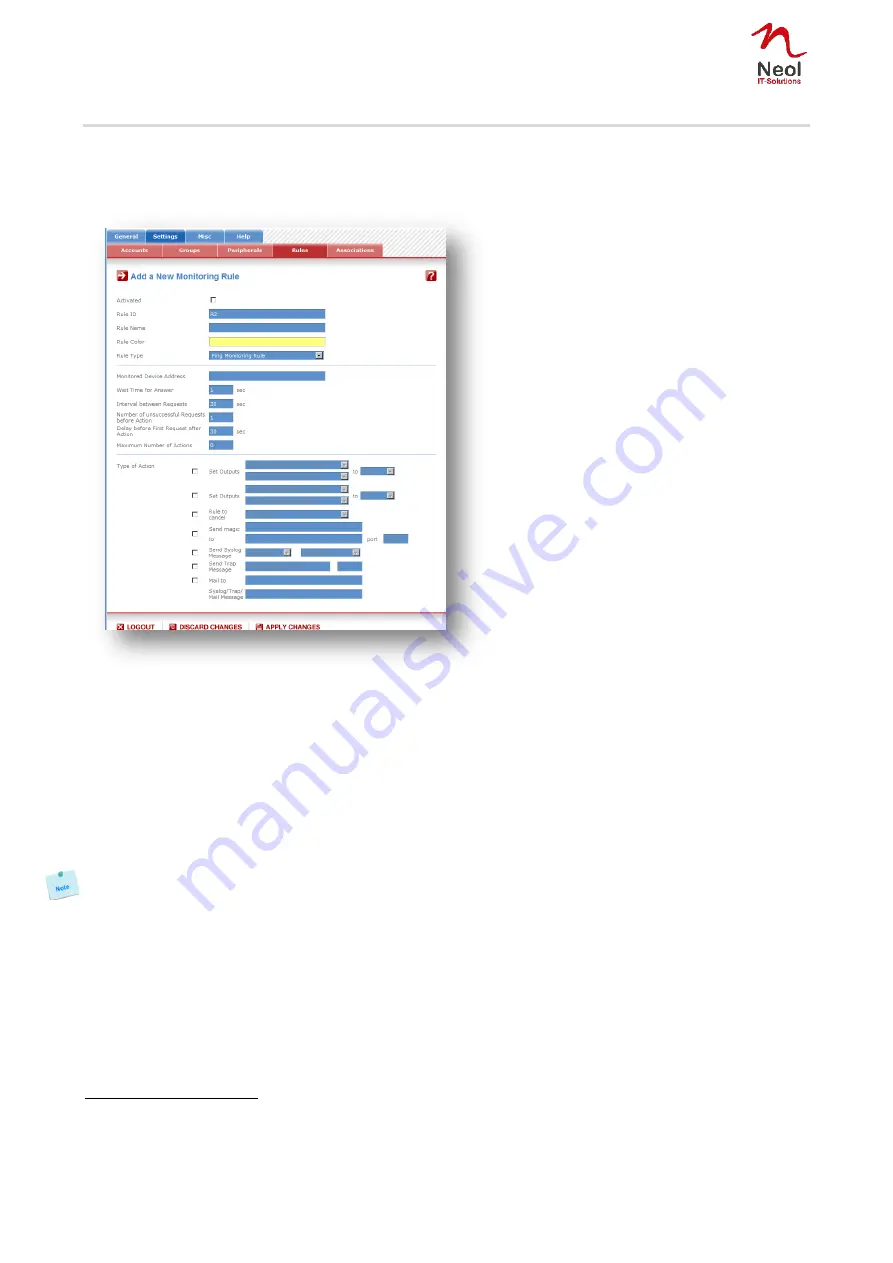
30
Settings / Rules - Ping Monitoring Rule
This rule can be used to check if a computer or any IP device is connected to the network. It sends ping
packets and listens for replies from the specific host. If the host doesn't reply, the ePowerSwitch 4IEC can
automatically switch the powered device off and after a specified delay, switch it again on (for details see
Ping & Scan Method).
Activated
This check box must be checked to activate the Rule and enables to deactivate temporarily a rule while
keeping all its settings for a later use.
Rule ID:
The ePowerSwitch 4IEC automatically creates an ID Code to clearly identify each rule. All the ID Codes used
to identify rules start with the letter "R" followed by a number from 1 to 32. If you delete a rule in the middle of
the Rule list, the number of this rule will only be used again if no other rule is available.
Rule Name:
In this field, enter the name you want to give to the rule. The name can be from 1 to 32 characters long, and
can contain alphanumeric characters.
Do not use quotes or special characters in labels!
Rule Color:
In this field, select one of the 48 standard colours you want to use to highlight the rule when executed. To
use own colours, just type in the Hex value of the colour you want. The Rule highlighting allows to quickly
identify the triggered rule when displayed in the Rule Panel page or in a special users page.
Rule Type:
In this drop-down list, choose Ping Monitoring Rule then configure the event and the actions to perform.
Configuring the Event
Monitored device address:
In this field enter the IP address of the IP device that you want to monitor using the Ping command.
Wait Time for Answer:
In this field, define the delay in seconds for the Answer Timeout.






























