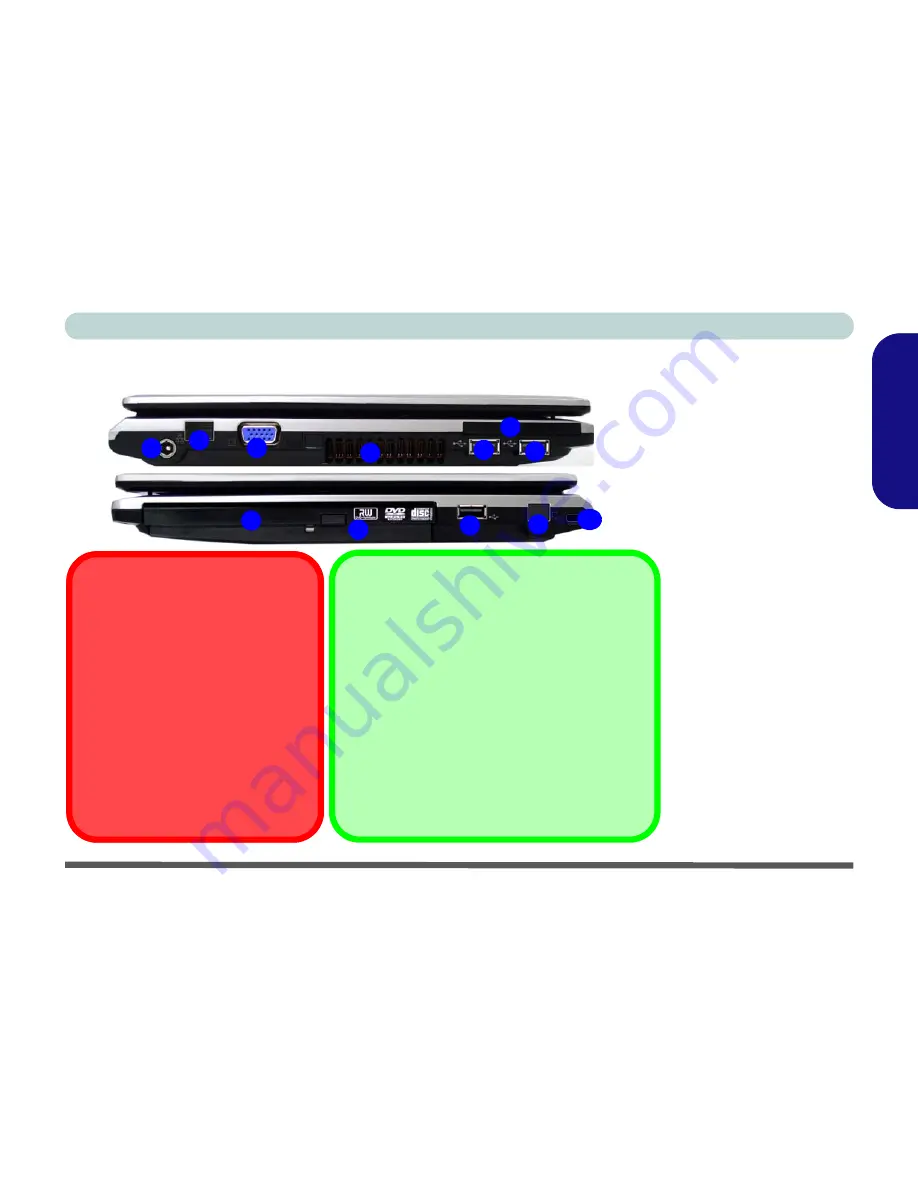
System Map: Left & Right Views - 13
Concise User’s Guide
Engl
ish
System Map: Left & Right Views
Figure 5
Left & Right Views
1.
DC-In Jack
2.
RJ-45 LAN Jack
3.
External Monitor Port
4.
Vent
5.
ExpressCard/54(34)
Slot
6.
3 * USB 2.0 Ports
7.
Optical Device Drive
Bay
8.
Emergency Eject Hole
9.
RJ-11 Phone Jack
10. Security Lock Slot
1
5
2
4
6
8
7
3
6
Changing DVD Regional Codes
Go to the
Control Panel
and double-click
Device
Manager (Hardware and Sound)
, then click the
+
next to
DVD/CD-ROM drives
. Double-click on the
DVD-ROM device to bring up the
Properties
dialog
box, and select the
DVD Region
(tab) to bring up the
control panel to allow you to adjust the regional
code.
DVD region detection is device dependent, not OS-
dependent. You can select your module’s region
code
5
times. The fifth selection is permanent. This
cannot be altered even if you change your operating
system or you use the module in another computer.
CD Emergency Eject
If you need to manually eject a CD/DVD
(e.g. due to an unexpected power inter-
ruption) you may push the end of a
straightened paper clip into the emer-
gency eject hole. Do not use a sharp-
ened pencil or similar object that may
break and become lodged in the hole.
Media Warning
Don’t try to remove a floppy disk/CD/
DVD while the system is accessing it.
This may cause the system to “crash”.
Left
Right
9
10
6
















































